Seeing Who's Online
Track which collaborators are currently active in your project with real-time presence indicators for better coordination and collaboration
See who's online to coordinate real-time editing sessions or start group chats when everyone's present.
Where to See Online Status
Navigate to your project
Open any project from your dashboard
Look at the top right
Find the collaborators section showing profile pictures
Check for green dots
Active members will have green dots on their profile pictures
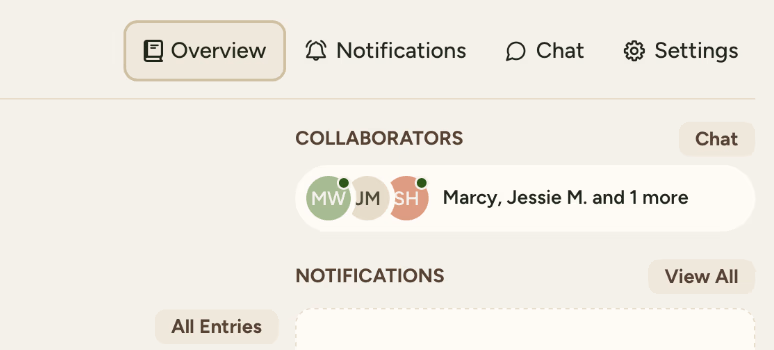
What you'll see:
- Profile pictures with green dots for active members
- Names of all collaborators
- Quick count of online members
Understanding Status Indicators
🟢 Active Status (green dot) means currently active - Project open in browser, recently active (last few minutes), available for collaboration.
No Indicator Offline or not in the project currently, browser closed or on different page, inactive for extended period.
Best Practices for Collaboration
Check before major edits
See who's online before starting significant changes to avoid conflicts
Start group discussions
When key members are present, initiate important conversations
Time your messages
Tag online members for quick responses, leave detailed messages for offline users
Coordinate work sessions
Plan collaborative writing when multiple people are available
Troubleshooting
- Refresh your browser
- Check internet connection
- Status updates within 2-3 seconds normally
You don't see your own online indicator, it only shows for other collaborators
Online status only shows general presence, not specific pages or actions
If you need more assistance with this topic please contact support at support@keepsakeproject.co.
Was this helpful?
Need more help? Contact our support team