Adding Comments
Learn how to use Keepsake's commenting system to provide feedback, discuss stories, and collaborate effectively on individual entries
Comments are entry-specific, so they're attached to individual stories or entries, not the whole project.
Viewing Comments
Open any entry
Look for the Comments button
Find the Comments button under the Entry Header
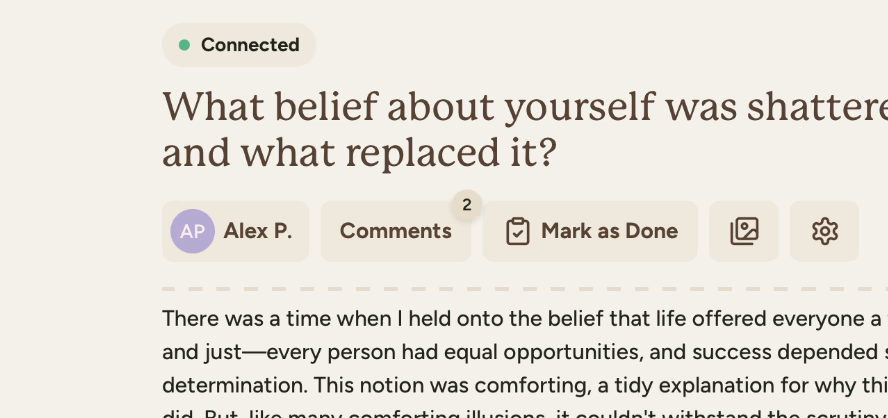
Check for existing comments
If a comment exists, you will see a badge with the number of comments
Click to see comment pop-up
Click to view the comment pop-up in the bottom right and view all comments
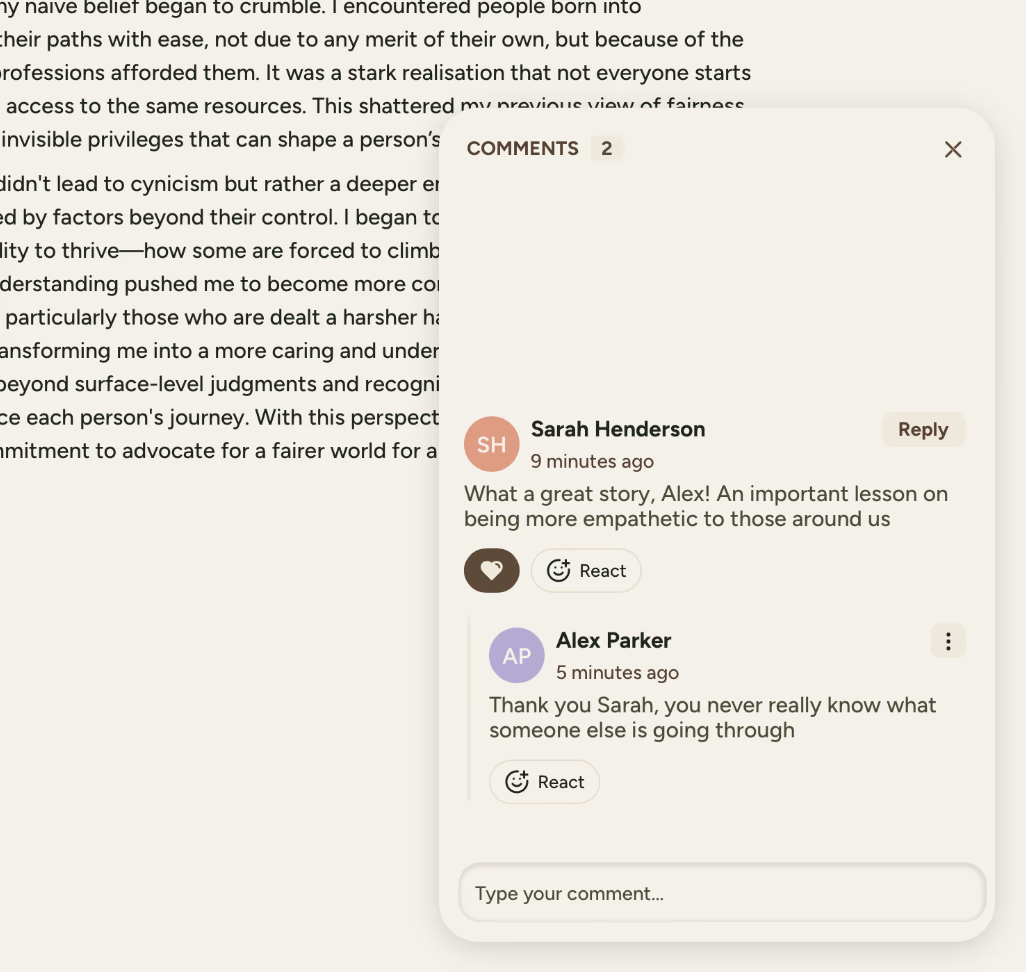
Adding a Comment
Click in the comment field
Click in the "Type your comment..." field at the bottom of the comments section
Write your comment
Type your comment in the text field
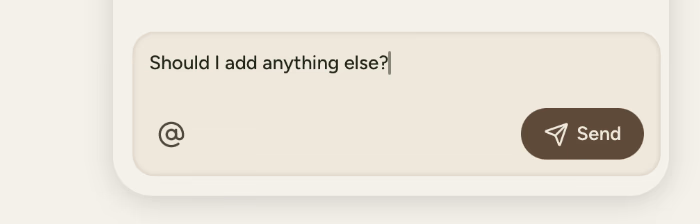
Send your comment
Press enter or click send to add your comment. Your comment will appear instantly with your name
Tagging Collaborators
Get someone's attention about a specific entry:
Type @ symbol
Type @ in your comment
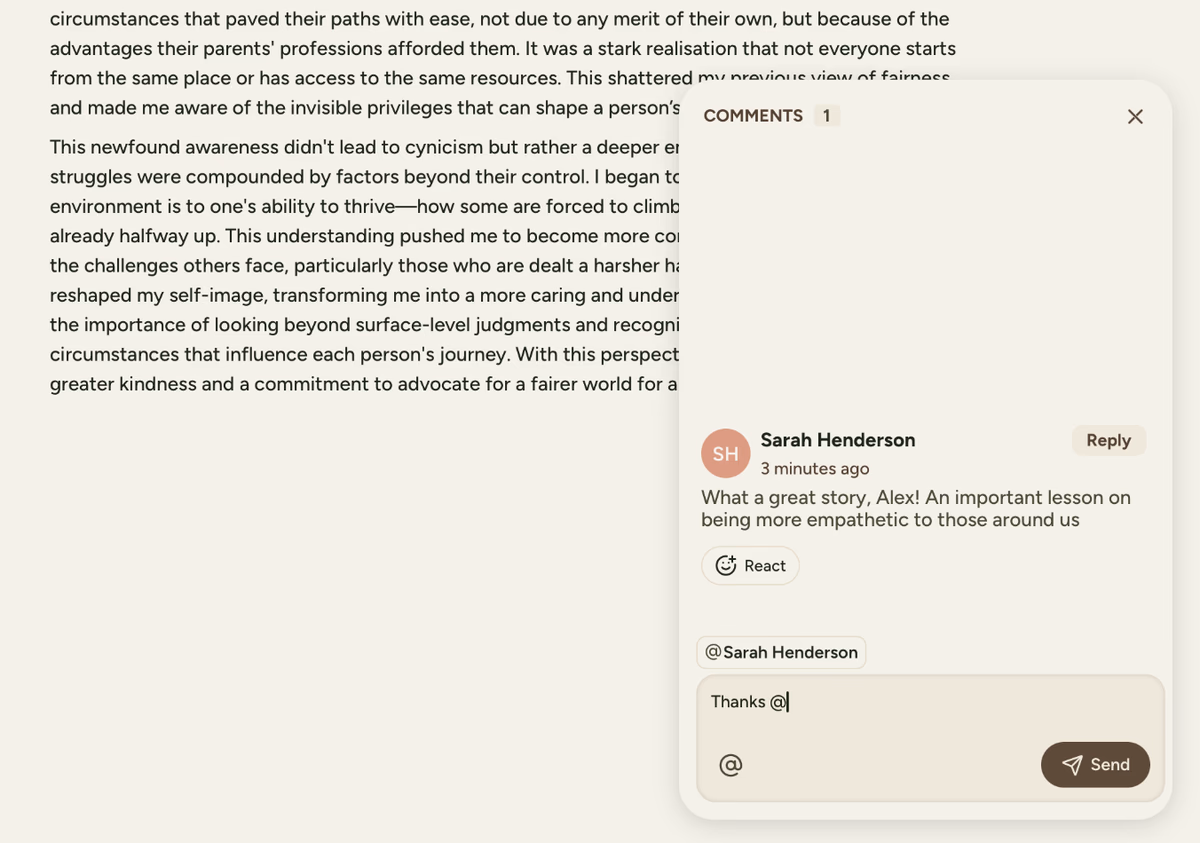
Select person
Select the person from the dropdown list
They get notified
They'll receive a notification about your comment
Replying to Comments
Create threaded discussions on specific points:
Click Reply
Click "Reply" on any comment to start a thread
Type your response
Type your response in the text box
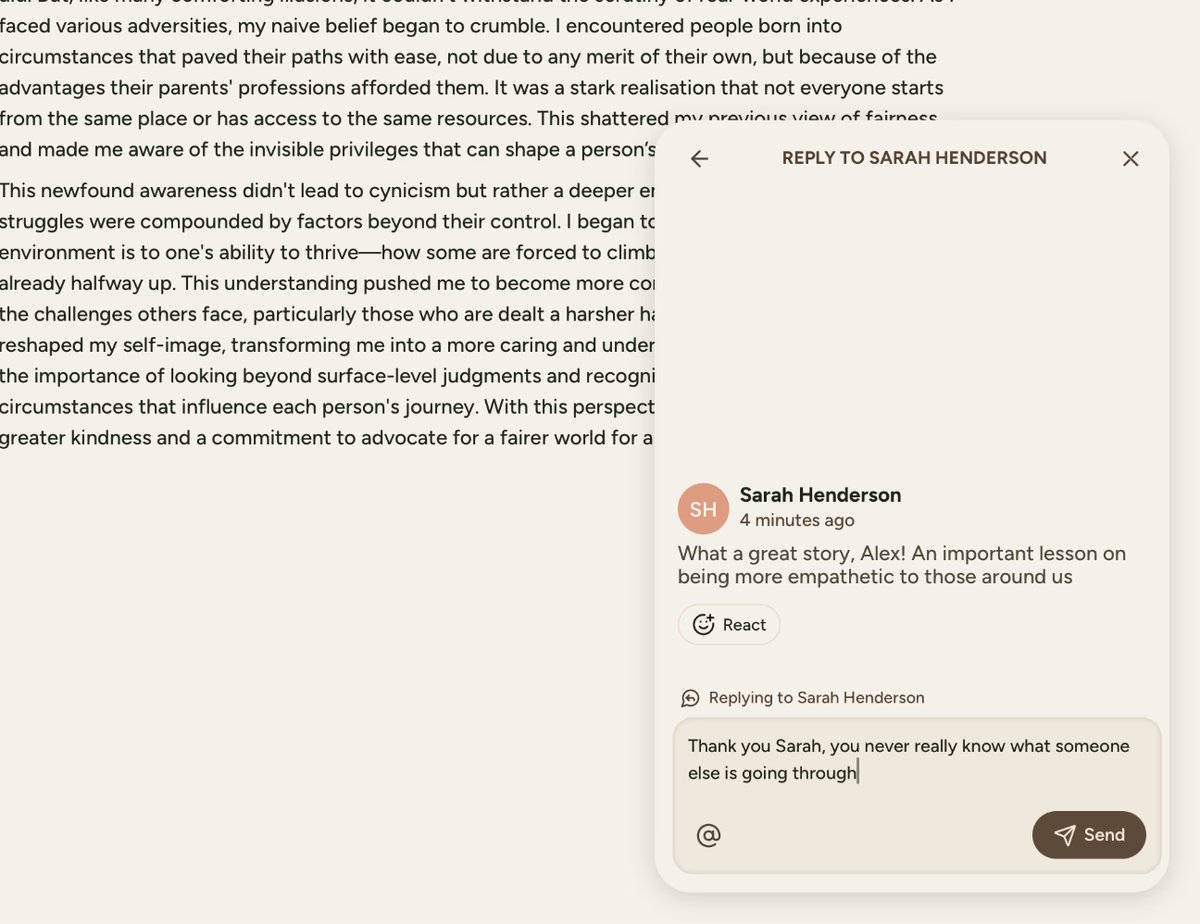
Comment posted
Your reply appears indented under the original comment
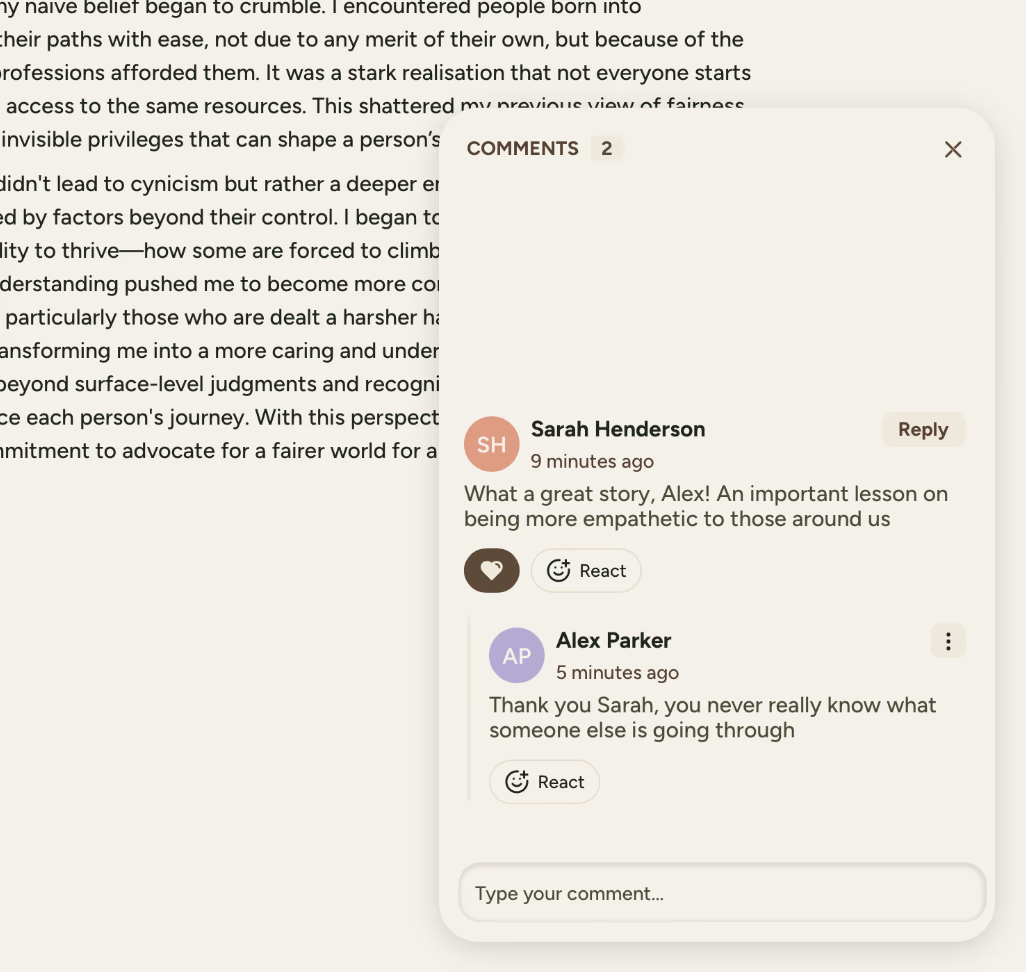
Adding Reactions
Quick way to respond without adding another comment:
Click React button
Click the React button on any comment
Choose reaction
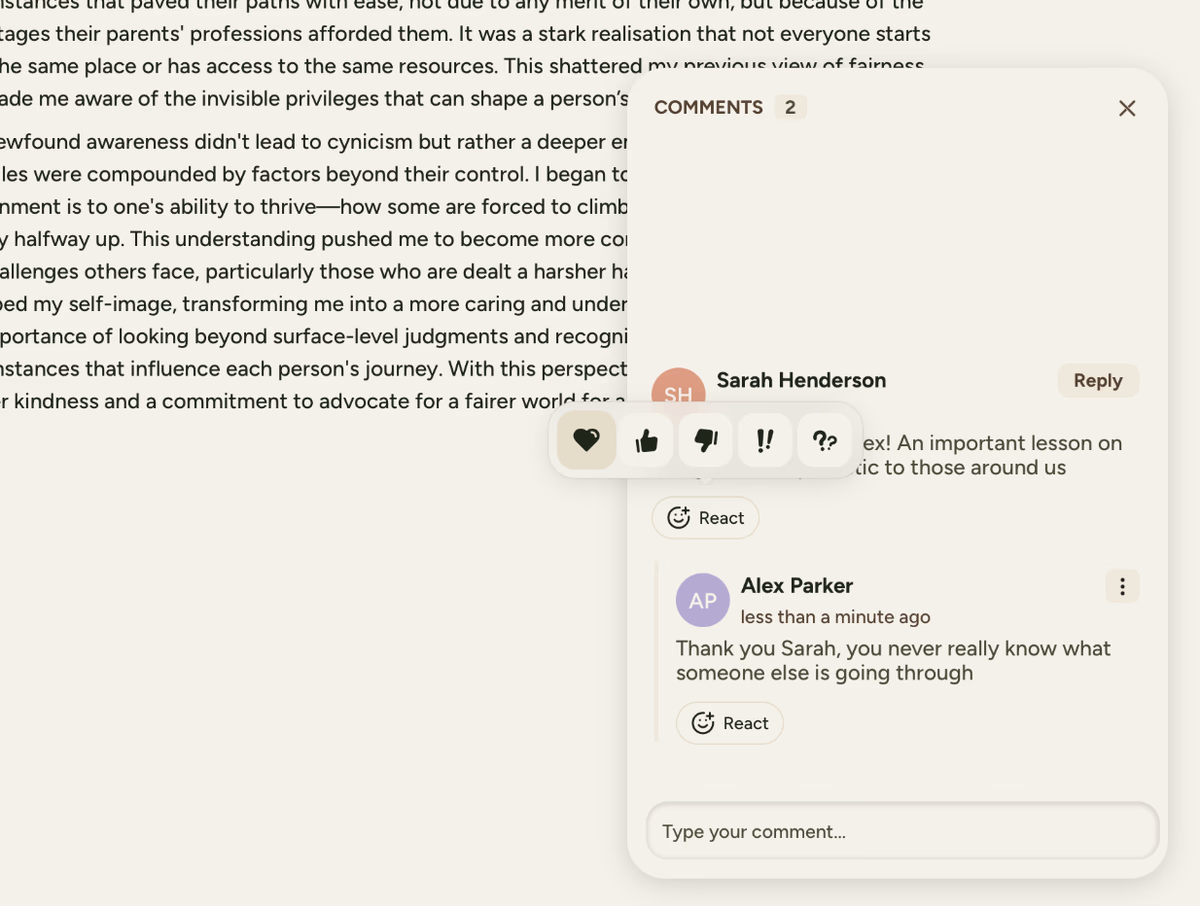
Available reactions:
- ❤️ Love
- 👍 Like
- 👎 Dislike
- ‼️ Important
- ❓ Question
Managing Your Comments
Click the three-dot menu on your own comments to:
- Edit - Fix typos or clarify your point
- Delete - Remove your comment entirely
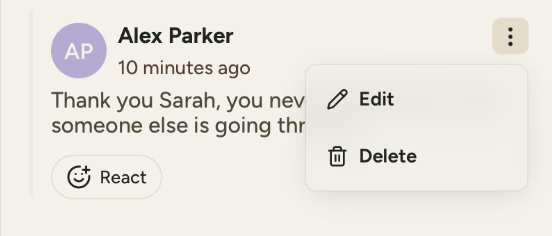
When to Use Comments vs Chat
Use Comments for:
- "This date might be 1982, not 1983"
- "I remember this differently, I think the car was blue"
- "Beautiful story! Made me cry ❤️"
- "@Mum, can you add more detail about the dress?"
Use Chat for:
- "Should we add another chapter?"
- "Who's writing about the wedding?"
- "I'll upload photos this weekend"
- General project discussions
Effective Commenting
Be Specific: Reference the exact part you're commenting on
Stay Relevant: Keep comments related to the entry content
Tag Thoughtfully: Only tag when you need someone's input
Use Reactions: For simple agreement or appreciation
Thread Replies: Keep related discussions together
Common Use Cases
Fact-Checking
"@Sarah, was this before or after Grandpa retired? I thought it was 1995."
Sharing Related Memories
"This reminds me of when we tried the same thing the following summer, what a disaster! 😂"
Requesting Additions
"@Dad, can you add what Grandma said when she found out?"
Expressing Appreciation
"This is exactly how I remember it. Thank you for capturing this so perfectly ❤️"
Privacy and Permissions
- All project members can see all comments
- All project members can comment
- Comments are not included when printing the book
Common Questions
No, they will not be seen in the printed book
Not directly, but you can leave a comment on the entry that contains the photo.
Yes, comments stay with the entry when moved between chapters.
If you need more assistance with this topic please contact support at support@keepsakeproject.co.
Was this helpful?
Need more help? Contact our support team