Customising Chapter Descriptions
Learn how to personalise the short explanatory text that appears on chapter opening pages in your printed book to guide readers and set context for your stories
Chapter descriptions are the short explanatory text that appears on each chapter's opening page in your printed book. Customising them transforms generic templates into personal, meaningful introductions to your stories.
Where Chapter Descriptions Appear
Your chapter descriptions are displayed in multiple locations throughout Keepsake:
Printed Books
On chapter divider pages as secondary text below the chapter title
Dashboard
Below chapter titles in italics for quick reference
Project Pages
Providing brief overviews of what each chapter contains
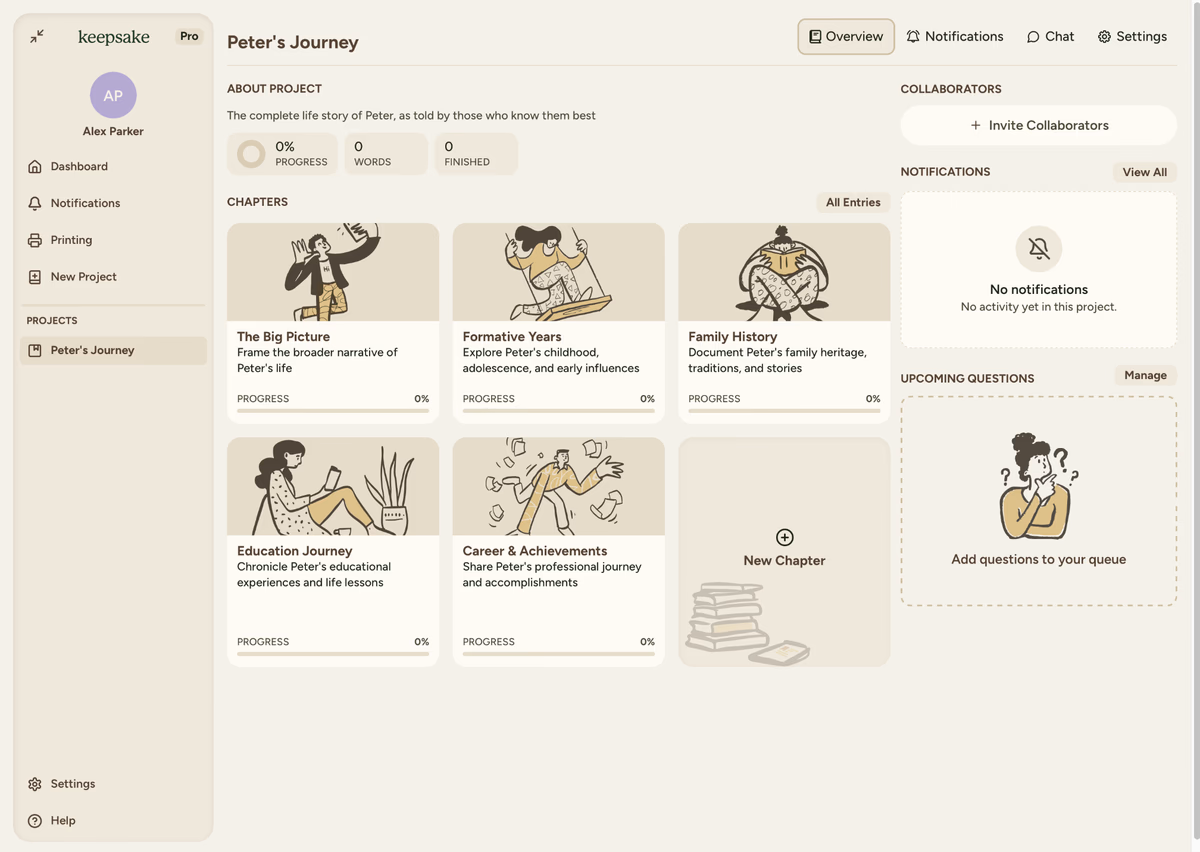
Each chapter template comes with a standard description, but you can customise these to better reflect your specific content and make your book feel more personal.
How to Edit Chapter Descriptions
Open your project
Navigate to your project from your dashboard
Select the chapter
Choose the chapter you want to update from your chapter list
Access chapter settings
Click the settings icon in the top-right corner of the chapter view
Choose Edit Description
Select Chapter Description from the settings menu
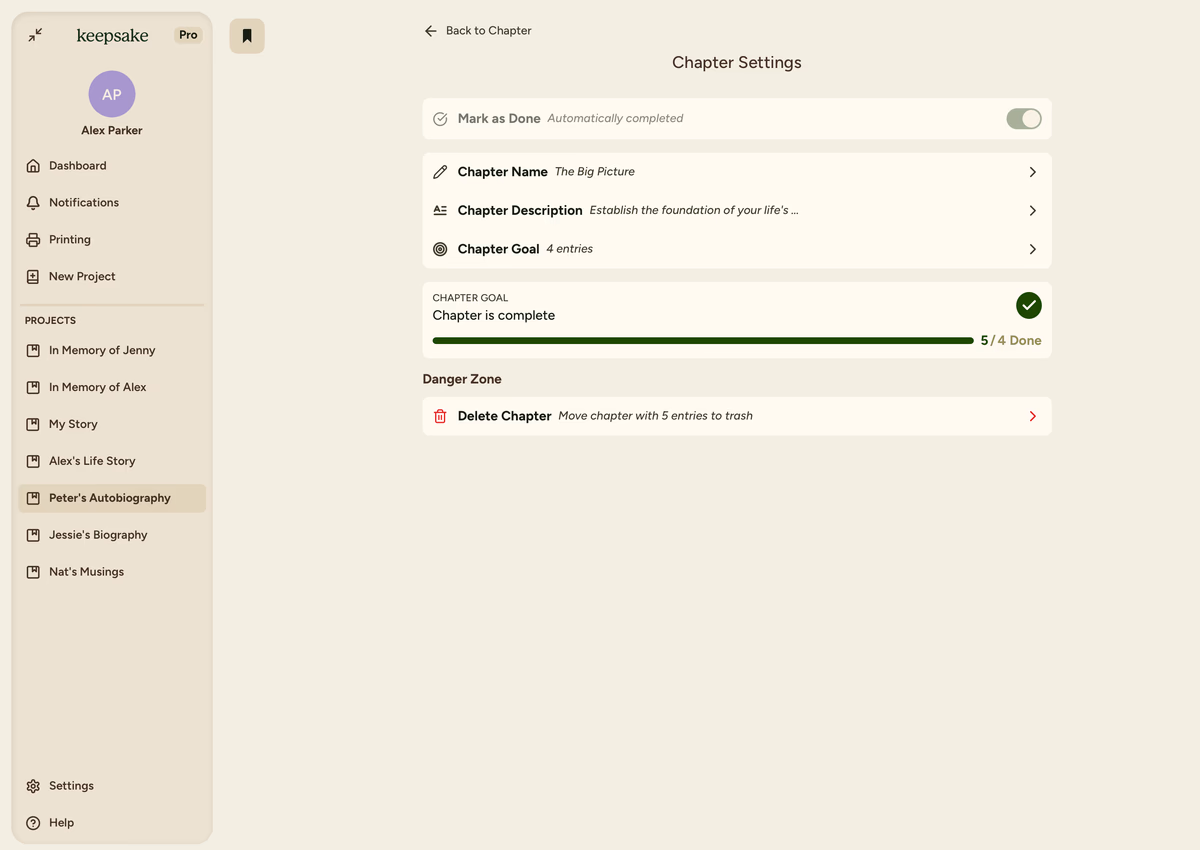
Update your description
In the popup window, write your new description and click "Save" to apply changes
Why Customise Your Chapter Descriptions
Transform generic text into specific stories
Instead of "Childhood memories and early experiences," write "Growing up on the farm in rural Queensland" or "Adventures in the neighbourhood that shaped who I became."
Example Transformations
Before
Education Journey: "Key academic and personal learning milestones"
After
Education Journey: "From a single room school to university dreams"
Before
Family Life: "Stories about family relationships and dynamics"
After
Family Life: "The chaos, laughter, and love that made us who we are"
Writing Effective Chapter Descriptions
Keep It Brief
Aim for 1-2 sentences that capture the essence of the chapter
Be Specific
"Stories from my teaching career" is better than "Work experiences"
Use Your Voice
Write how you'd naturally describe this part of your life
Think Visually
Consider how it will look on the printed page
Previewing Your Changes
After saving your custom descriptions, they'll appear:
-
On chapter opening pages in your book preview
-
In the final printed book exactly as you've written them
-
In the table of contents (if you've enabled that feature)
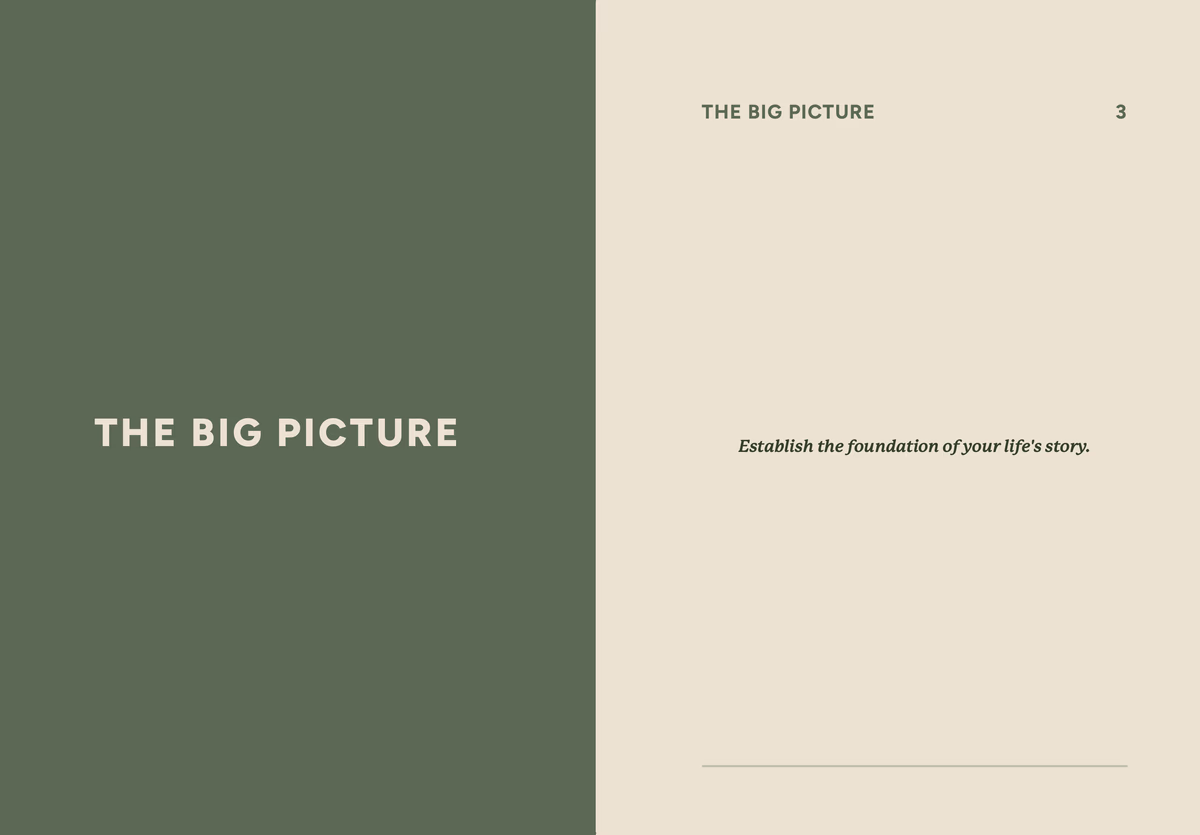 Chapter descriptions in the chapter pages of the book
Chapter descriptions in the chapter pages of the book
Always preview your complete book before ordering to see how your custom descriptions look in context with your chapters and overall design.
Troubleshooting
The settings icon appears in the top-right corner when viewing a specific chapter. Make sure you're inside the chapter view, not just looking at the chapter list.
Make sure you click "Save" in the description popup window. If problems persist, try refreshing your browser and editing again.
Custom descriptions can take a few moments to update in the preview. Try refreshing the preview or waiting a minute before checking again.
Aim for 1-3 sentences. Longer descriptions may not display well on chapter divider pages in your printed book.
Yes, but consider making each description unique to help readers distinguish between different sections of your book.
If you need more assistance with this topic please contact support at support@keepsakeproject.co.
Was this helpful?
Need more help? Contact our support team