Shipping Addresses
Add, edit, and manage shipping addresses for faster checkout when ordering your printed Keepsake books
Save your shipping addresses now to make ordering your printed book quick and easy. You can store multiple addresses for different delivery locations.
Adding a Shipping Address
Go to Settings
Click Settings at the bottom of the left sidebar
Navigate to Billing
Click on Billing in the Billing & Subscription section of the Settings menu
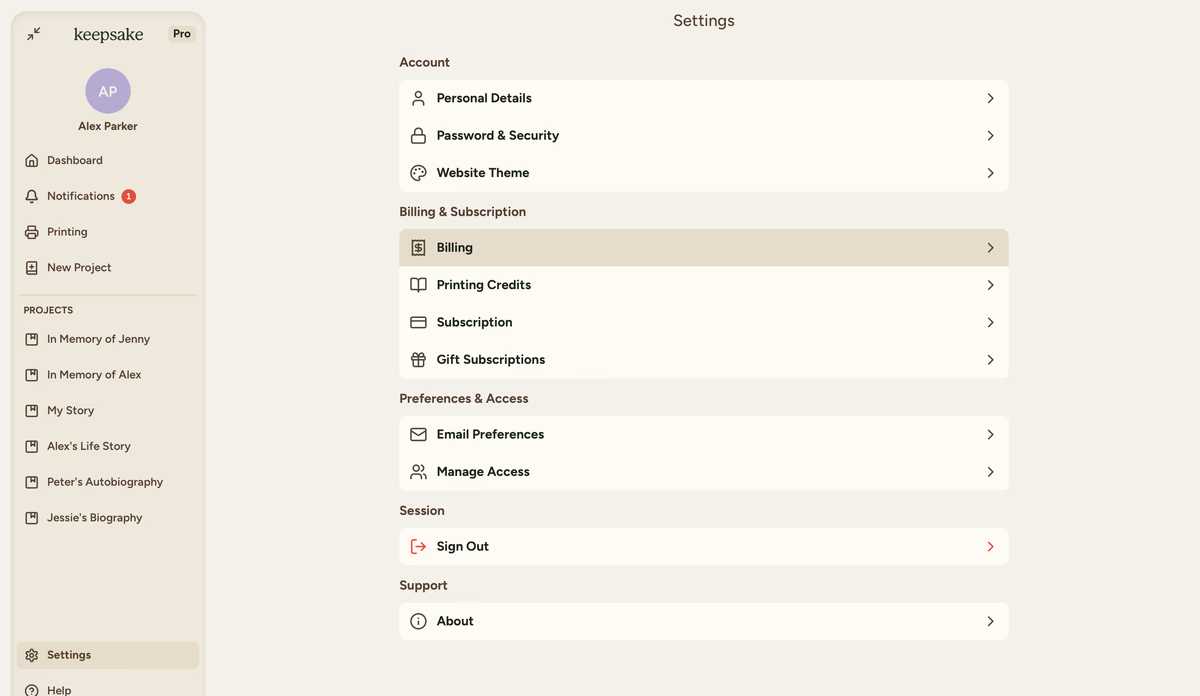
Click Add Your First Address
In the Shipping Addresses section, click + Add Your First Address button
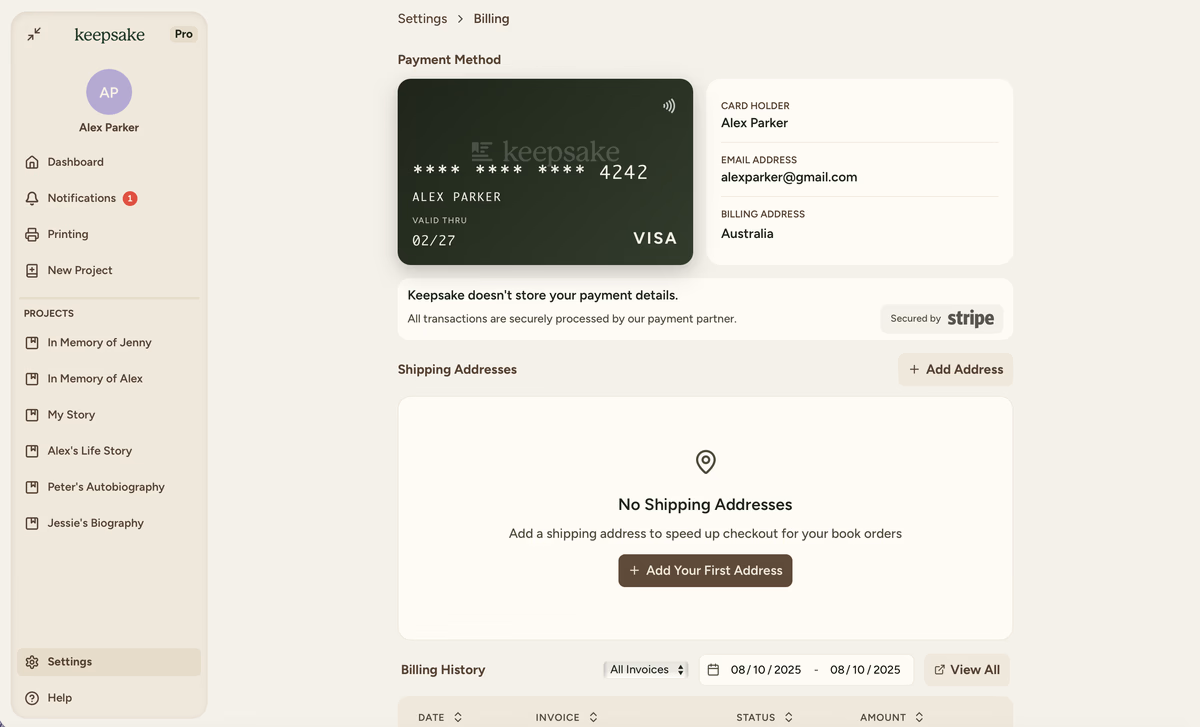
Enter initial details
Fill in your Full Name, add an optional Label (like "Home" or "Work"), and select your country from the Country dropdown
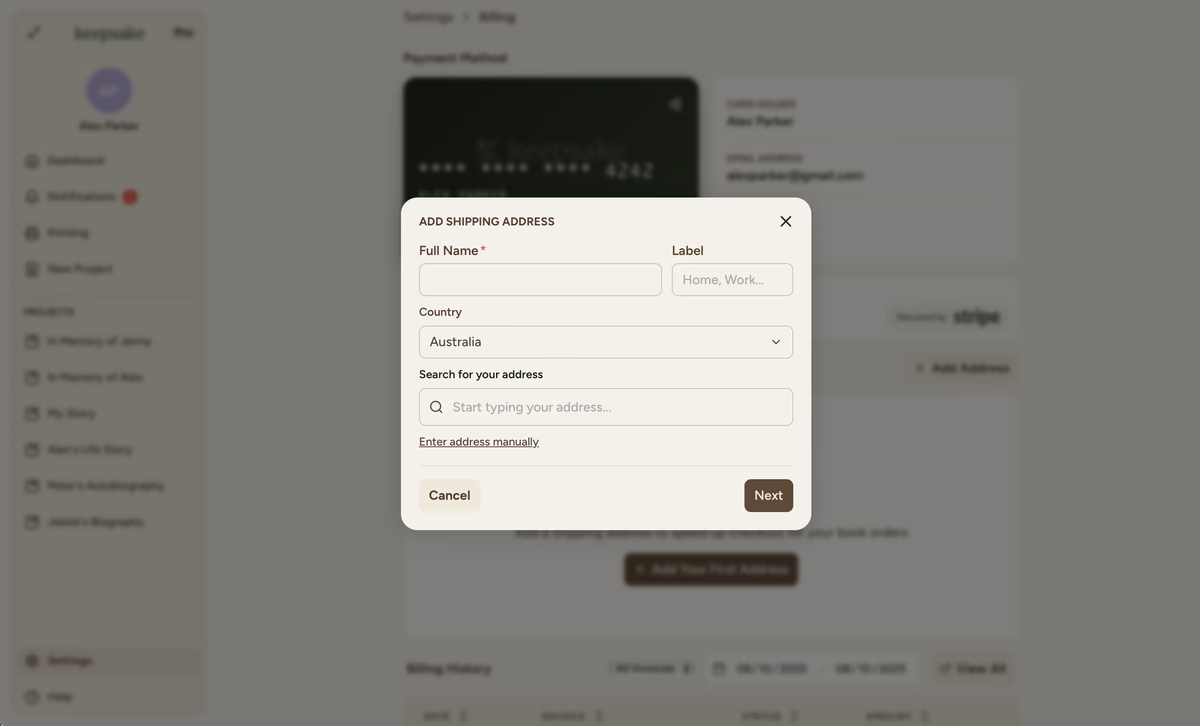
Search for your address
Start typing your address in the search field. Select from the suggestions or click Change Address to enter manually if needed. Hit Next to continue
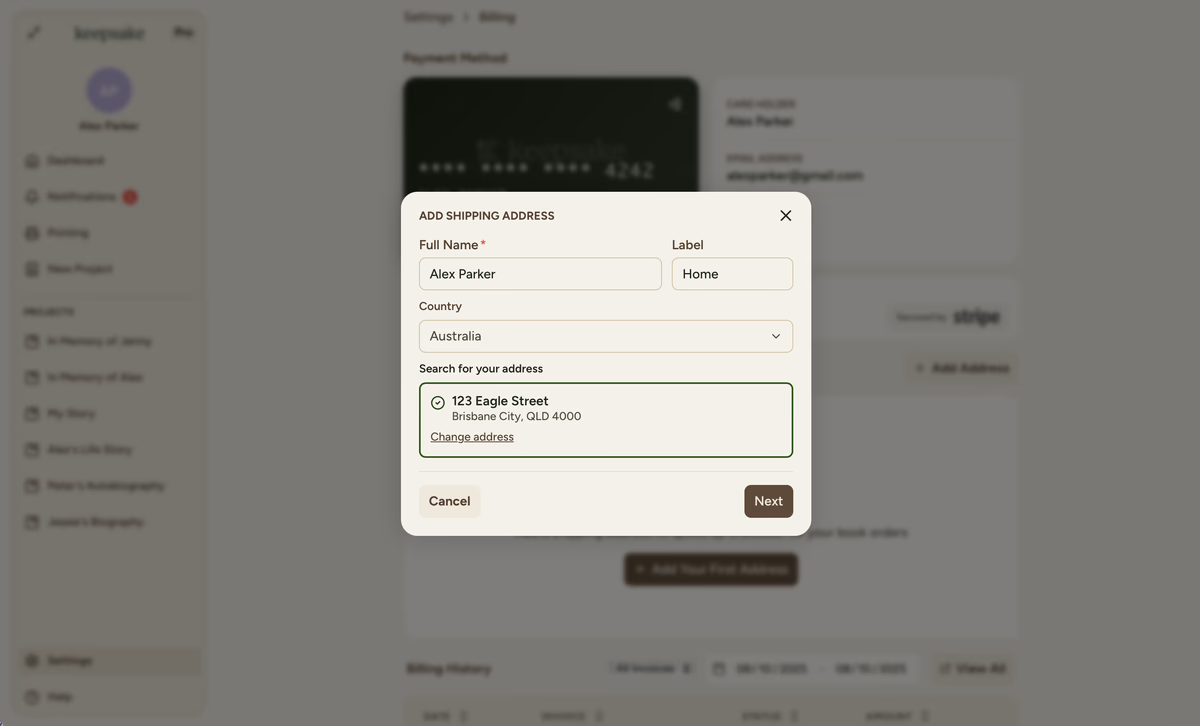
Complete address details
Fill in all required fields: Street Address, City, State/Territory, Postcode and Phone Number. You can add an optional email address as well.
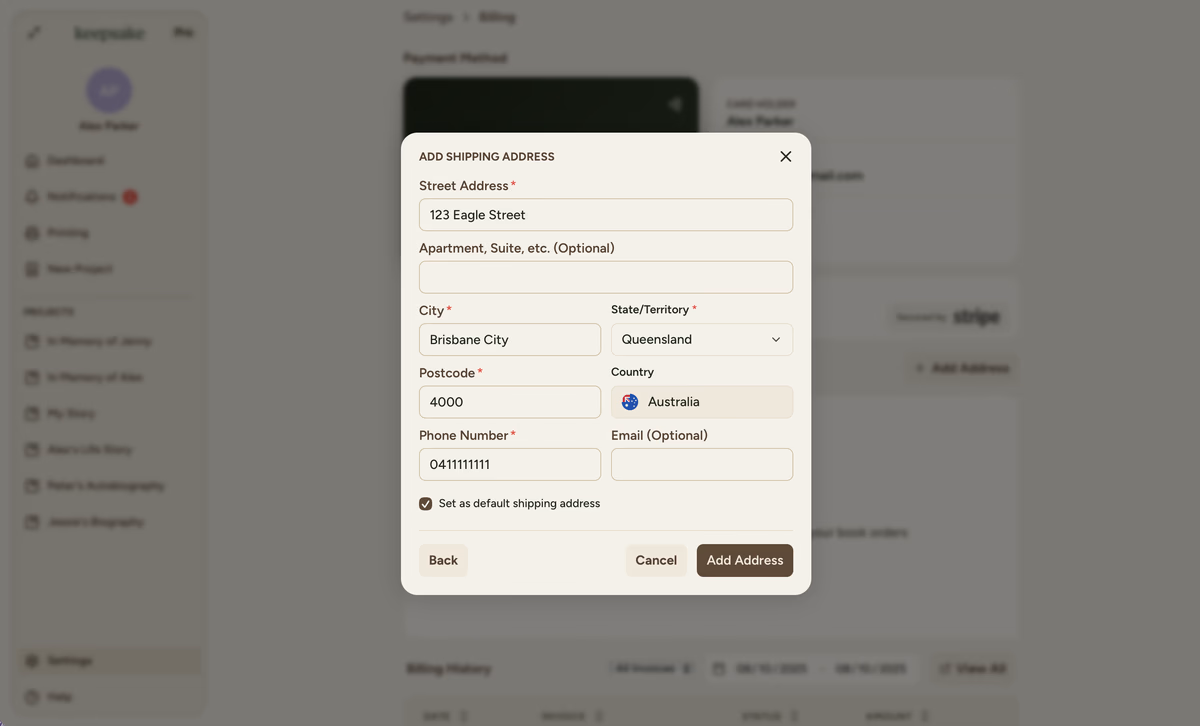
Save your address
Tick Set as default shipping address if this is your primary location, then click + Add Address. You can now see it in your shipping addresses section.
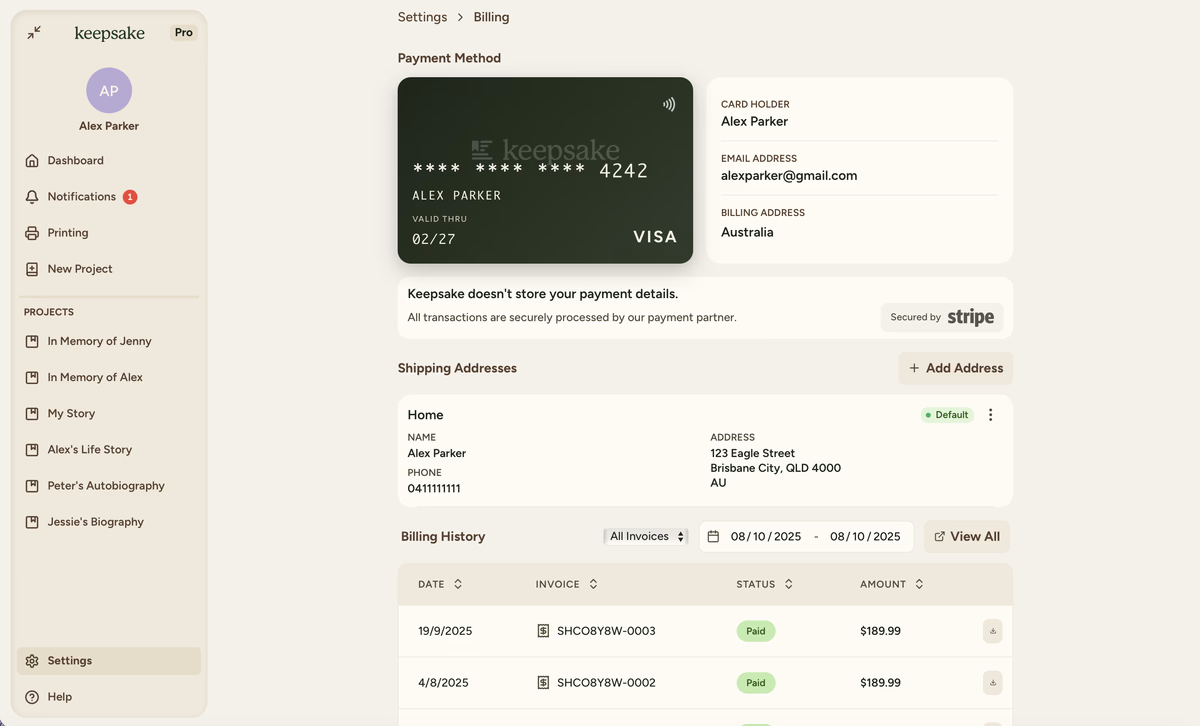
Managing Existing Addresses
Once you've added addresses, you can easily manage them:
Edit Address
Update details like apartment numbers or postcodes
Delete Address
Remove addresses you no longer need
Set Default
Choose which address appears first at checkout
To manage an address, click the three dots menu next to any saved address and select your desired action.
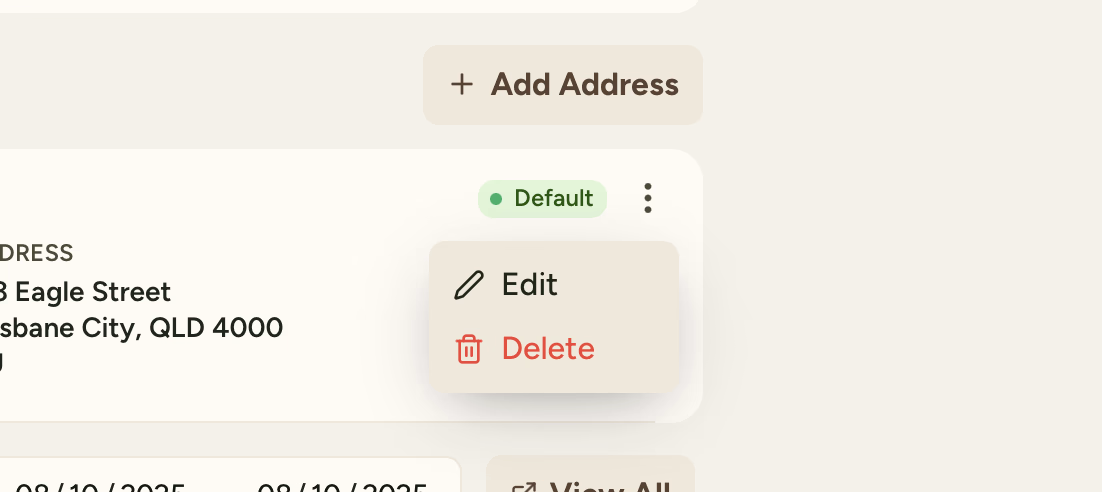
Adding Multiple Addresses
You can store several shipping addresses for different purposes:
Return to Billing
After adding your first address, you'll see it listed in the Shipping Addresses section
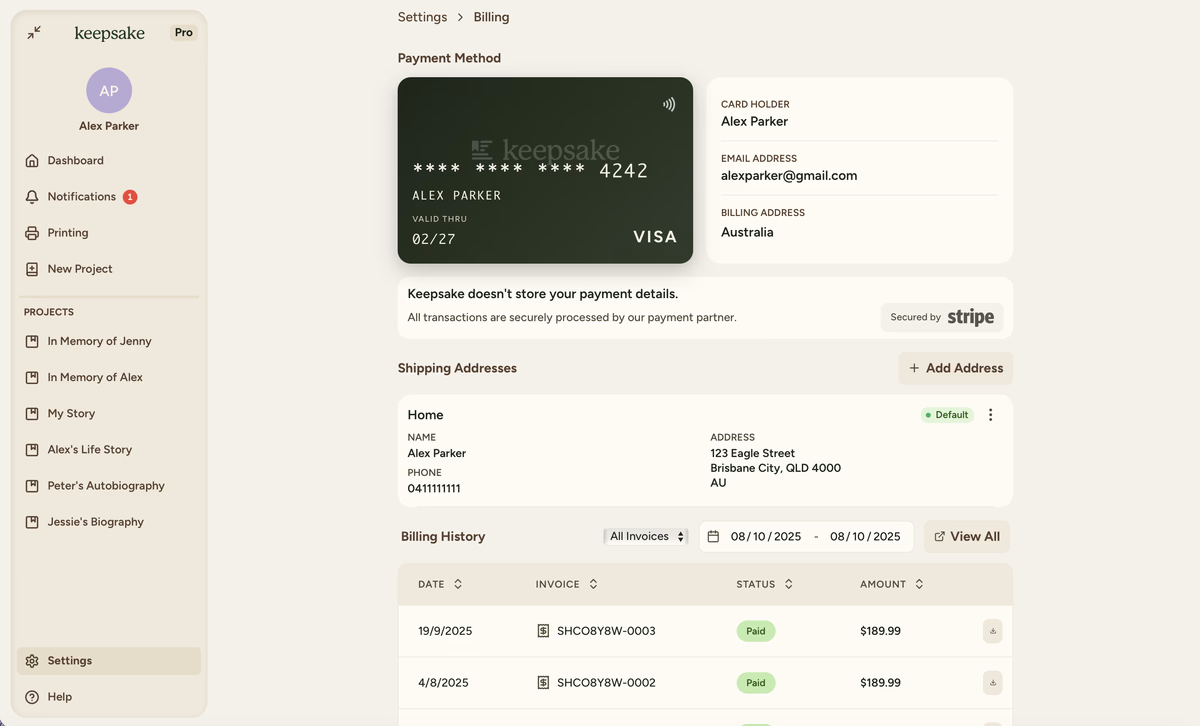
Add another address
Click Hit + Add Address again to add additional delivery locations
Label for clarity
Use clear labels like Parent's House, Office, or Gift Address to easily identify each location at checkout
Continue adding information
Repeat the steps from before to continue. You can add as many as you need.
Frequently Asked Questions
Saving addresses speeds up checkout, reduces errors, and makes it easy to send books to different locations like family members or as gifts.
Required fields include full name, street address, city, state/territory, postcode, country and phone. Email is optional.
At the moment we only have printing partners in the Australia, United States, United Kingdom, Canada and Germany.
Edit any address and check the Set As Default option, or use the three dots menu to set a different address as default.
If you need more assistance with this topic please contact support at support@keepsakeproject.co.
Was this helpful?
Need more help? Contact our support team