Editing Book Details
Learn how to update your book title, author name, volume number, and formatting options like table of contents and blurb settings
Book Details help create a professional, personalised final product. You can update your book title, author name, volume number, and formatting options at any time while working on your project.
How to Access Book Details
Navigate to Printing
Navigate to the Printing menu in the main left sidebar
Select your book
Find the book you want to update, and select Configure Book
Edit any field
Click on any field you'd like to edit within the Book Details panel
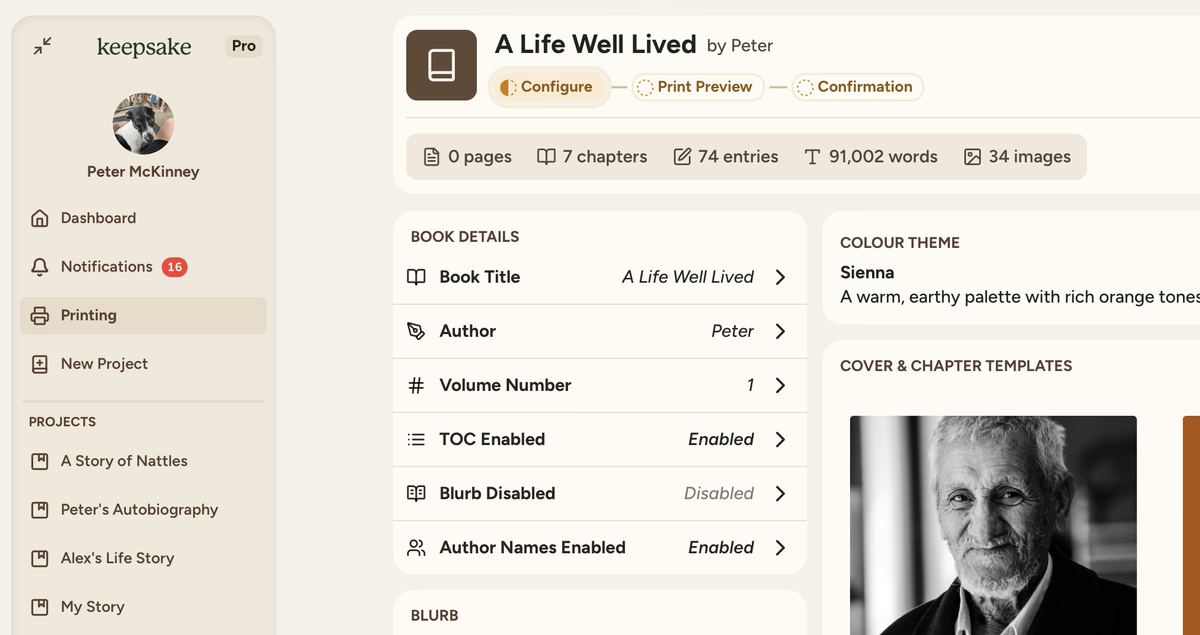
Updating Basic Information
How to Change Your Title
Click the title field
Look for the book title field in the Book Details panel - it will display whatever title you currently have set
Type your new title
Enter your preferred title in the text box. Keep it descriptive but not too long - it needs to fit nicely on your cover
Save your changes
Click Save to confirm your new title. You'll see it update immediately in the preview
Title Ideas
Choose a title that reflects what the book is about - like "Dad's Life Story" or "Our Family Adventures"
Book Formatting Options
Table of Contents
The Table of Contents gives your readers an organised overview of your book, making it easy to navigate between chapters.
How to Enable/Disable
- Click on TOC Enabled or TOC Disabled
- Use the toggle switch to turn it on or off
- Changes take effect immediately
What It Does
- Creates a professionally formatted contents page
- Shows chapter names and page numbers
- Perfect for longer books
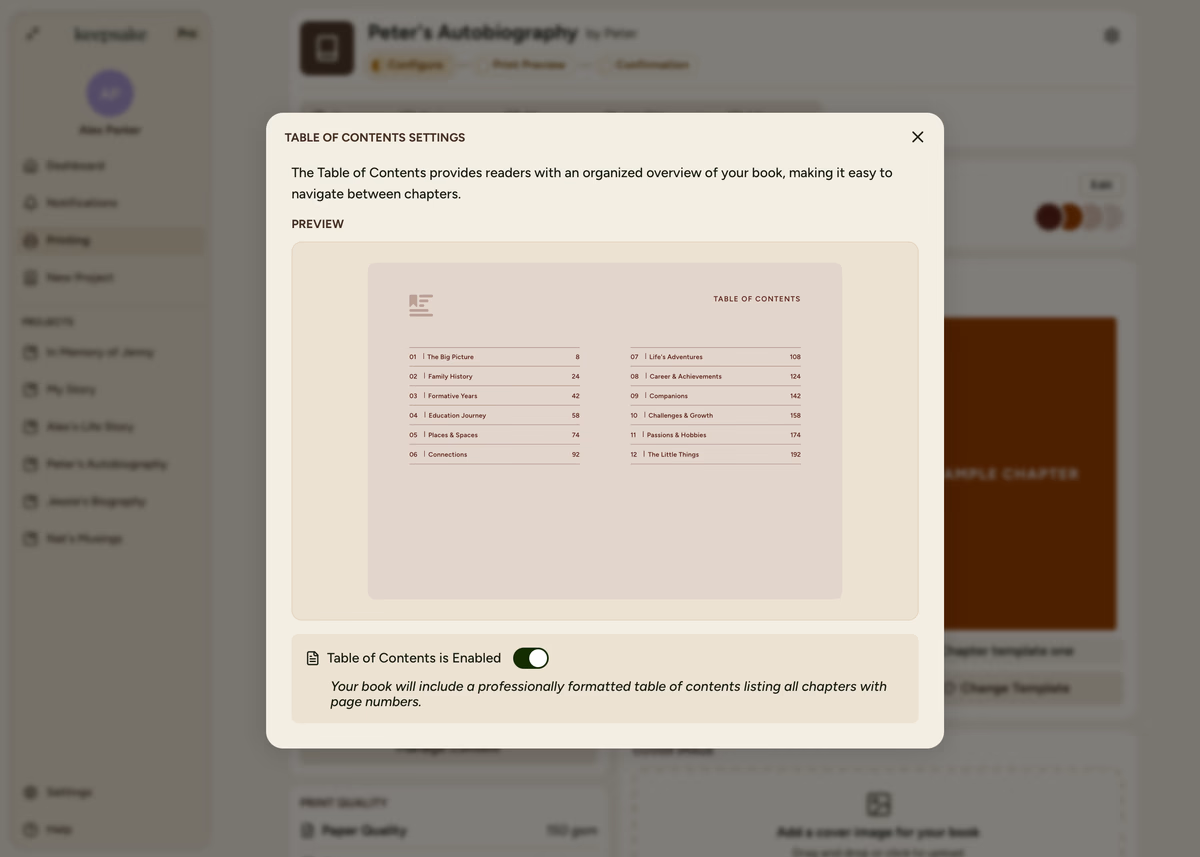
We recommend keeping this Enabled, it makes your book look more professional and easier to read.
Show Author Names
For collaborative books, you can display the author's name alongside each entry, making it clear who wrote what.
Click Author Names setting
Click on Author Names in the Book Details panel
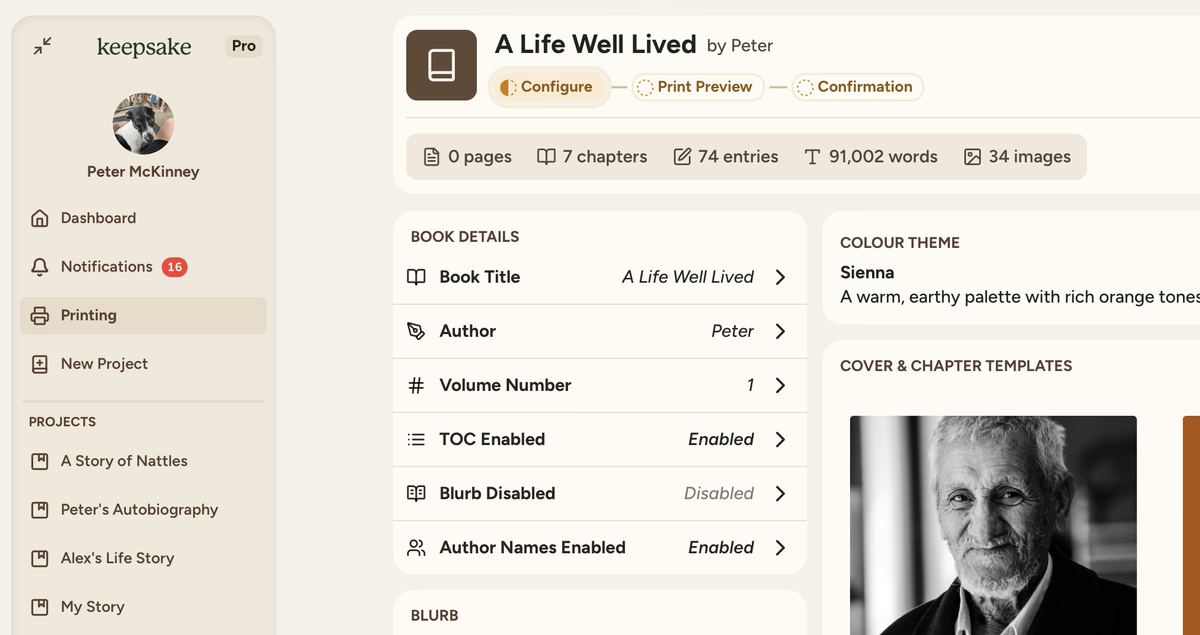
Toggle the setting
Use the toggle switch to turn it on or off
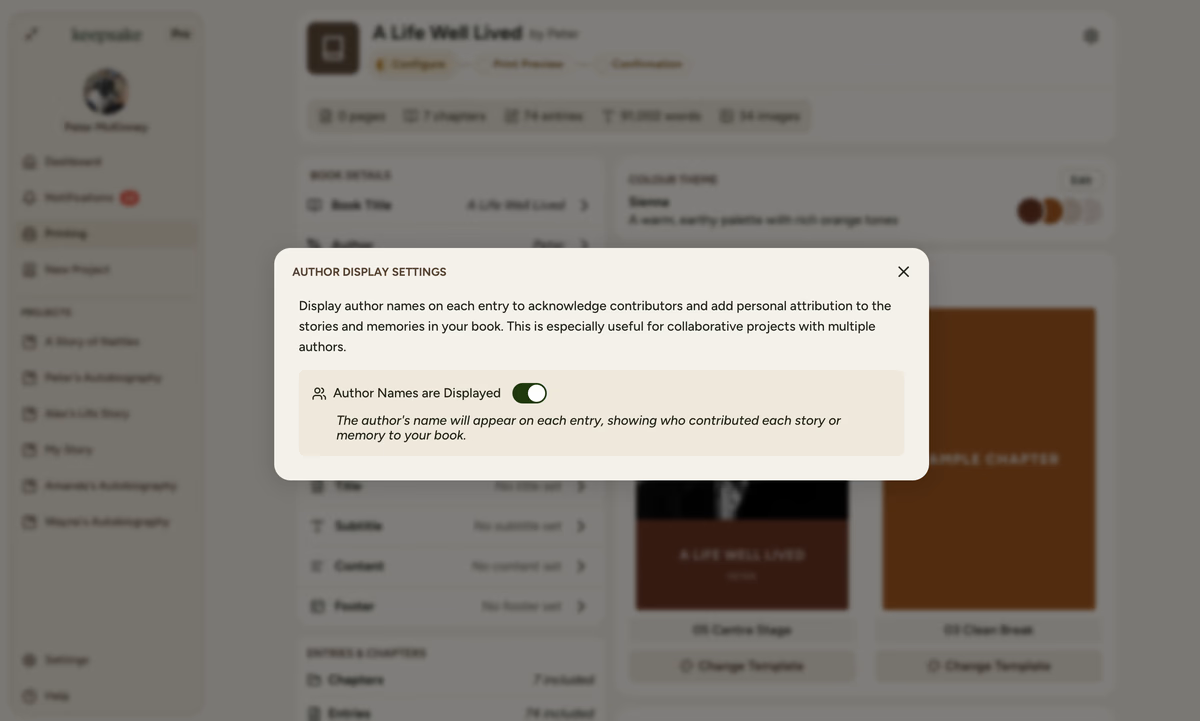
Preview changes
Check your book preview - changes take effect immediately
What It Does
- Displays the entry author's name with each story
- Perfect for collaborative family books
- Helps readers identify different voices and perspectives
- Makes it clear who contributed each memory
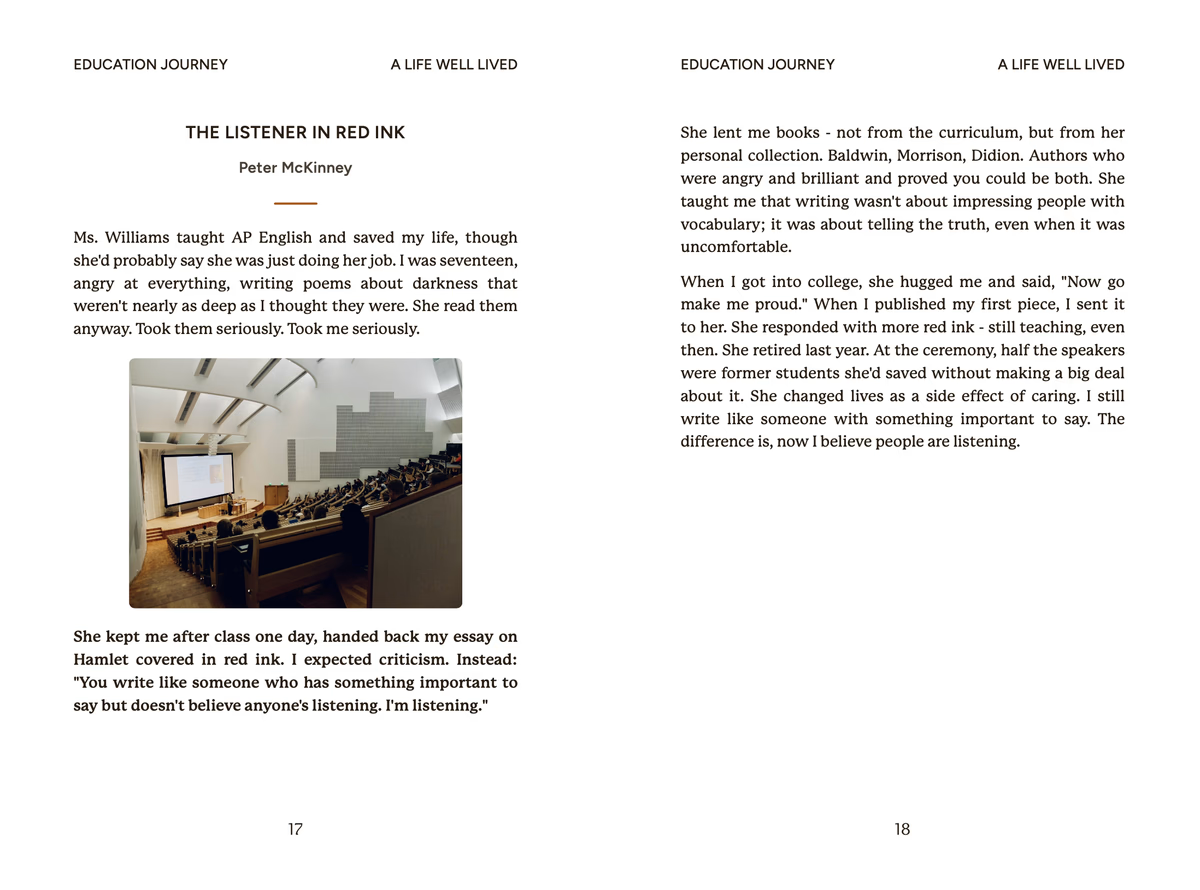
Make sure to assign the correct authors to entries before enabling this feature, especially if you've transcribed stories for other people.
Book Blurb and Acknowledgements
A blurb is a short introduction that appears at the beginning of your book, setting the tone for readers. You can also include acknowledgements to thank people who helped with your stories.
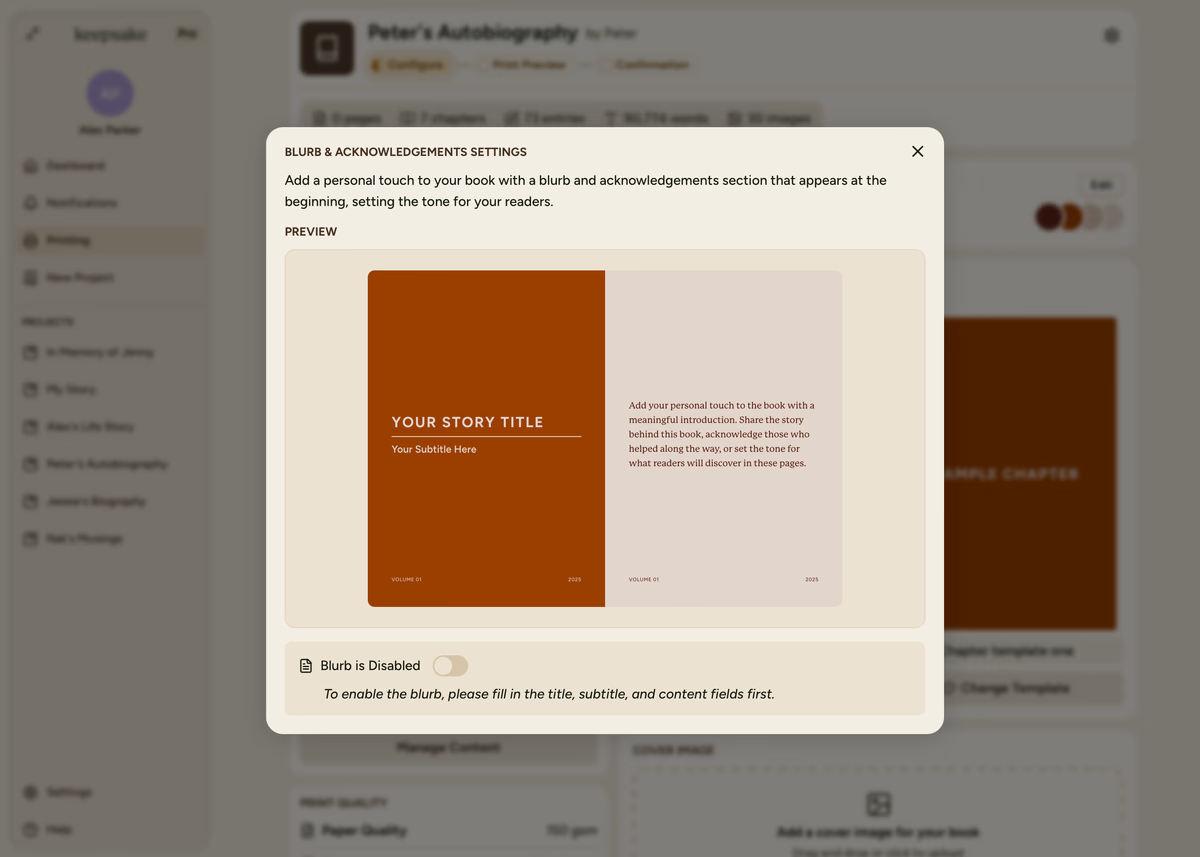
Once you're ready to add this personal touch, see our detailed guide on adding a blurb for step-by-step instructions and examples.
Quick Overview
Think of the blurb as your chance to welcome readers and explain what they're about to discover. It appears on one of the first pages of your printed book.
Tips for Success
Flexibility
You can change these details any time before ordering your printed book, so don't worry about getting everything perfect straight away.
Professional Touch
Taking time to fill in these details properly makes your book feel more complete and professional.
If you're having trouble with any of these settings, or if something doesn't look quite right, our support team is here to help at support@keepsakeproject.co.
Was this helpful?
Need more help? Contact our support team