Changing an Entry Author
Learn how to reassign authorship of entries to different collaborators in your Keepsake project
You can only change the author to someone who's already a collaborator on your project. Make sure to invite all contributors before reassigning entries.
Find the entry
Navigate to the chapter containing the entry you want to modify
Open entry settings
Click the Settings cog icon in the entry header

Select Entry Author
Click the Entry Author option from the settings menu
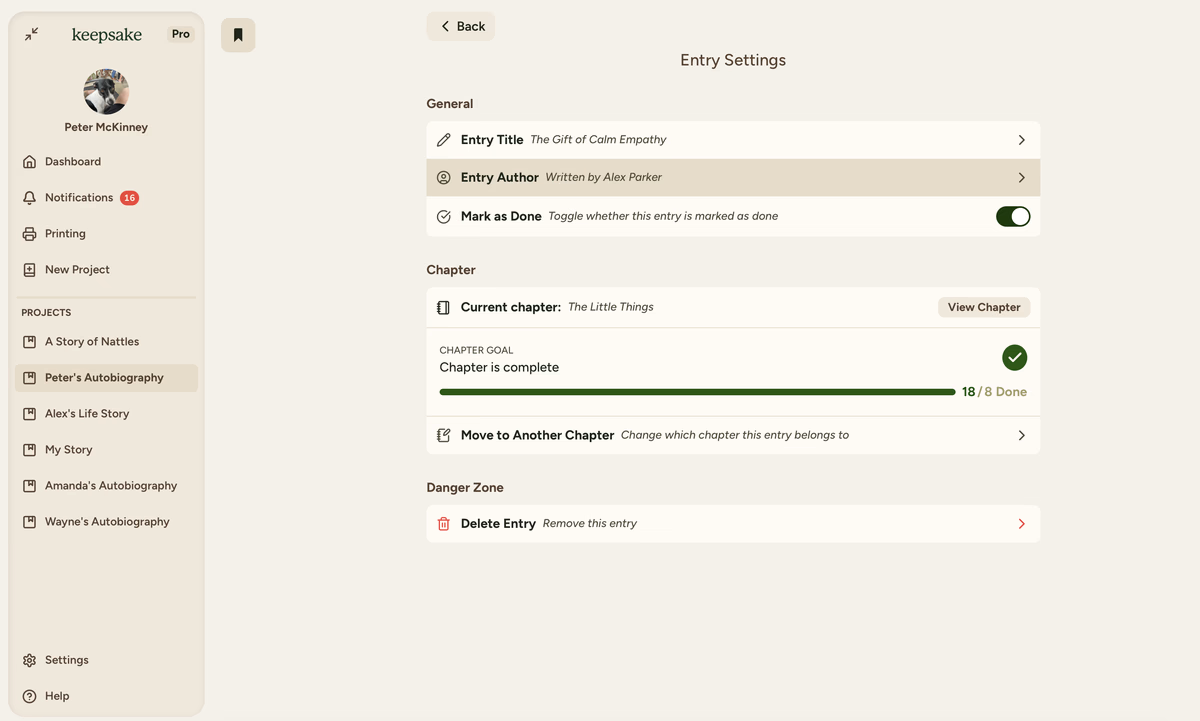
Choose new author
Review the popup showing all project collaborators. Select the person you want to assign as the new author.
Only existing collaborators appear in this list
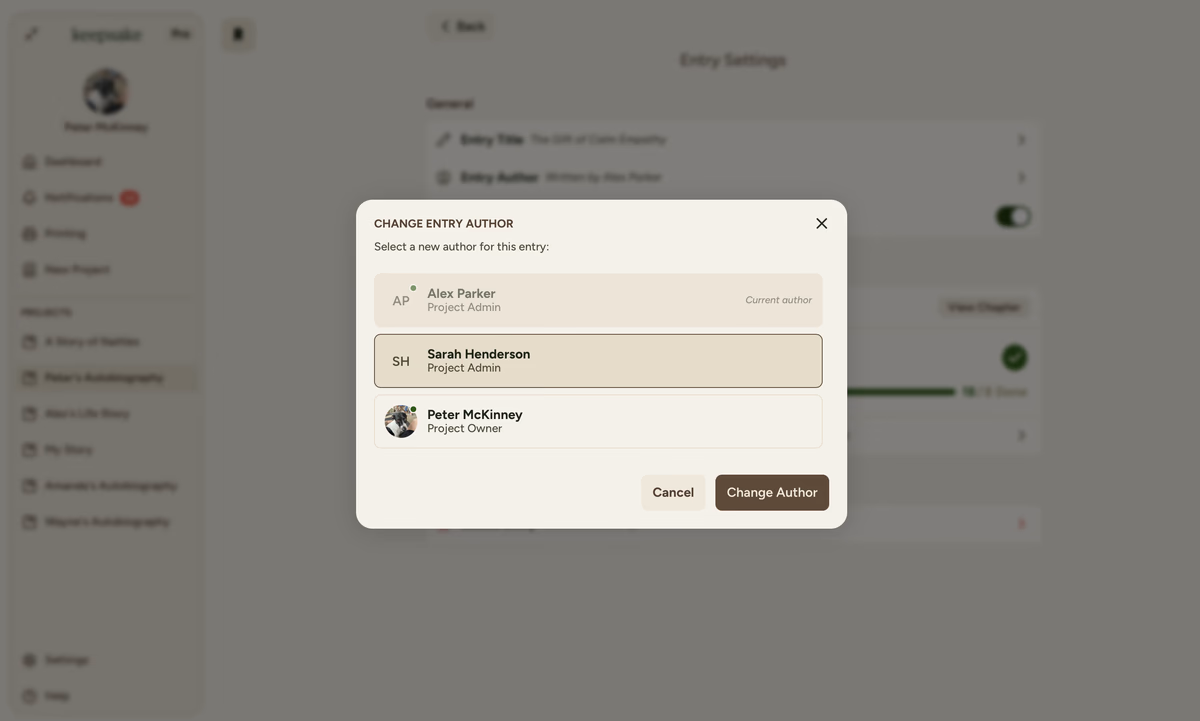
Confirm the change
Click Change Author to confirm your selection
Verify the update
Check that the author name has been updated in the entry header. The change takes effect immediately.
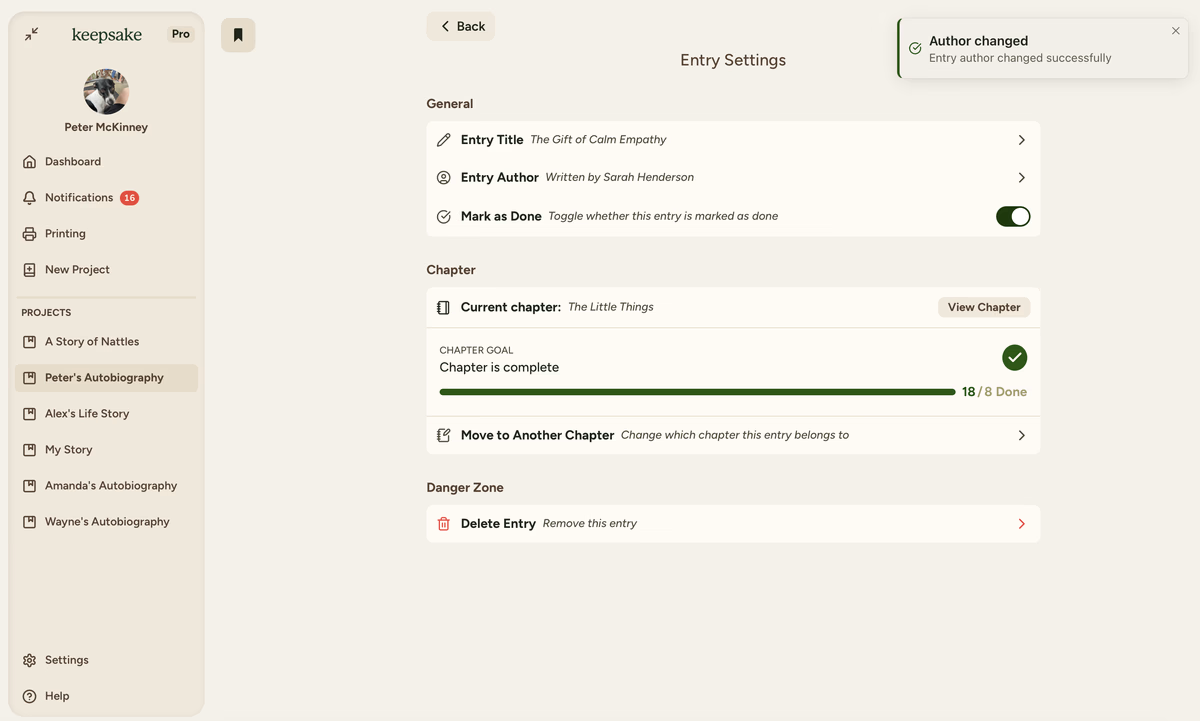
Transcribed Stories
When you've typed up someone else's spoken story, reassign it to them
Collaborative Writing
If someone else provided the core content but you helped write it
Correcting Mistakes
When an entry was accidentally created under the wrong account
Story Attribution
Ensuring proper credit for family members' contributions
Important Notes
The entry will show only the new author. The change history isn't displayed, so make sure you select the correct person.
No, you need to change each entry individually. This ensures intentional attribution for each story.
They need to be added as a collaborator first. Invite them to the project, then you can assign entries to them.
If you need more assistance with this topic please contact support at support@keepsakeproject.co.
Was this helpful?
Need more help? Contact our support team