Creating Your First Project
Step-by-step guide to creating your first Keepsake book project, from choosing your project type to selecting chapters
Most users complete their first project setup in under 3 minutes. Don't worry too much, everything can be adjusted later!
Step-by-Step Guide
Start Your Project
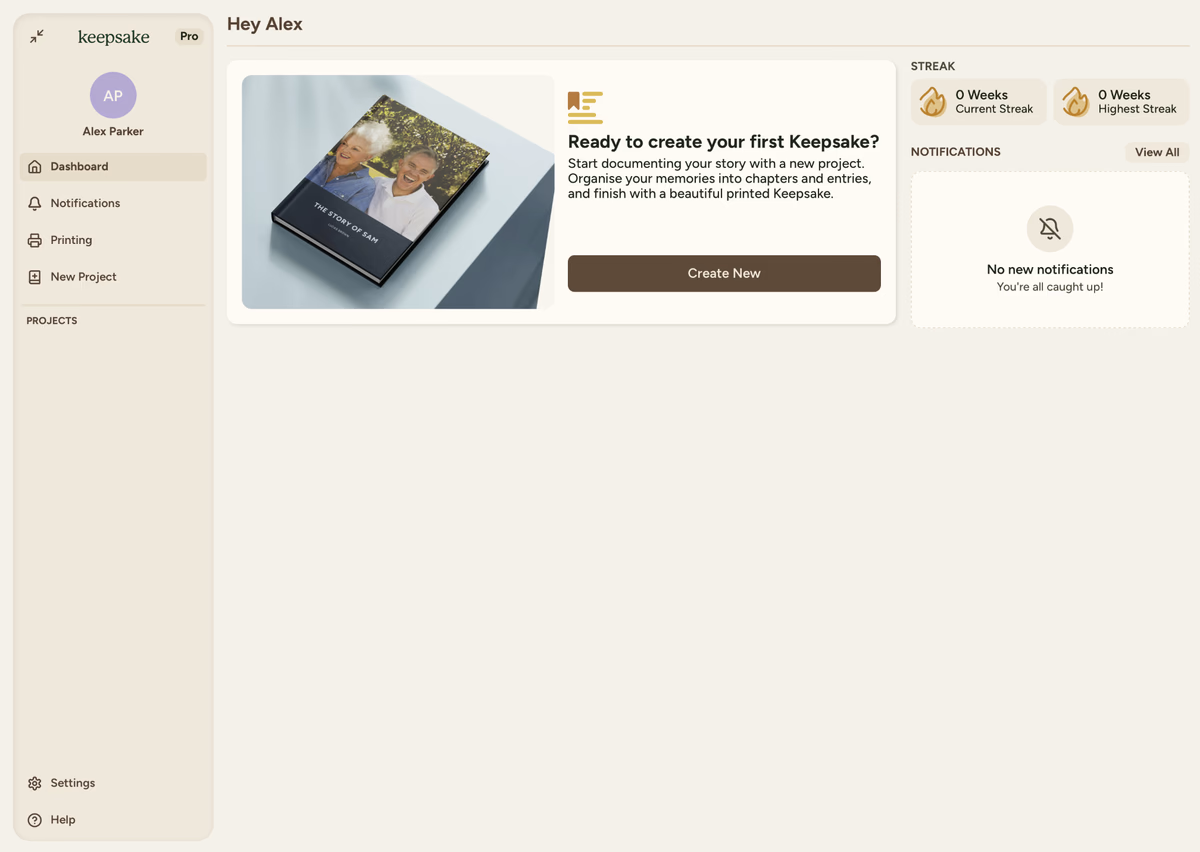
When you first log in, you'll see a welcoming prompt to create your first project. Click "Create New" to begin.
You can create unlimited projects with your subscription. Start as many as you like!
Understand the Structure
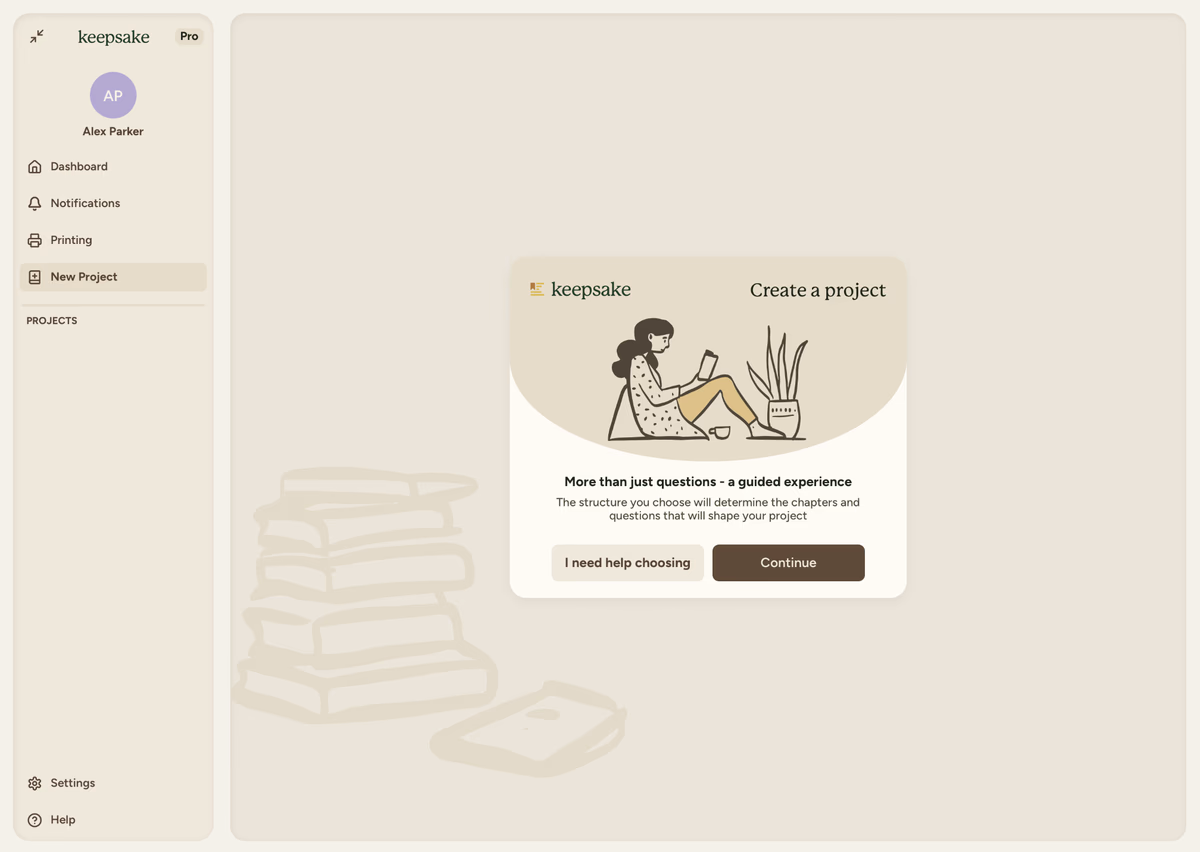
Before diving in, we'll explain how Keepsake works:
- Projects contain your entire book
- Chapters organise stories by theme or time period
- Questions help prompt specific memories
- Entries are your individual stories and photos
Choose Your Project Type
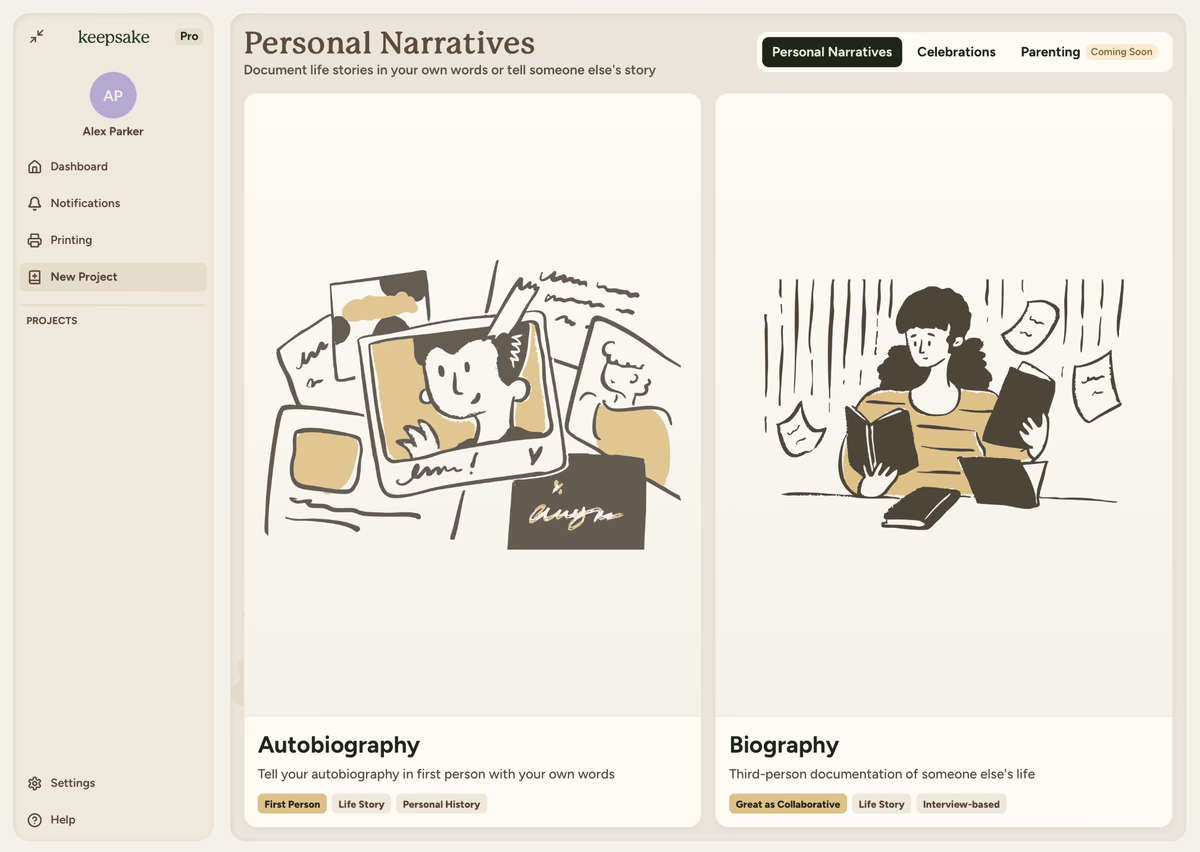
Tell Your Own Story
Autobiography Write in first person about your own life
- "I was born in..."
- "My first job was..."
- Perfect for leaving your legacy
Biography Document someone else's story
- "She grew up in..."
- "His greatest achievement..."
- Ideal for capturing parent or grandparent stories
Name Your Project
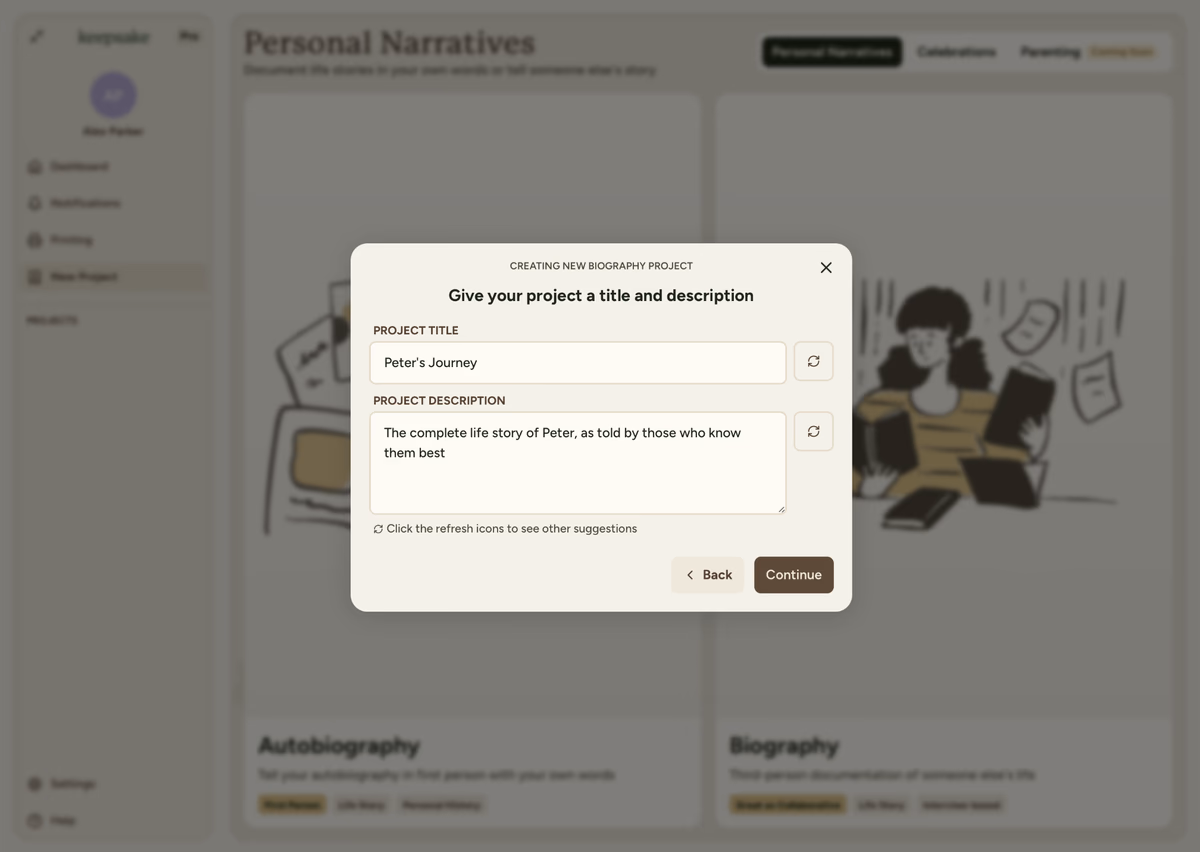
Project Title
Keep it simple and personal:
- "Mum's Life Story"
- "The Johnson Family History"
- "Sarah & Tom's Wedding"
- "Remembering Grandpa Joe"
Project Description
Brief summary for collaborators:
- What the project covers
- Who it's about
- The time period
- Special focus areas
Click the refresh icon for AI-generated suggestions if you need inspiration. You can always change these later!
Understand Chapters
Chapters are the backbone of your project. You can add, remove, or reorder chapters anytime as your project evolves.
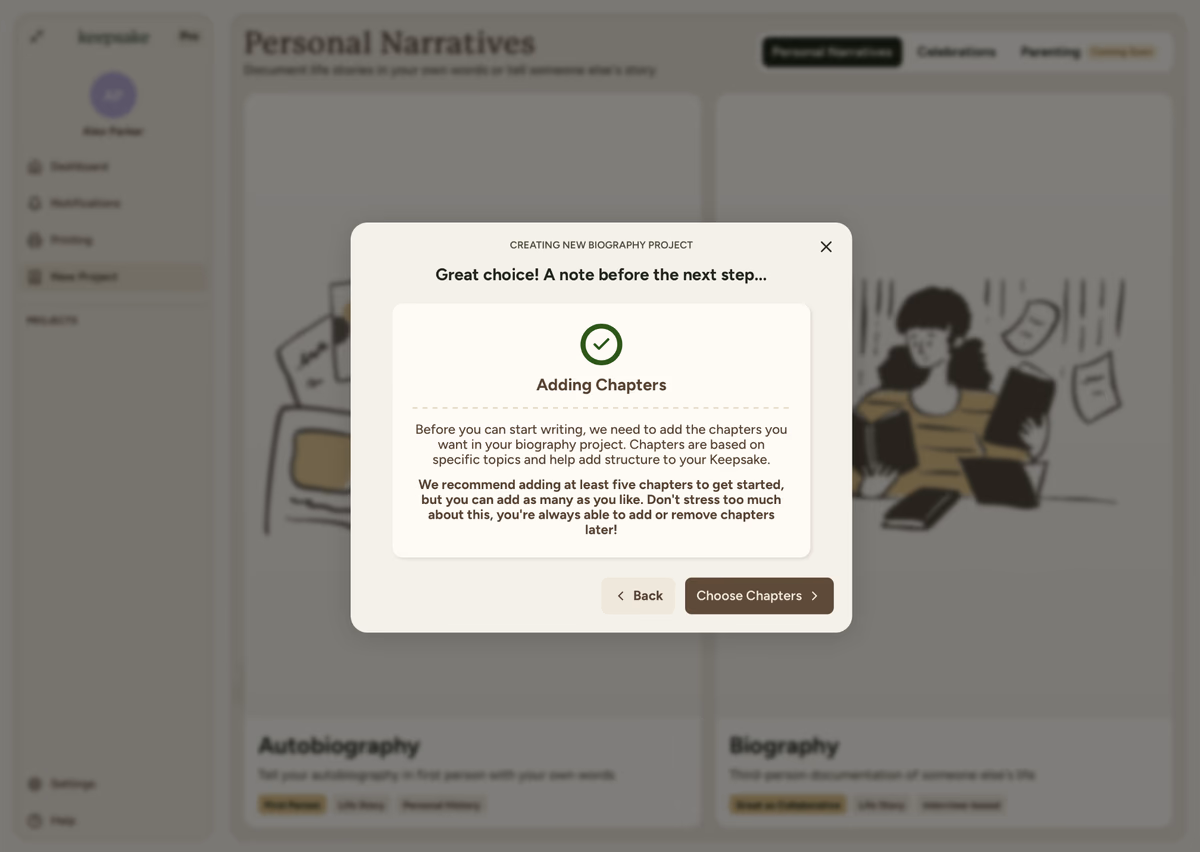
Select Your Chapters
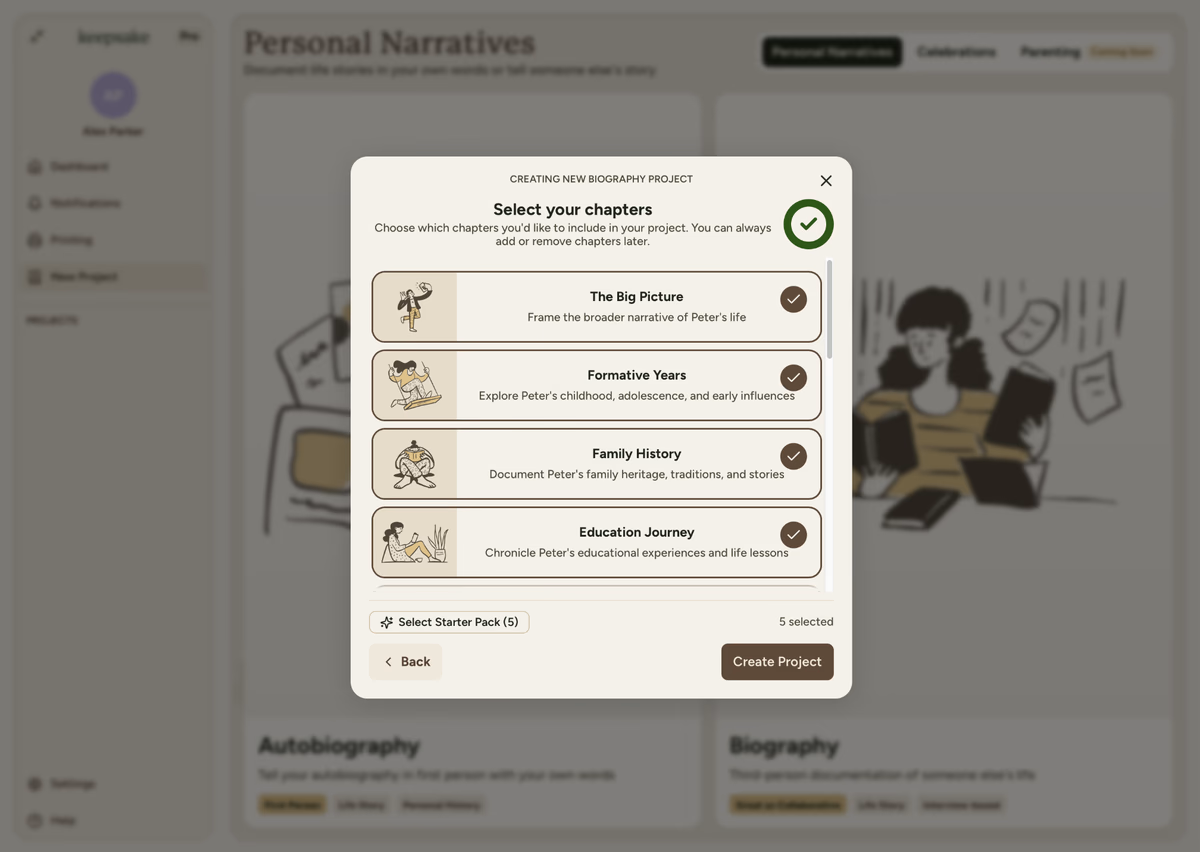
Each chapter includes:
- Visual Icon representing the theme
- Description of what it covers
- Question Count to guide your writing
Click "Select Starter Pack" to automatically choose our recommended 5 chapters for a quick start!
Popular Chapter Combinations
- The Big Picture
- Formative Years
- Connections
- The Little Things
- Work & Accomplishments
- Legacy & Remembrance
- The Big Picture
- Formative Years
- Work & Accomplishments
- Connections
- Courage & Resilience
- The Little Things
- Legacy & Remembrance
- The Big Picture
- Formative Years
- Their World & Times
- Work & Accomplishments
- Connections
- Courage & Resilience
- Legacy & Remembrance
What Happens Next?
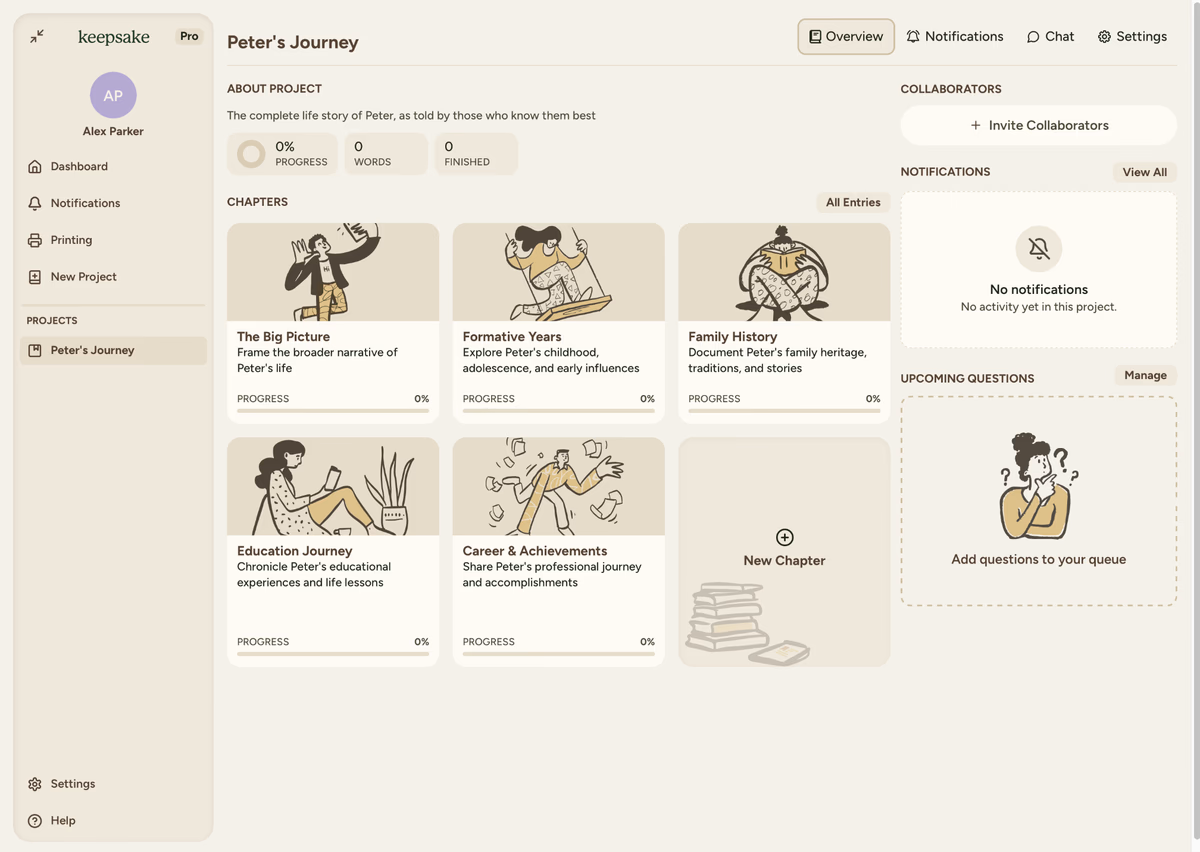
After creating your project, you'll land on your project page where you can:
Start answering questions
Begin with any chapter that interests you and start sharing stories
Invite family members
Add collaborators to share the storytelling and memory collection
Add photos
Upload images to bring your stories to life and create visual memories
Customise chapters
Personalise chapter descriptions and add your own custom questions
Tips for Success
Start Small
Don't feel pressured to fill everything at once. Even one story is progress. Build your book over time.
Choose Relevant Chapters
Pick chapters that resonate with your story. Skip what doesn't apply.
Stay Flexible
Nothing is permanent. Add, remove, rename, or reorder chapters anytime to suit your evolving story.
Collaborate Early
Invite contributors right after creation. Multiple perspectives make richer, more complete stories.
Common Questions
Yes! Your subscription includes unlimited projects. Create separate books for different family members, time periods, or themes.
No problem, just create a new project with the correct type. With unlimited projects, you can experiment freely.
We recommend 5-10 chapters for a well-rounded story, but it depends on your goals:
Focused projects: 3-4 chapters work beautifully
Comprehensive stories: 10-15 chapters capture more detail
Start with less: You can always add more later
Absolutely! Add, remove, or reorder chapters anytime from your project settings. Your content moves with the chapters.
Not at all! Jump to any chapter or question that inspires you. Many users prefer working on whatever feels strongest in the moment.
If you need more assistance with this topic please contact support at support@keepsakeproject.co.
Was this helpful?
Need more help? Contact our support team