Adding a Cover
Learn how to select and change cover templates for your printed book, from simple text-focused designs to photo-forward layouts
Your book's cover is the first thing people see so try to choose something that suits your story.
How to Change Your Cover Template
Go to Printing
Go to Printing from your project navigation
Configure your book
Click Configure on the book you want to customise
Find template section
Find the Cover & Chapter Templates section
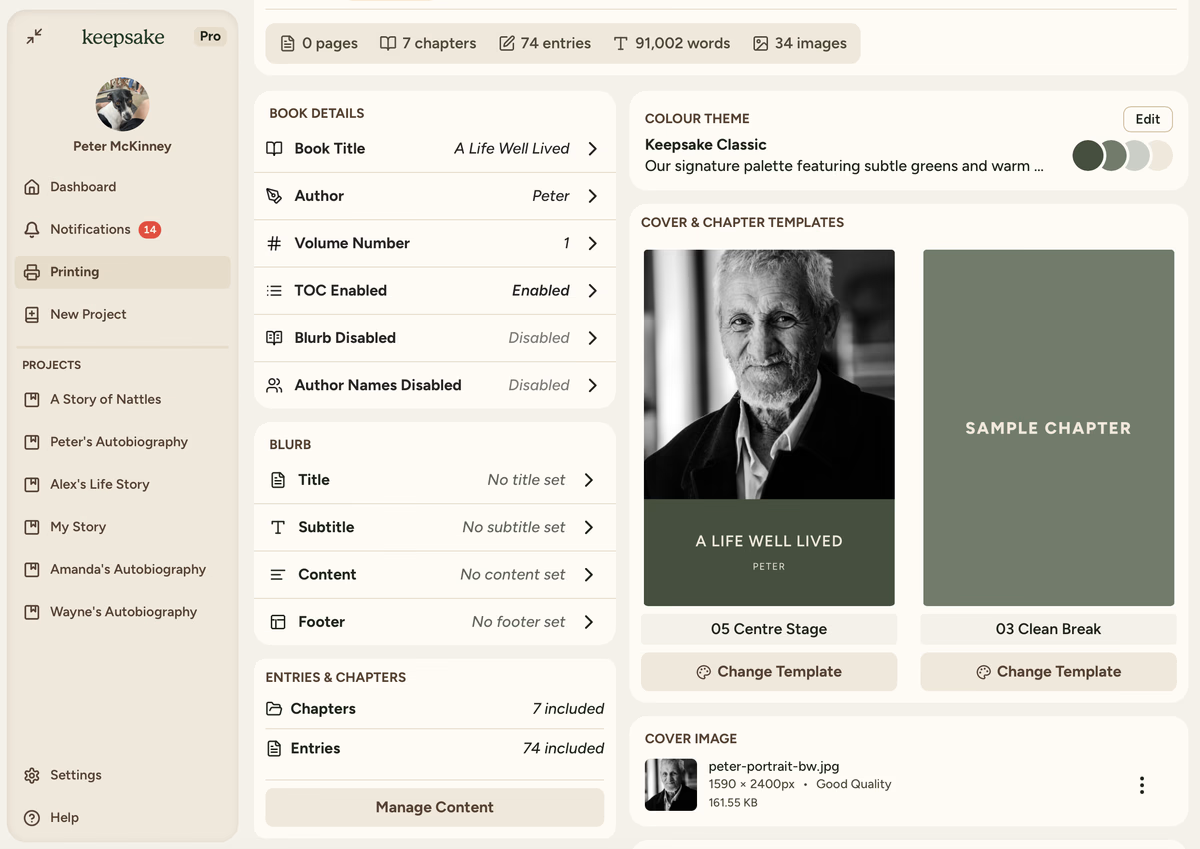
Browse templates
Browse the template options using the arrow buttons to see all available designs
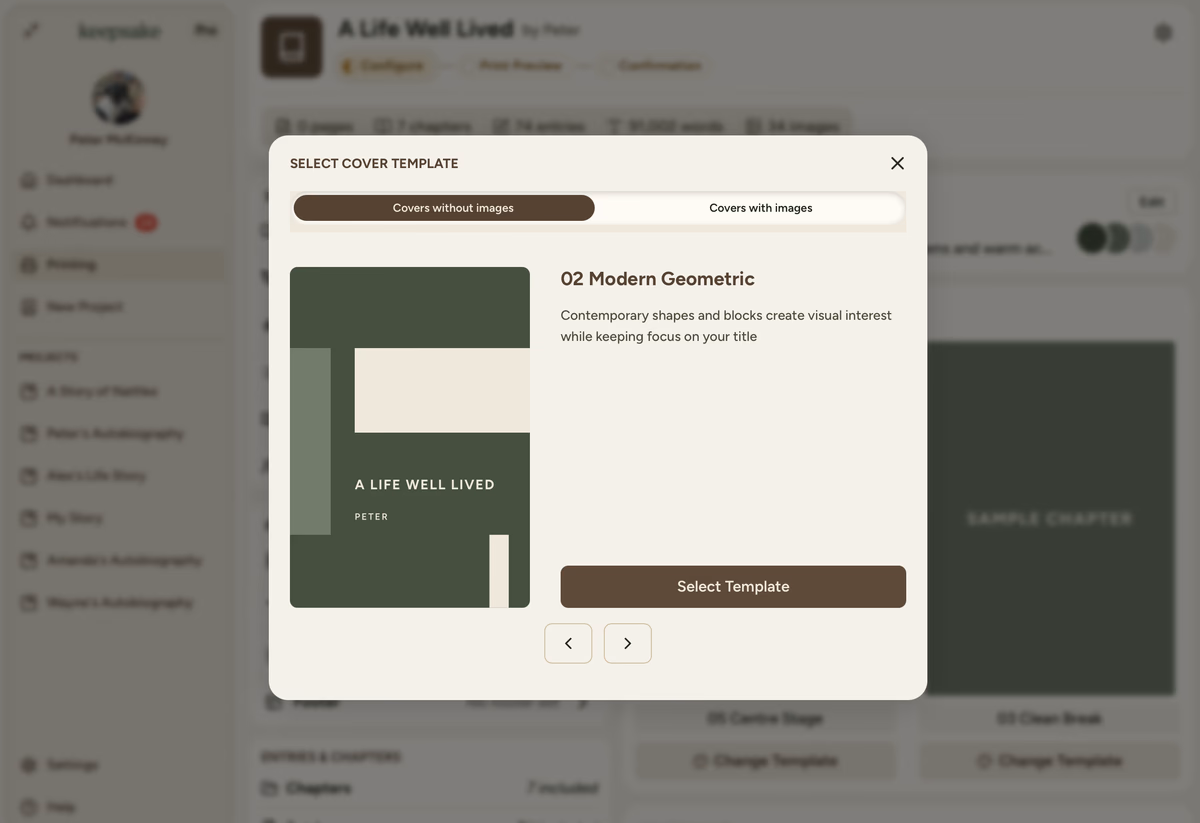
Choose your style
Choose between two styles: Covers without images or Covers with images
Select and apply
Select your new template by clicking Select Template. Your cover updates immediately - no need to save!
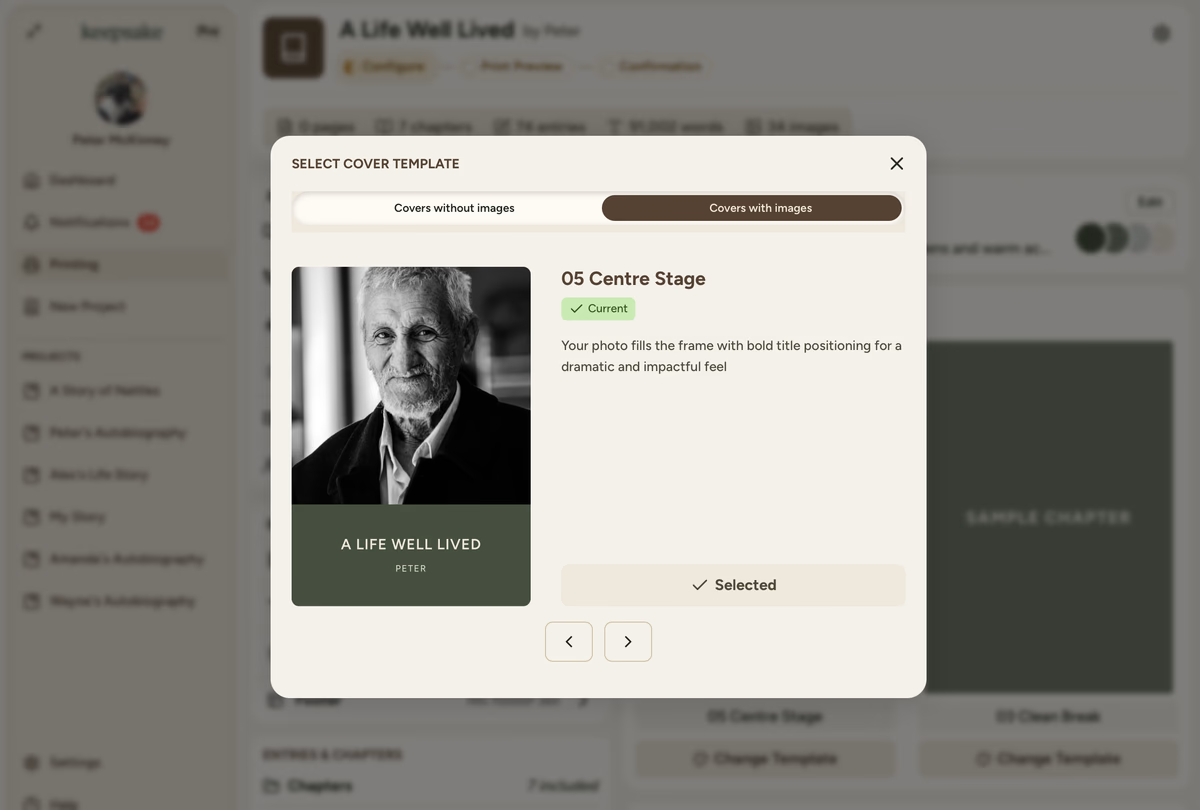
Template Types Explained
Clean and Classic
Perfect for a classic, timeless look. These templates focus on typography and clean design, letting your title and author name shine without competing visuals.
Example: Cover Template 01 Edge Accent features a simple design with a left vertical colour strip - elegant and unfussy.
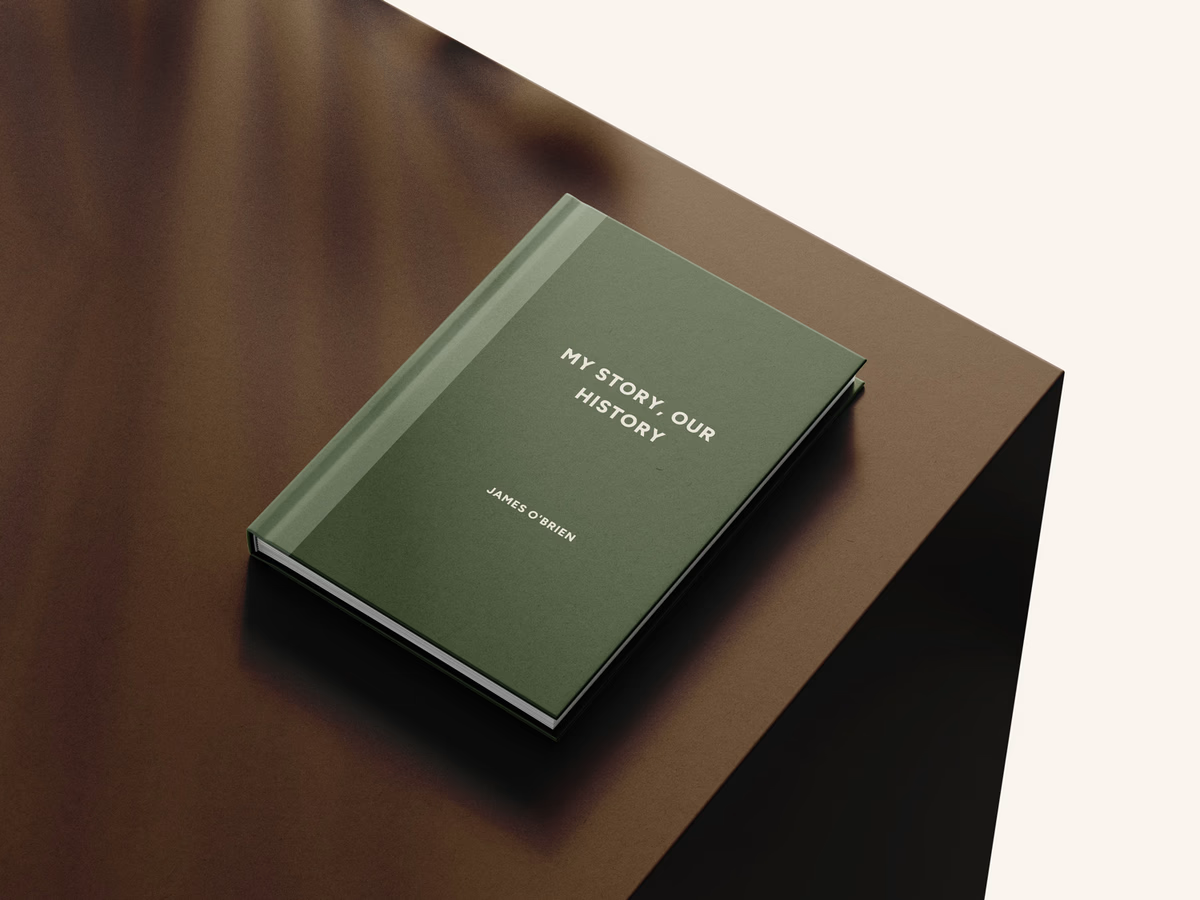
Best For
Family histories where multiple family names need to shine, or when you prefer elegant typography over imagery.
Tips for Choosing the Right Template
Biographies
Photo-forward templates work beautifully with a portrait of your subject
Family Histories
Simple text-focused designs let multiple family names shine
Baby Books
Choose based on whether you have one perfect hero photo
Not Sure?
You can always change it later - switch between templates as often as you like
What Happens When You Change Templates?
Content Transfer
Your cover title and author information automatically transfers to the new design
Image Safety
If switching from photo to text-only, your image is safely stored (you can always switch back)
Placeholder Mode
If switching to photo template without an image, you'll see a placeholder until you upload one
Need Help Choosing?
The preview shows exactly how your cover will look with each template. Take your time browsing - you can click through all the options before making a choice.
Quick Decision Guide
- Have a stunning portrait? → Cover with photo
- Multiple authors/subjects? → Text-Only
- Want timeless elegance? → Text-Only
- Want visual impact? → Cover with photo
If you need more assistance with this topic please contact support at support@keepsakeproject.co.
Was this helpful?
Need more help? Contact our support team