Inviting Collaborators
Learn how to invite family and friends to contribute to your Keepsake project and manage their permissions effectively
Anyone you invite can contribute without needing a Keepsake subscription. They just need an email address.
How to Invite Collaborators
From Your Project Page
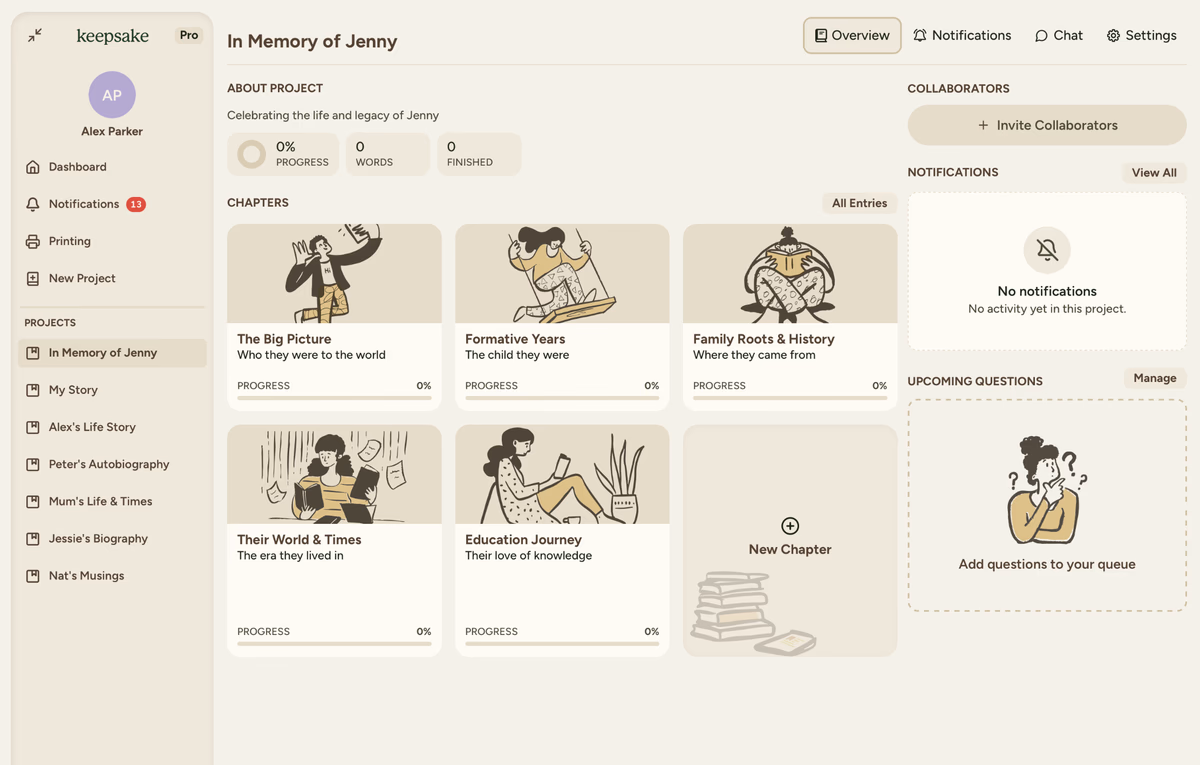
Click "Invite Collaborators" button in the top right of your project overview, just above the notifications panel.
Once you've accessed the invitation page through either method above, follow these steps:
Click Invite People
Click the "Invite People" button from the Manage Access page.
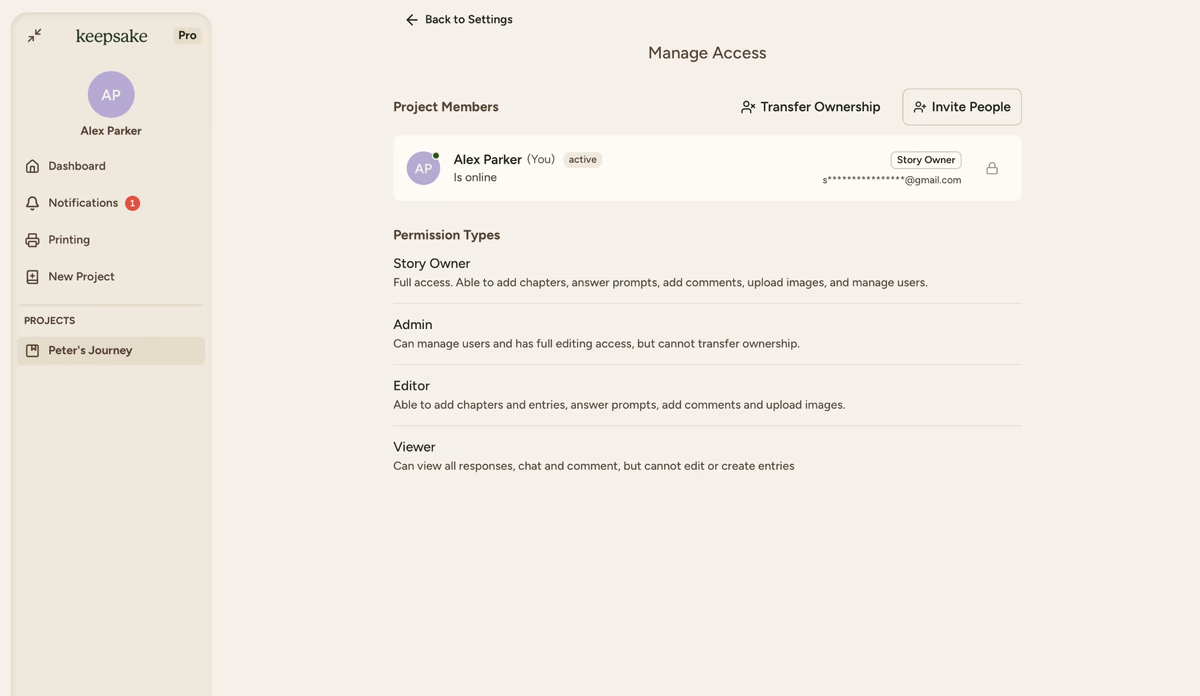
Enter collaborator details
Fill in their email address, first name, and last name. This personalises their experience and helps identify them in the project.
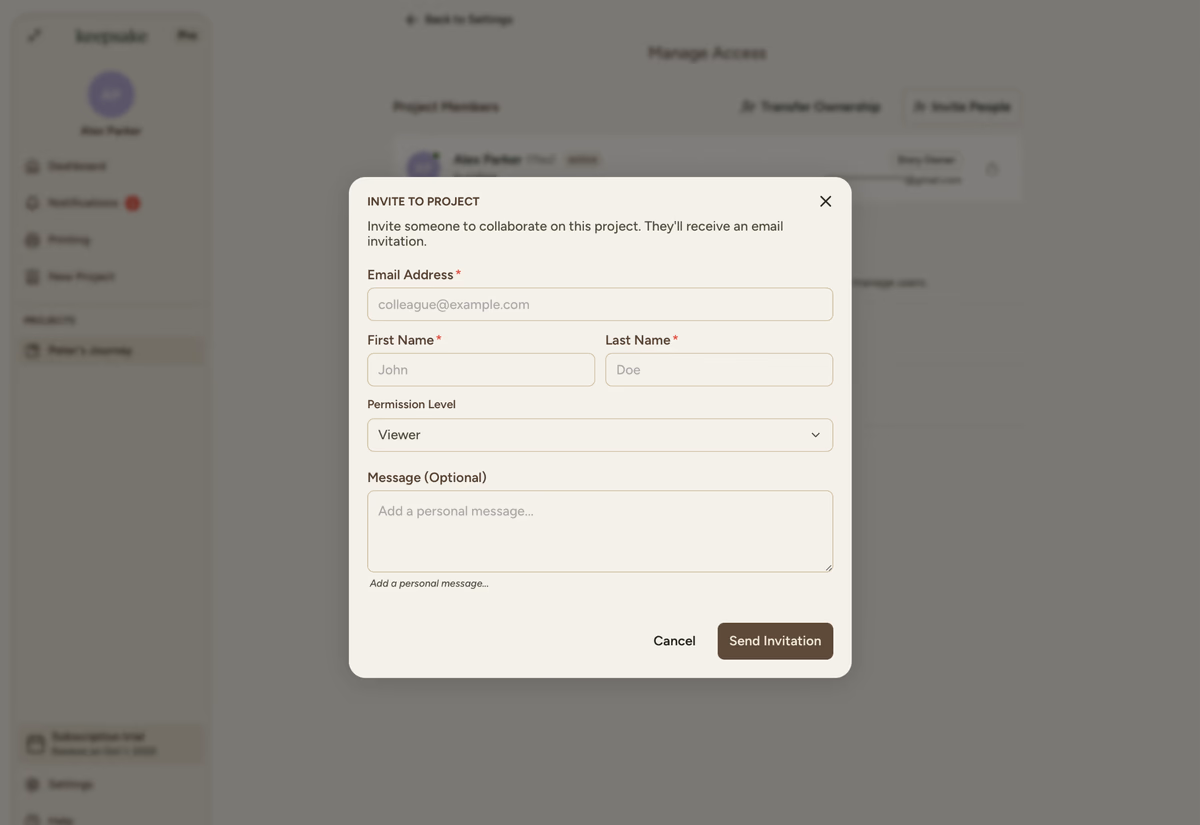
Choose permission level
Select the appropriate access level from the dropdown (you can read more about those below)
Add a personal message (optional)
Include a warm message explaining the project and why you're inviting them as a collaborator
Send the invitation
Click "Send Invitation" to send the email invite. They'll receive instructions to join immediately.
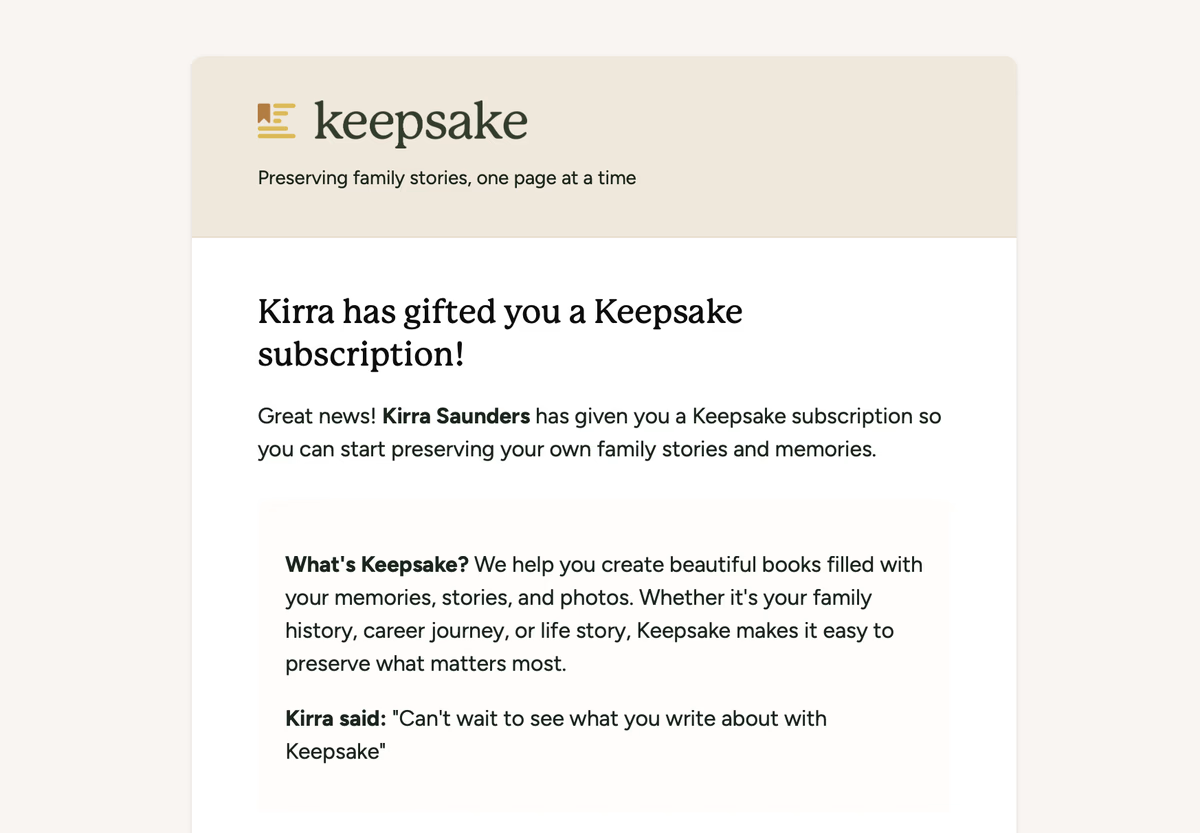
Understanding Permission Levels
Choose the right access level based on what each person will do. For detailed explanations of each permission level, see Permissions for Collaborators.
Quick reference:
- Editor - Most family members actively contributing content
- Viewer - Those who want to read and follow progress
- Admin - Trusted co-managers who help coordinate the project
- Owner - Complete project control (only one per project)
What Happens After Sending
For Your Collaborator
Receives email invitation
Gets an email invitation from Keepsake with clear instructions
Creates account or signs in
Clicks the link to create a free account or sign in to existing one
Instant project access
Immediately gains access to your project with their assigned permissions
Starts contributing
Can begin contributing content based on their permission level
For You
Monitor invitation status
See pending invitation status in Manage Access
Get acceptance notification
Receive notification when they accept and join
Track their activity
See their contributions via project notifications
See online status
Green dot shows when they're currently active in the project
Managing Existing Collaborators
From the Manage Access page, you can view all collaborators and their roles, plus see who's currently online with a green dot indicator.
Open collaborator menu
Click the three dot menu to the right of the collaborator's card
Select new permission level
Choose the appropriate access level from the dropdown menu
Changes apply instantly
The new permissions take effect immediately
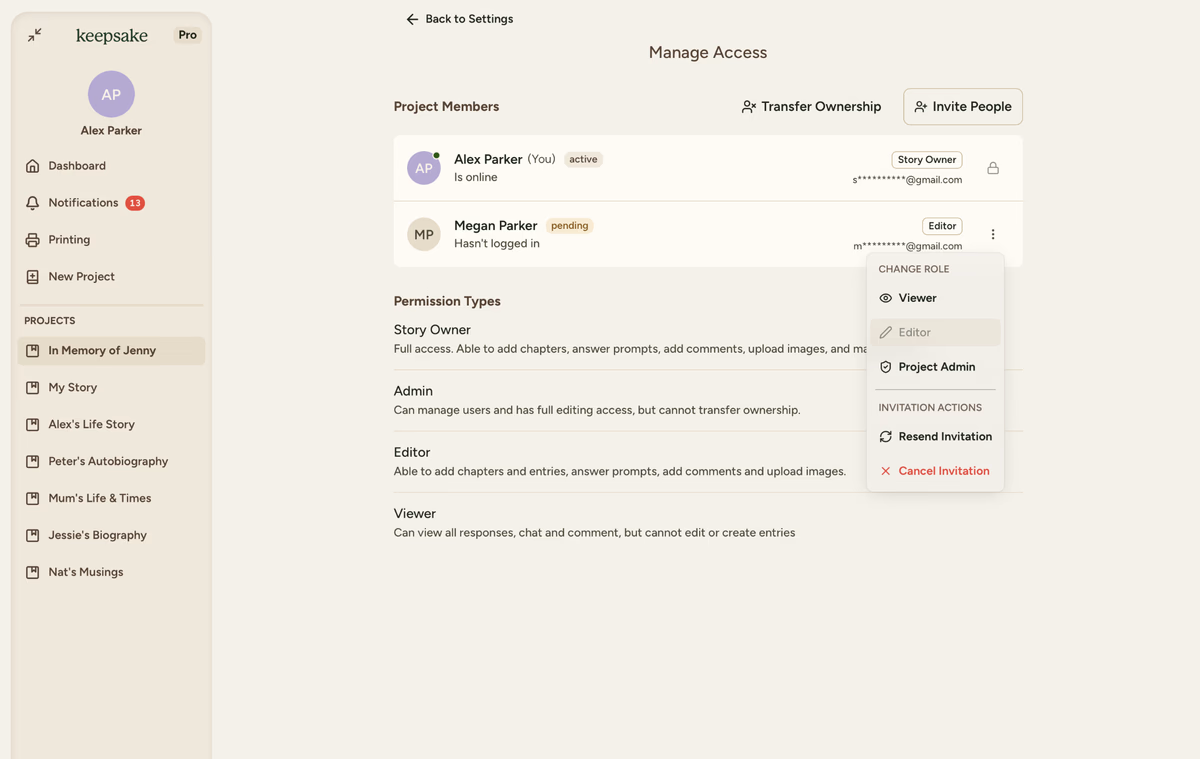
Collaboration Tips
Start Conservative
Begin with Editor permissions. You can always increase access later.
Communicate Clearly
Explain what you'd like each person to contribute to the project.
Troubleshooting
Check these common issues:
- Verify the email address is correct
- Ask them to check spam/junk folders
- If they have a Keepsake account, they can see invitations in their notifications
- Try resending from Manage Access if needed
To fix permissions:
- Return to Manage Access page
- Click the three dot menu on their name card
- Select the correct permission level (requires Admin access)
If they can't find the invitation:
- Check if they already have a Keepsake account (invitation appears in notifications)
- Resend the invitation from Manage Access
- Make sure they're checking the correct email address
Frequently Asked Questions
No! Collaborators access your project completely free. They don't need a Keepsake subscription.
Unlimited! Invite as many collaborators as you want. There's no limit.
Yes, all collaborators can see who else has access to the project and their online status.
Yes, after 30 days. You can resend from Manage Access if needed.
No, only Admins and the Owner can change permission levels.
Their contributions remain in the project. They just can't access it anymore.
Yes! You can have unlimited Admins to help manage the project.
If you need more assistance with this topic please contact support at support@keepsakeproject.co.
Was this helpful?
Need more help? Contact our support team