Adding a Blurb
Learn how to add a personal introduction blurb to your printed book, including title, subtitle, content, and footer customisation
Your book blurb is a personal introduction that appears at the beginning of your printed book, setting the tone for readers and explaining what they're about to discover.
What is a Blurb?
Think of a blurb as the opening page of your book where you can:
- Welcome readers and explain what the book is about
- Share why you created this collection of stories
- Acknowledge family members who helped along the way
- Set expectations for what readers will discover
How to Add Your Blurb
Navigate to the Blurb Section
Go to the Printing tab in the main left sidebar, select the book you want to configure, then scroll down to find the Blurb section under Book Details.
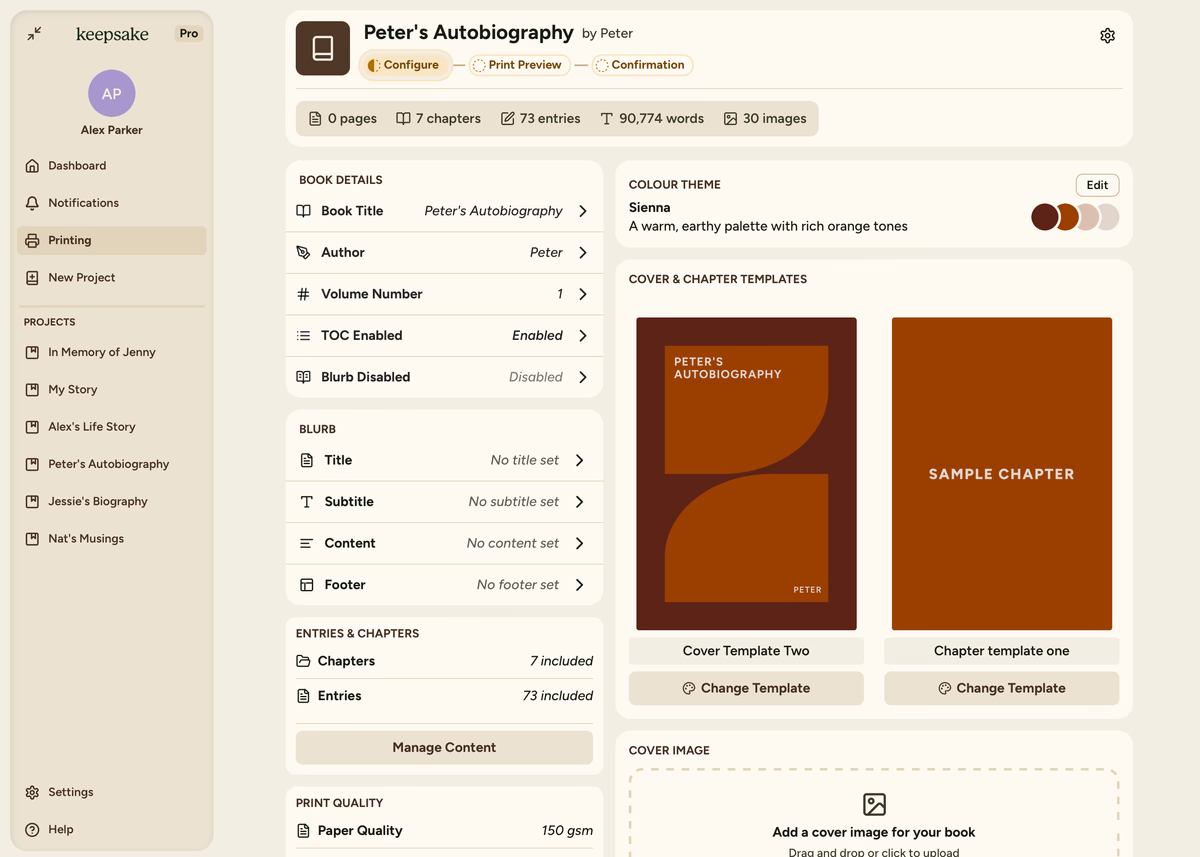
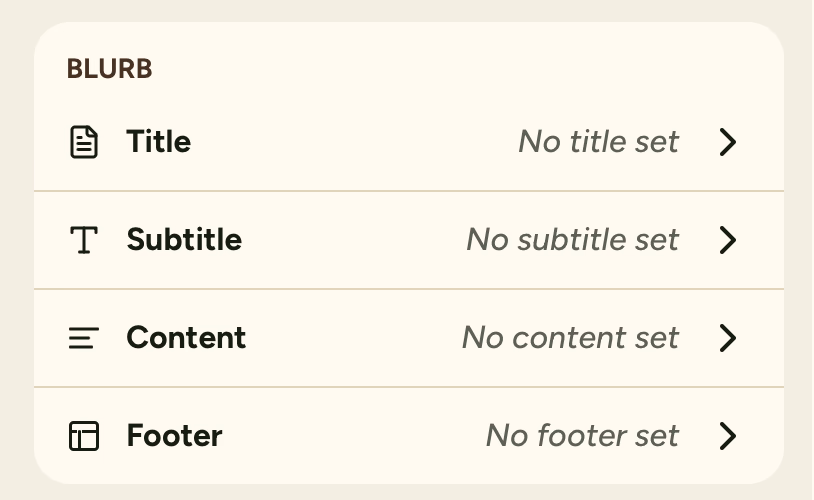
Add Your Blurb Title
Click on Title (it will show "No title set" if you haven't added one yet). Enter a heading for your introduction page such as "About This Book" or "A Family Story". Click Save when you're happy with it.
Add a Subtitle
Click on Subtitle to add a secondary heading that appears smaller under your main title. E.g. "Memories Worth Keeping". Click Save to confirm.
Write Your Main Content
Click on Content to open the modal and write your main introduction. You might include why you decided to create this book, who helped gather these stories, what readers can expect to find, and a note of thanks to family members. Click Save when you're finished.
Add Footer Information
Click on Footer to add text at the bottom of your blurb page. Footer Left could be used for date or location (e.g., "Brisbane, 2025"), while Footer Right could be your name or family name (e.g., "The Smith Family"). Click Save to confirm your changes. Please note that this is only viewable on the footer, not throughout the book.
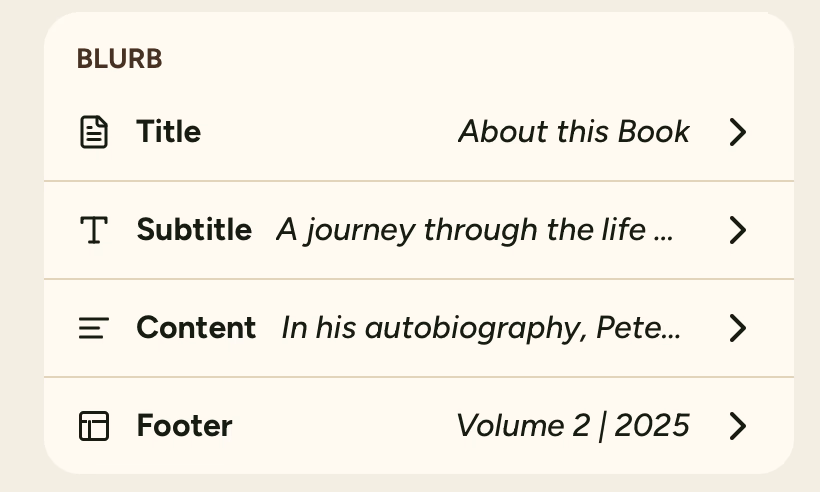
What Does the Blurb Look Like?
Your blurb page will include your title, subtitle, and main content - these three fields are required to create your blurb. The footer section is optional and can be left blank if you prefer.
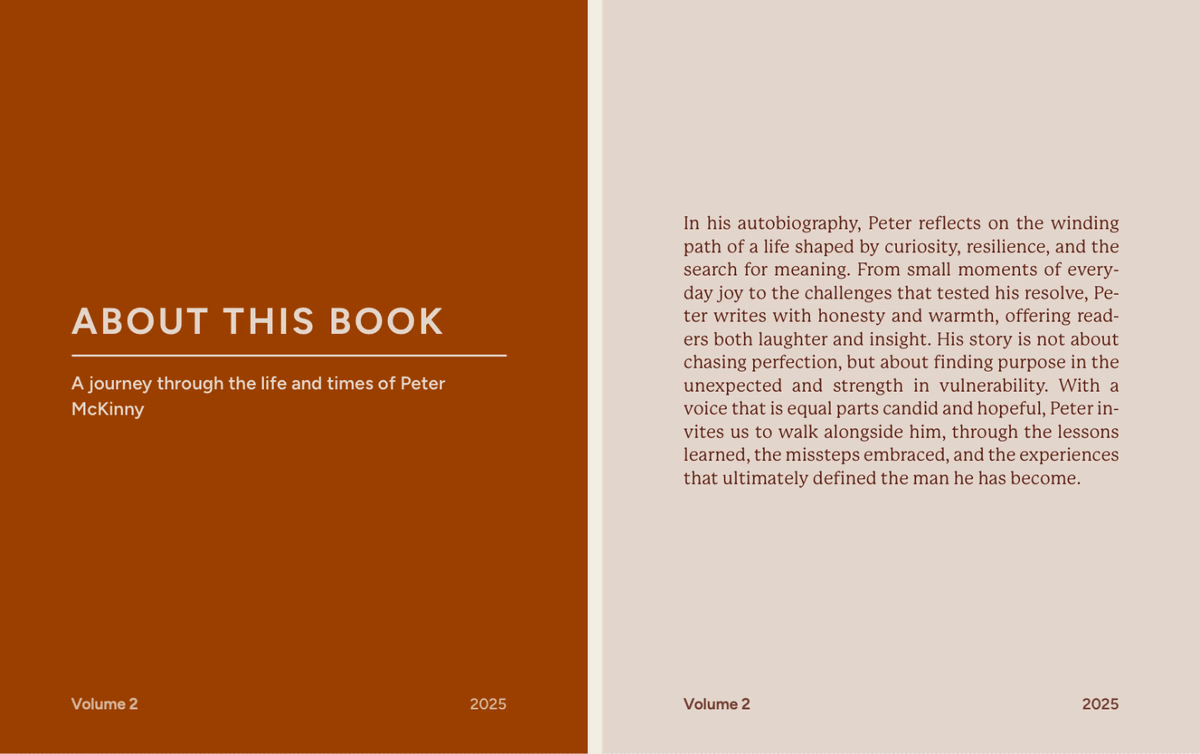
Blurb Ideas and Examples
Simple and welcoming
"This book contains the stories, memories, and moments that make our family who we are. Thank you for taking the time to read about the people we love."
Tips for Writing Your Blurb
Keep It Conversational
Use a warm, natural tone and don't worry about making it too long - a few sentences is perfectly fine.
Share the Why
Include why these stories matter to your family and thank people who helped if you'd like to.
Stay Flexible
Remember you can always come back and edit it later as your book evolves.
Make It Personal
If you're creating the book as a gift, a blurb is a lovely way to explain the thought behind it.
Common Questions
A blurb isn't required - your book will be beautiful with or without one. But it does add a professional, personal touch that readers often appreciate.
Yes! You can edit your blurb anytime before printing. Just navigate back to the Blurb section and make your changes.
The footer section is completely optional. You can leave both footer fields blank and they won't appear on your blurb page.
If you need more assistance with this topic please contact support at support@keepsakeproject.co.
Was this helpful?
Need more help? Contact our support team