Adding Captions
Learn how to add meaningful captions to your photos that tell the full story and help preserve memories for future generations
Captions help explain what's happening in your photos and give future readers the full story. Even simple details like "This was a good day" can mean a lot to someone reading years later.
Adding a Caption
Right-click on your photo
Right-click on any photo in your entry to open the photo menu.
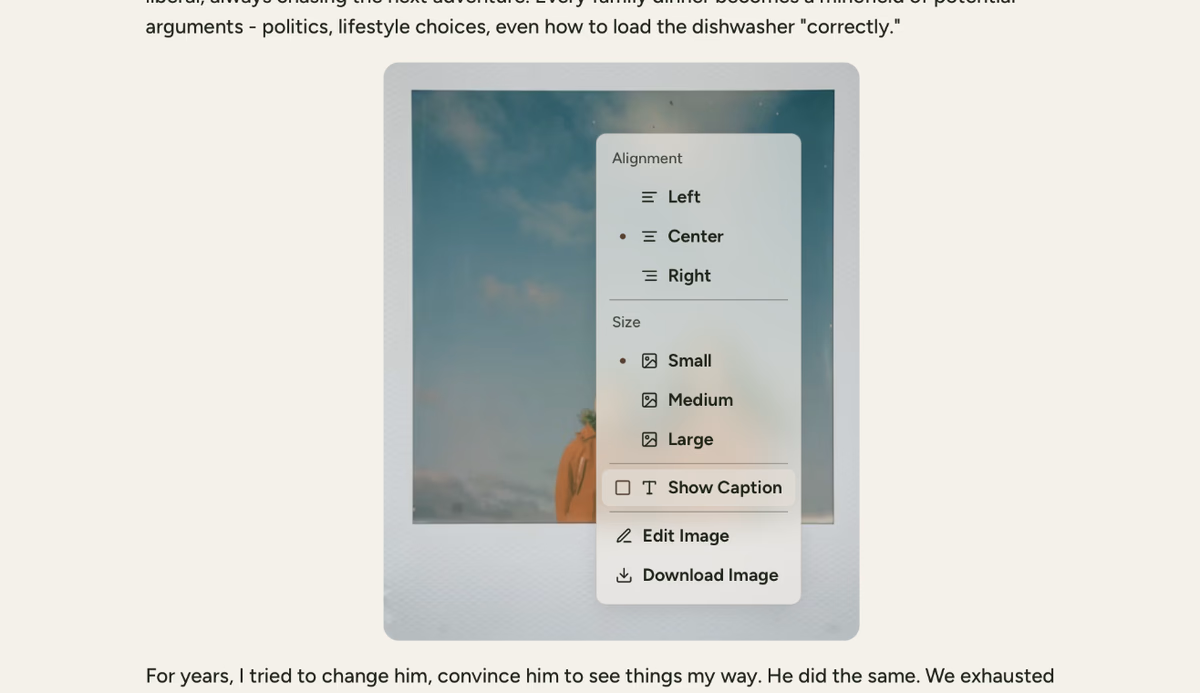
Select Show Caption
Choose Show Caption from the menu that appears.
Type your caption
A caption field will appear below your photo. Click in it and start typing your caption.
Caption saves automatically
Your caption saves automatically as you type. No save button needed.
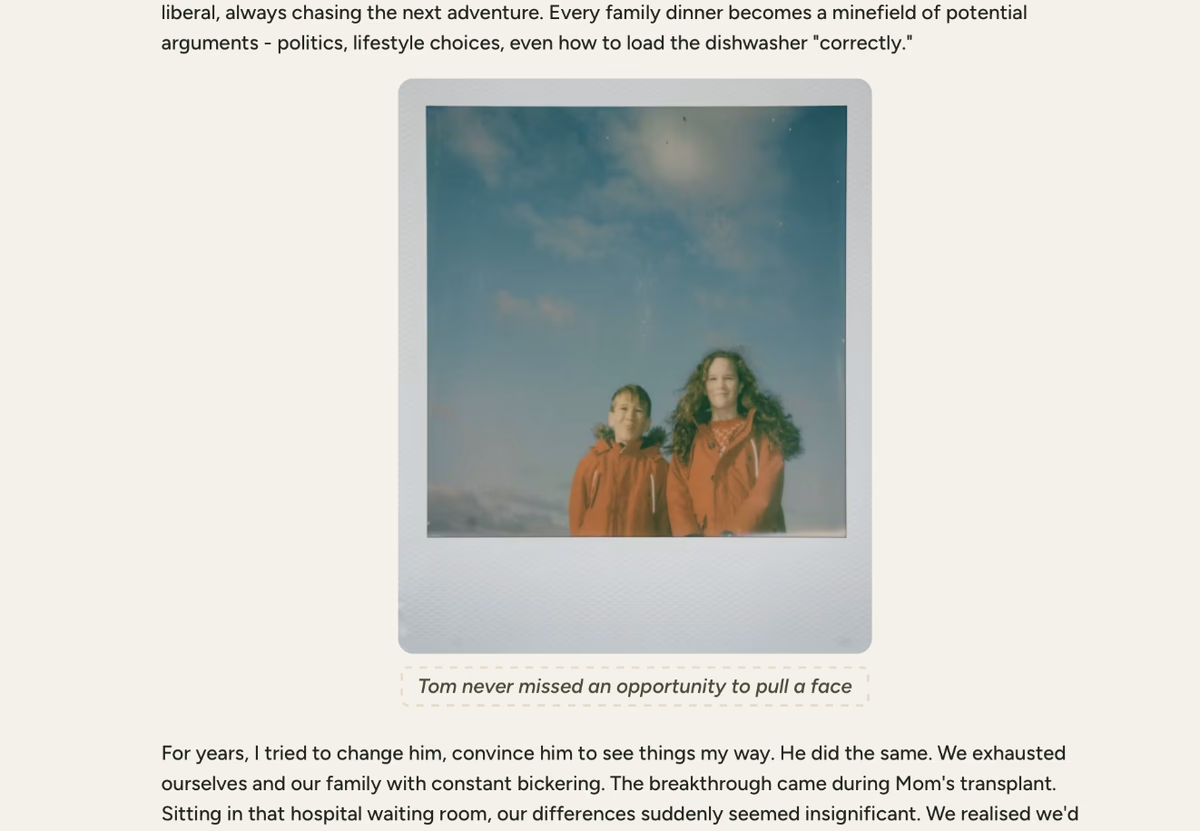
What to Include in Captions
Good captions help preserve the context and meaning behind your photos:
- When and where the photo was taken
- Who's in the photo if it's not obvious
- What was happening or why the moment was special
- Little details that only family would know
Caption Examples
Add Context
Instead of: "Family dinner, 2019" Try: "Christmas at Nan's - the year Tom's pavlova collapsed"
Include Personality
Instead of: "Mum with dog" Try: "Mum trying to convince us she wasn't scared of the neighbour's new puppy"
Keep it simple and conversational.
Best Practices for Captions
Write captions like you're telling a friend about the photo. Use your natural voice and include the emotions or feelings from that moment.
If family members might not recognise someone in the photo, include their name and relationship. Future readers will appreciate this context.
What was happening just before or after this photo? Was it a special occasion? Include those details that make the moment memorable.
Captions should feel natural and authentic. Write how you speak, and don't stress about making every caption perfect.
If you need more assistance with this topic please contact support at support@keepsakeproject.co.
Was this helpful?
Need more help? Contact our support team