The Question Queue
Learn how to save writing prompts for later, manage your queue, and build a personalised collection of questions to answer at your own pace
Save interesting questions as you browse, then write when inspiration strikes. No pressure to answer immediately.
Adding Questions to Queue
Navigate to any chapter
Click on any chapter in your project
Browse the questions
Browse questions in the Add Questions tab
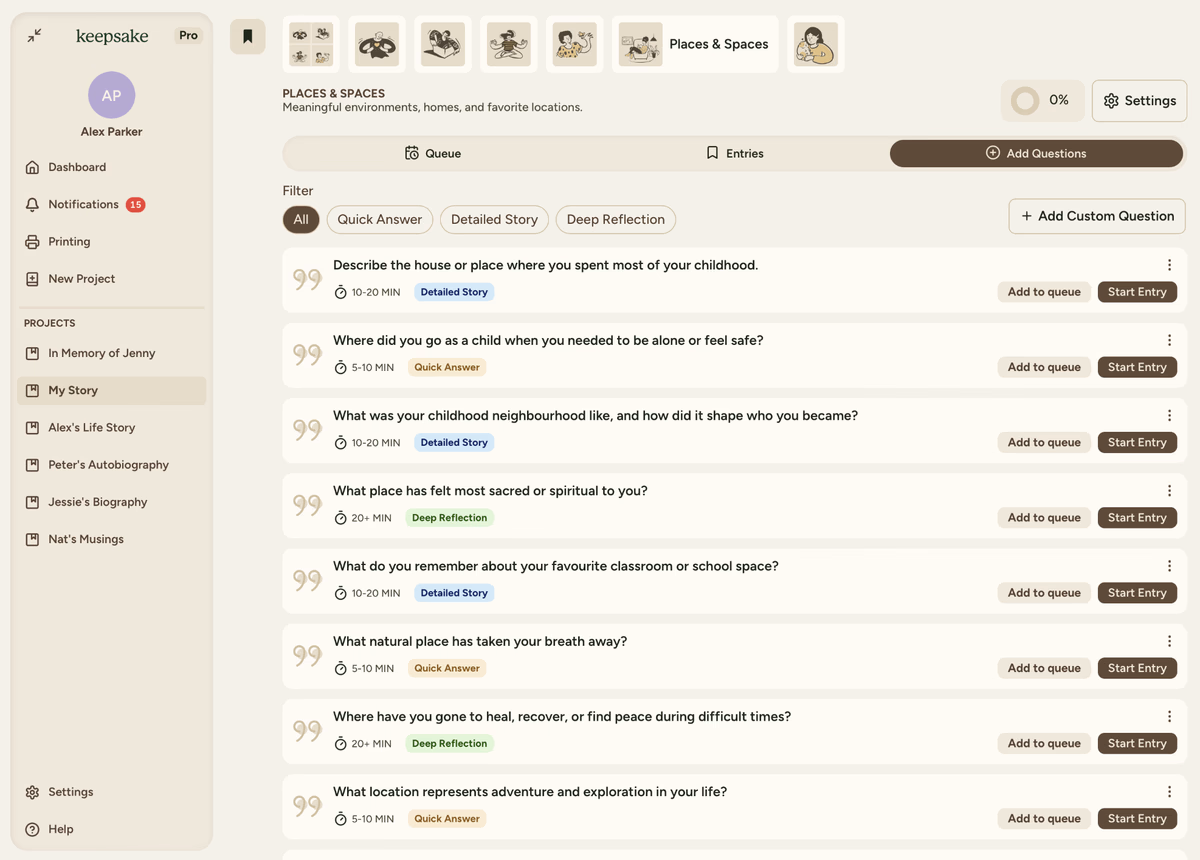
Add it to your queue
Click Add to Queue next to any interesting prompt
Add optional note
Type a note like "I'm really curious about this one!" (optional)
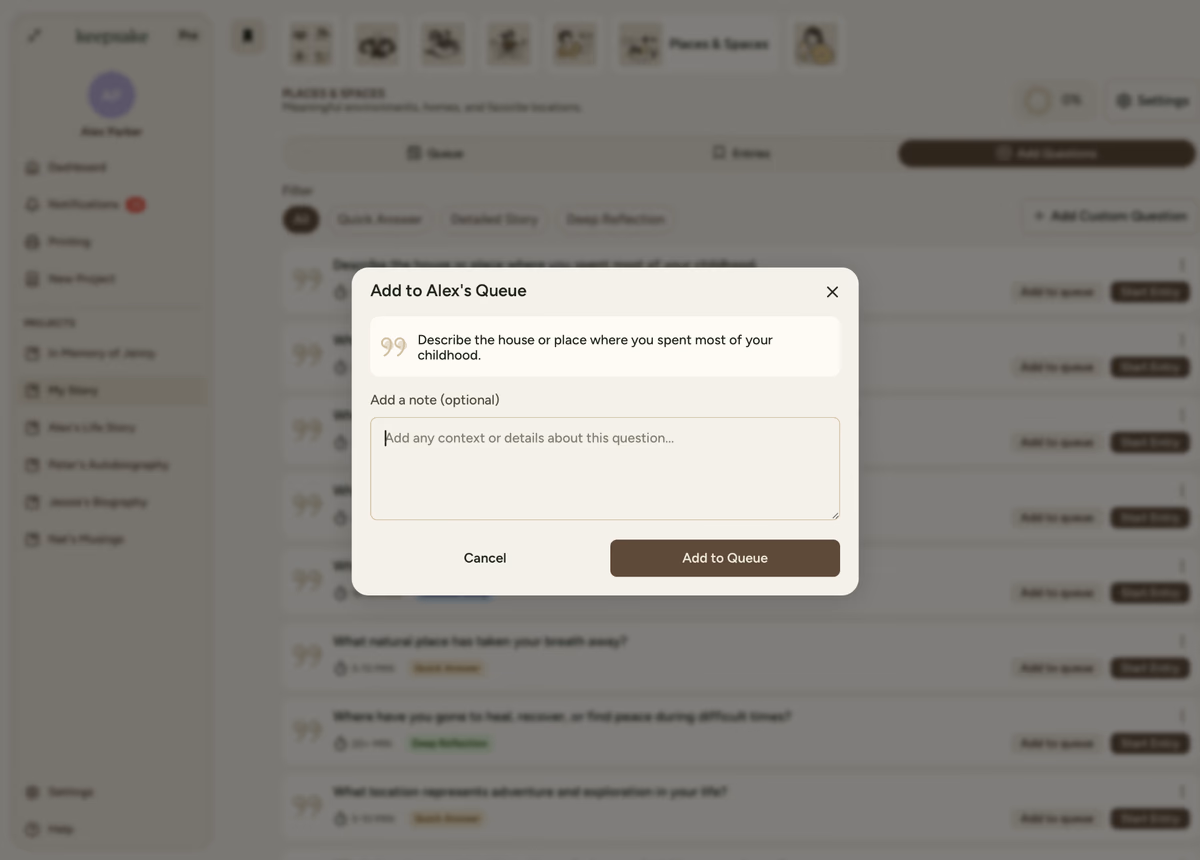
Save to queue
Press Add to Queue to save and see it in your queue
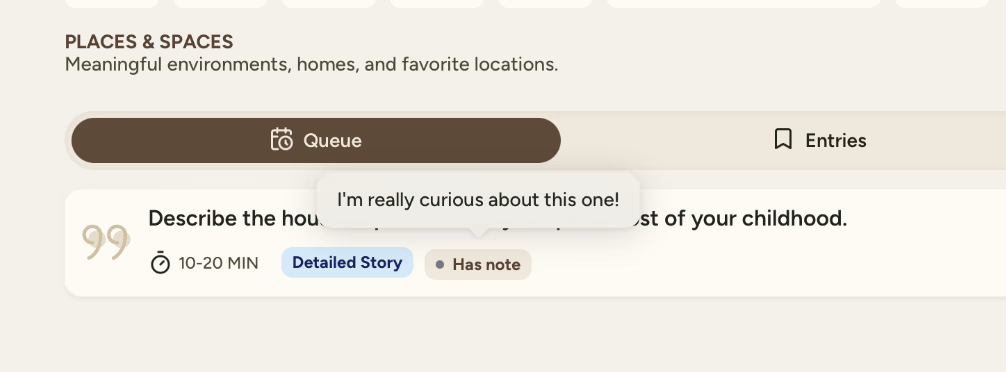
Managing Your Queue
Click the three dots (⋮) next to any queued question to:
Answer Now
Launch the editor immediately to start writing this prompt
Answer Later
Move to the back of the queue without removing
Add/Edit Note
Add context or reminders about this question
Hide Question
Remove from queue and hide from chapter permanently. Learn more about hiding questions.
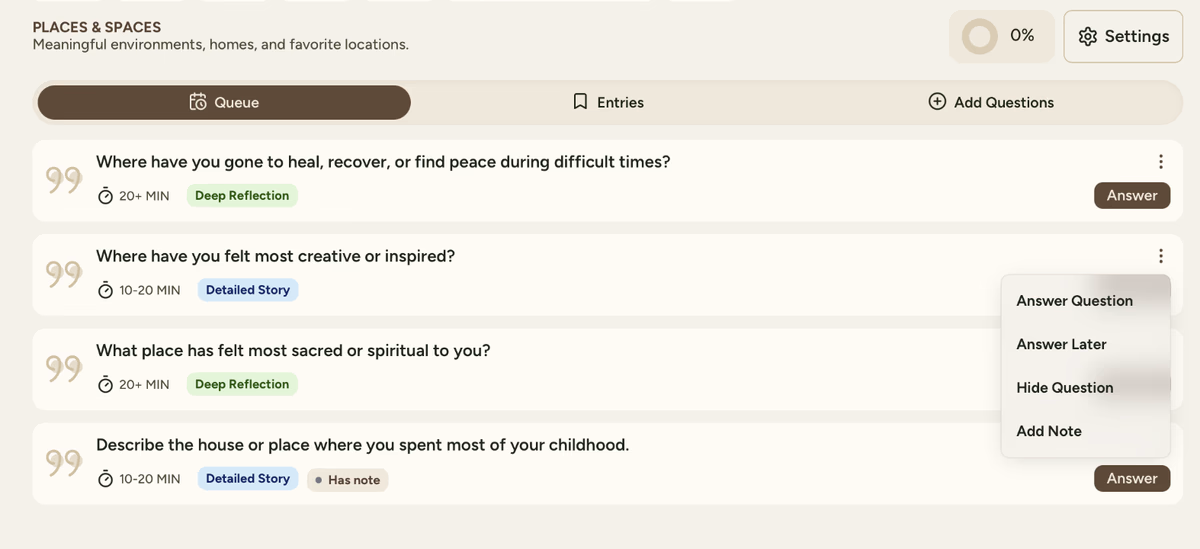
Queue on Dashboard
Your dashboard shows upcoming questions from your queue so you can plan your writing sessions.
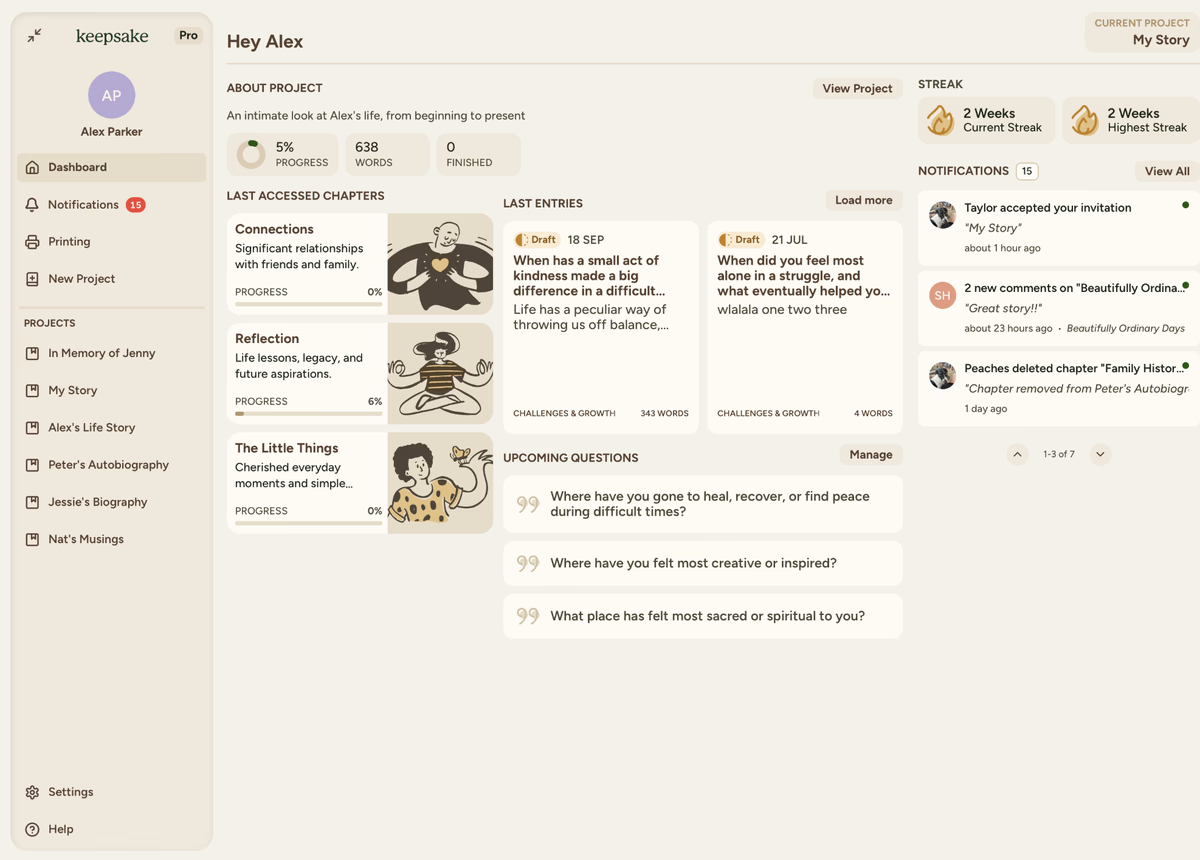
Tips for Best Results
No Limits
Add unlimited questions to your queue. There's no maximum so save everything that interests you.
Chapter Focus
Queues can be filtered per-chapter, helping you focus on one theme at a time during writing sessions.
Priority Shuffle
Use "Answer Later" to reorder without losing questions. Perfect for changing priorities.
Note Everything
Add context notes immediately while the thought is fresh. Future you will appreciate it.
Common Questions
Yes! Use the three-dot menu to remove questions or hide them entirely from your chapter.
No limit so add as many questions as you like.
Yes, simply hit the All Chapters selection at the top of a chapter page to see all questions across the project.
They automatically move to your Entries tab, clearing space for new prompts in your queue.
Use Answer Later to send items to the back. This helps prioritise without removing questions.
No, your queue is personal. Each collaborator has their own queue for the project.
If you need more assistance with this topic please contact support at support@keepsakeproject.co.
Was this helpful?
Need more help? Contact our support team