Customising Your Profile
Update your profile picture and name to help collaborators recognise you in Keepsake projects
Your profile picture appears when you are collaborating in the editor, and next to your entries and comments in all projects. Choose something distinctive so family members can easily identify you.
Changing Your Profile Picture
Adding a profile picture is easy and helps you stand out when collaborating with others in your projects
Navigate to Settings
Click Settings in your sidebar menu
Open Personal Details
Under the "Account" section, click Personal Details
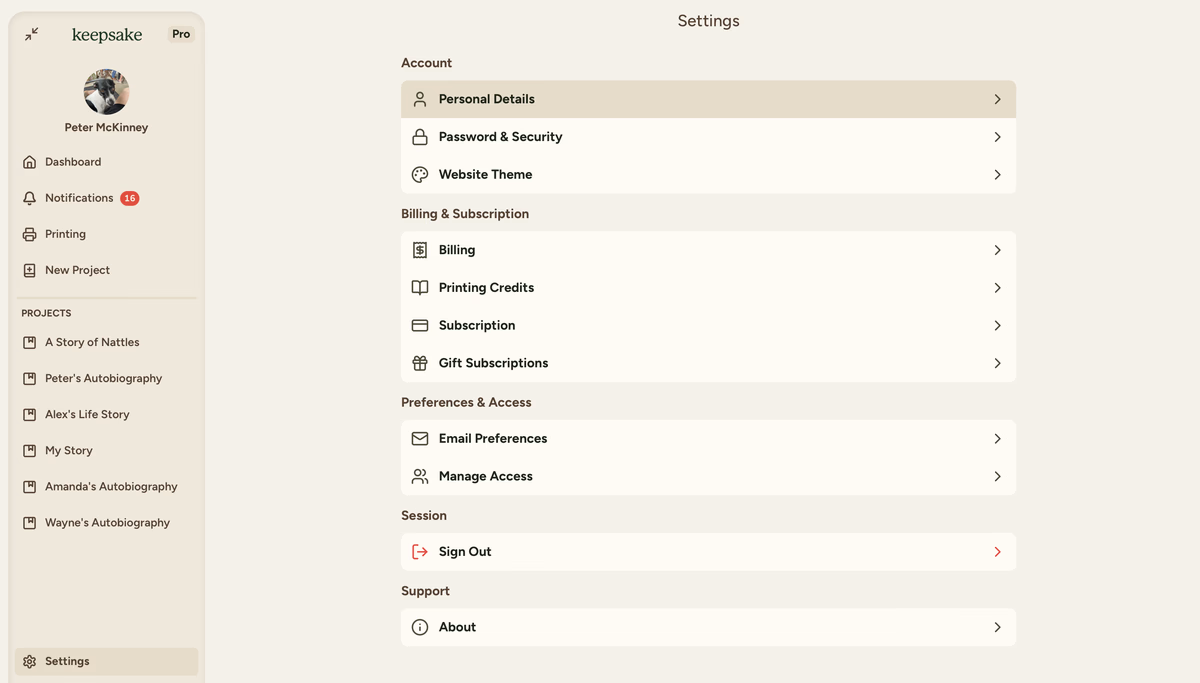
Click Profile Picture
Select the Profile Picture setting showing your current avatar
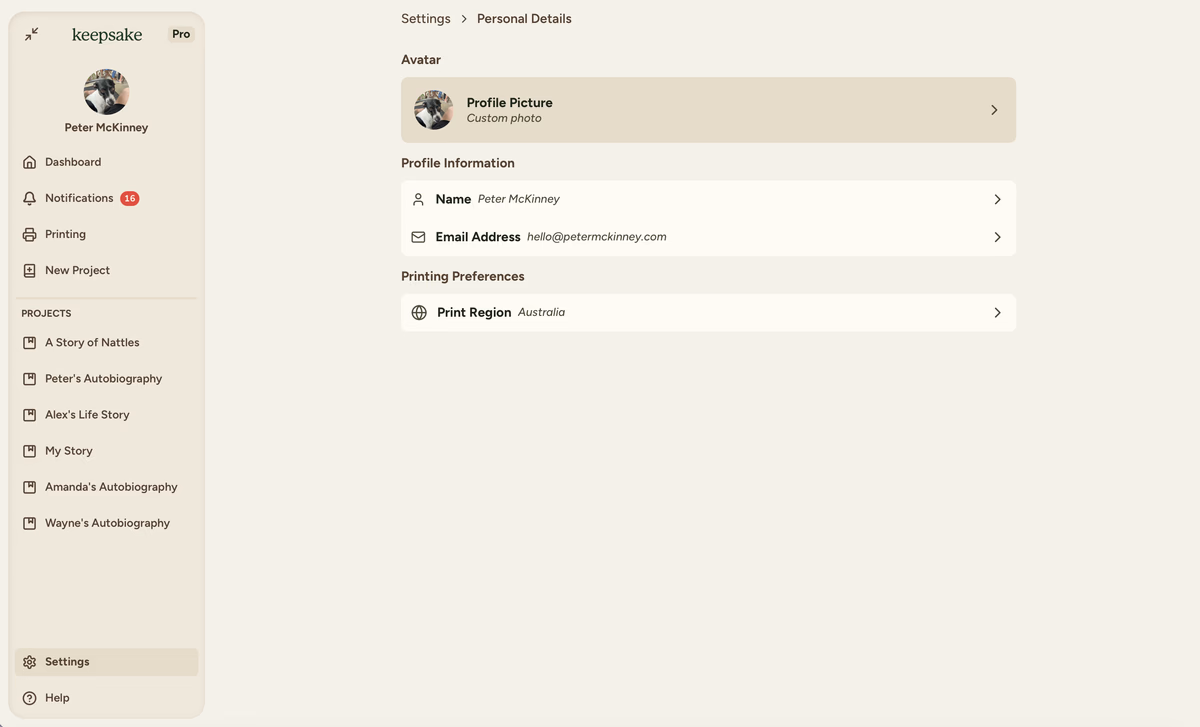
Choose your option
In the popup, you can either Upload a Photo from your device or delete and change the existing one
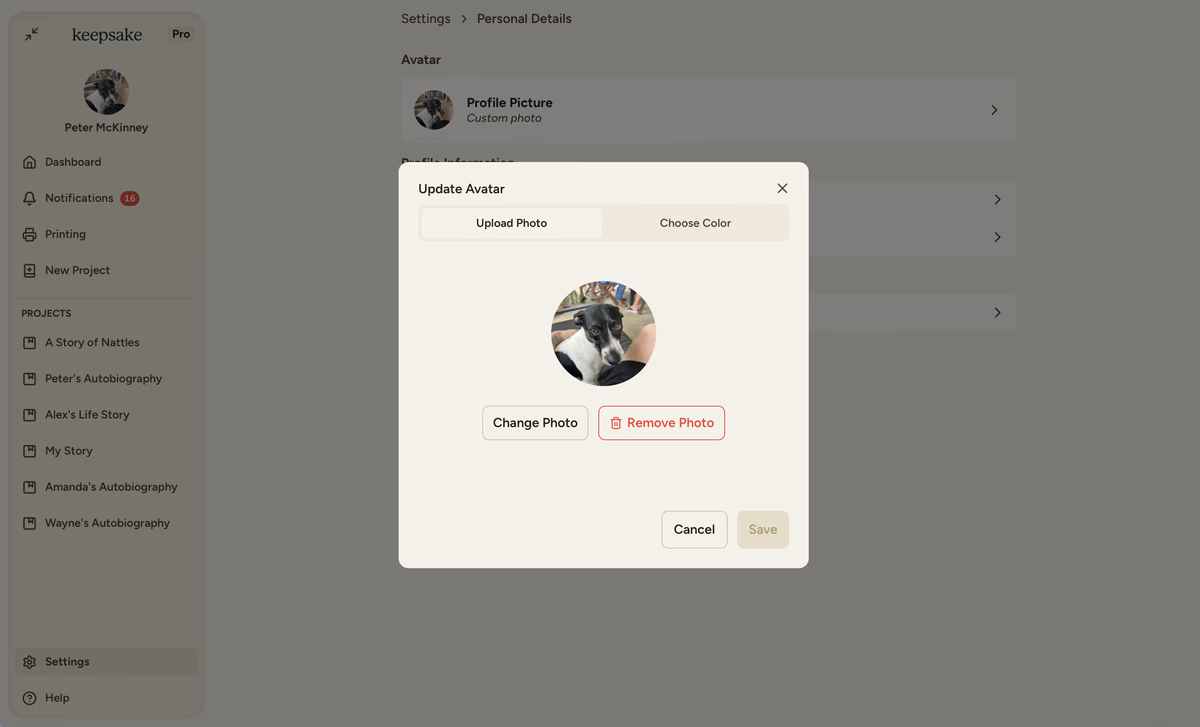
Or Choose Colour for a simple avatar with your initials
![]()
Save your choice
Confirm your selection to update your profile picture across all projects
Changing Your Name
You might want to update your display name in Keepsake from the one you signed up with
Changing your name here does not affect your billing details. If you need to update that, please update it within your stripe account.
Navigate to Personal Details
From Settings, go to Personal Details (if not already there)
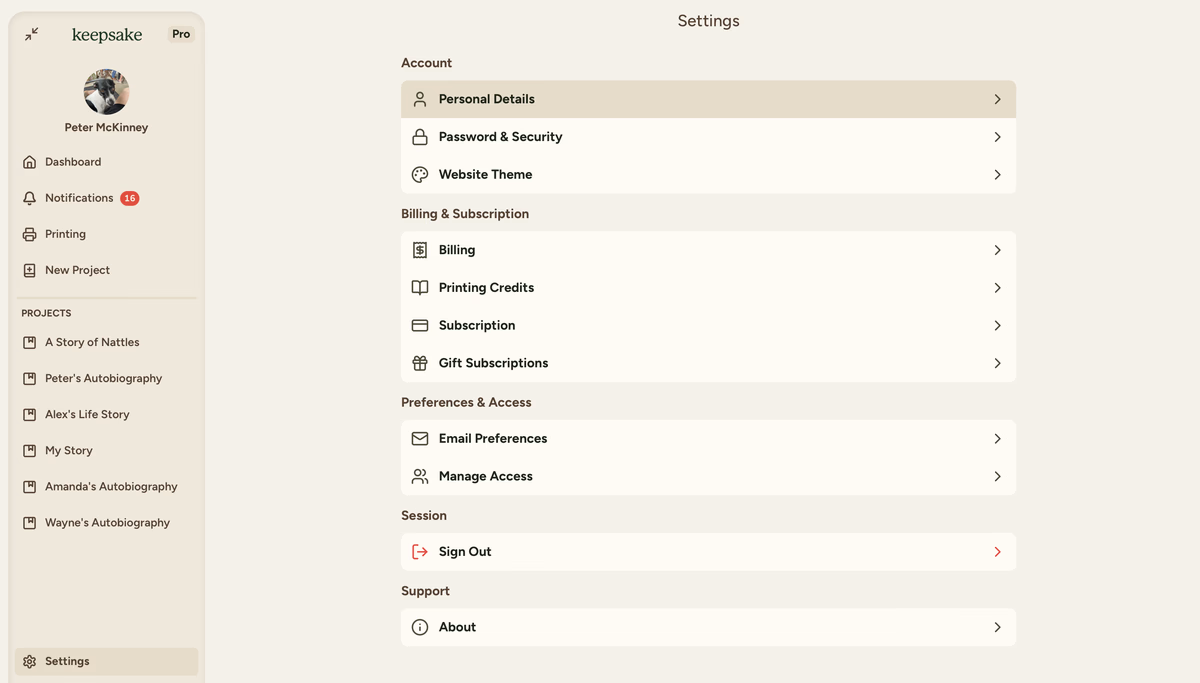
Click on Name
Select the Name field
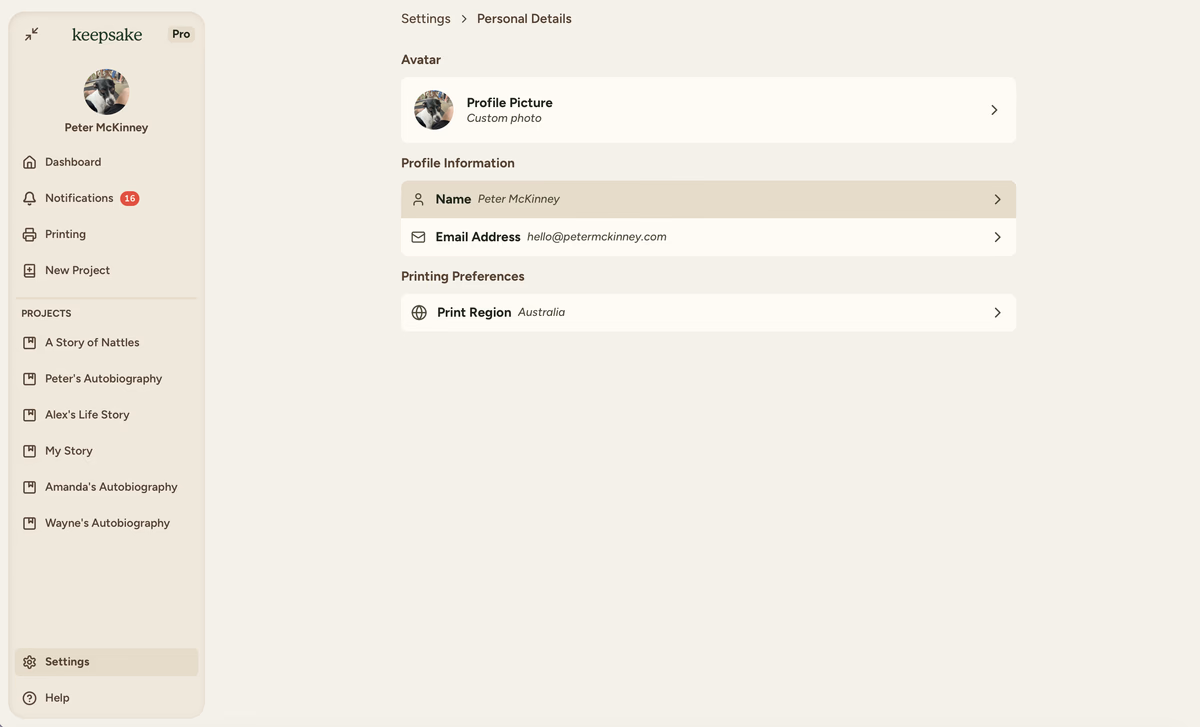
Enter new name
Type your new display name in the popup field
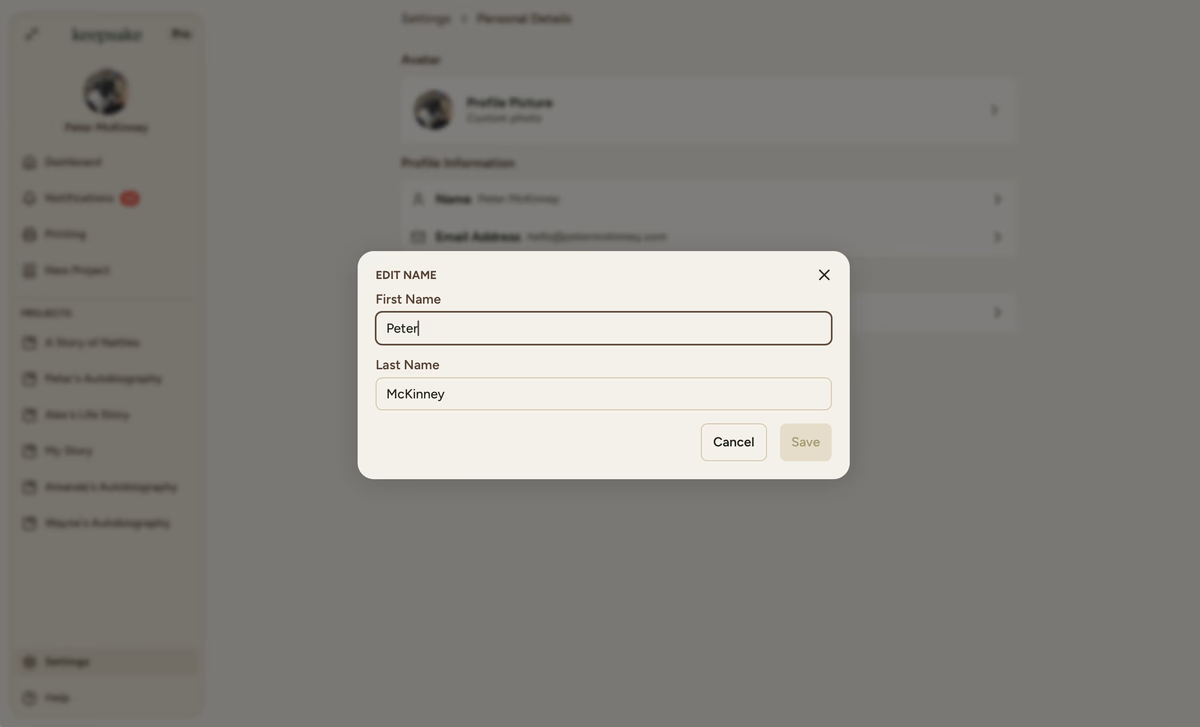
Save changes
Confirm to update your display name across all Keepsake projects
Why Your Profile Matters
Easy Recognition
Collaborators quickly identify your entries and comments in shared projects
Personal Touch
A photo adds warmth to family collaborations and makes interactions more personal
Clear Attribution
Proper names ensure stories are correctly attributed in your family's book
Visual Organisation
Different avatars help distinguish multiple contributors at a glance
Profile Tips
Choose something that family members will instantly recognise. A clear photo of your face works best, or select a distinctive colour if you prefer an avatar with your initials.
Update your profile picture and name as often as you like. Changes apply immediately across all projects.
Yes, your new name and picture will appear on all your past entries and comments, helping maintain consistency.
No, this will only update your display name. To update your billing name, please go to your Billing Portal within the Billing Details settings.
You can upload JPG, PNG, or GIF images for your profile picture. The image will be automatically resized to fit.
If you need more assistance with this topic please contact support at support@keepsakeproject.co.
Was this helpful?
Need more help? Contact our support team