Text Editor Guide
Master Keepsake's text editor with formatting tools, auto-save, real-time collaboration, and entry management features
Everything auto-saves as you type. No save button needed, just write and we'll handle the rest.
Editor Interface Overview
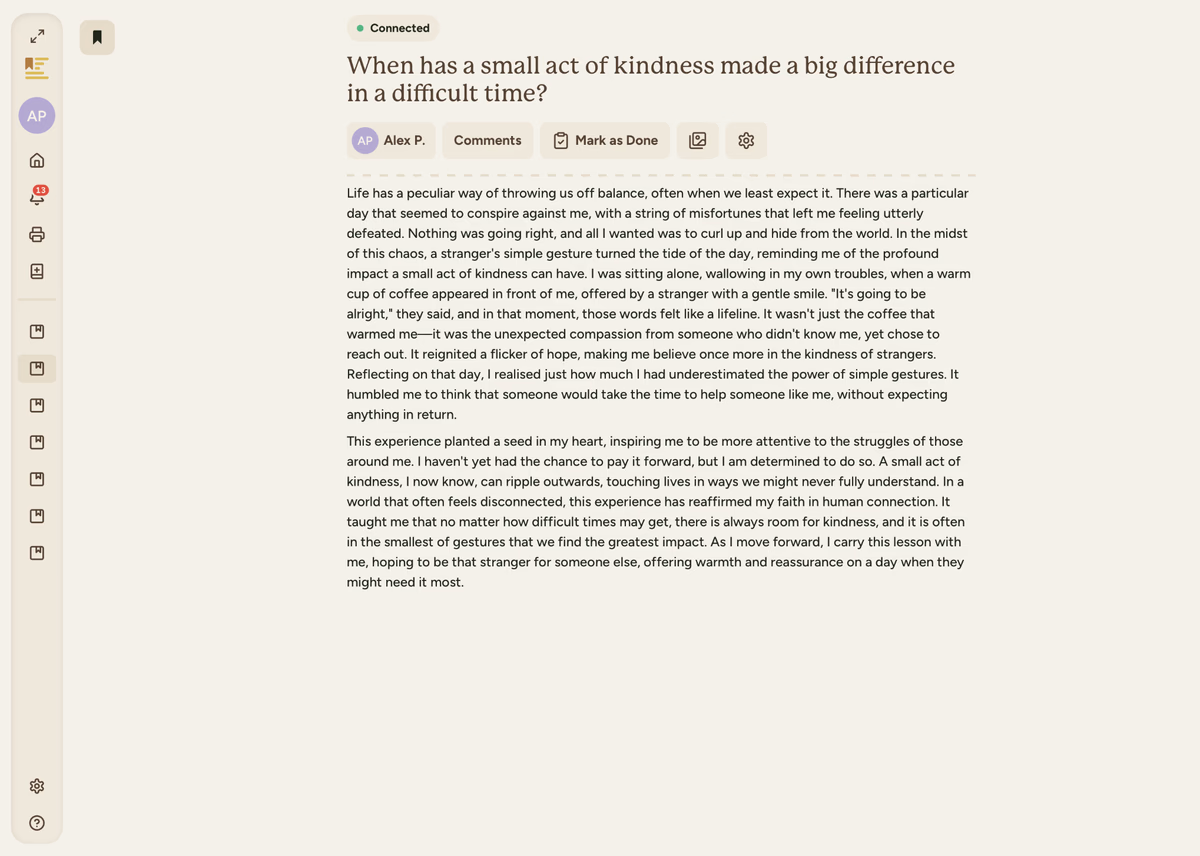
Interface Components
Entry Information
At the top of your editor:
- Entry Title The name of your story (editable)
- Author Name Shows who created the entry
- Connection Status Green dot for real-time sync
- Back navigation Return to chapter or project
Formatting Your Text
The Formatting Toolbar
When you select text, a floating toolbar appears with formatting options:
Text Styles
- Bold (⌘B)
- Italic (⌘I)
- Underline (⌘U)
- Strikethrough
Headers
H1 - Main heading
H2 - Section heading
H3 - Subsection
Normal - Body text
Lists & Quotes
- Bullet lists (⌘⇧8)
- Numbered lists (⌘⇧7)
- Block quotes (⌘⇧B)
- Links (⌘K)
Keyboard Shortcuts
Text Formatting
- ⌘B or Ctrl+B - Bold
- ⌘I or Ctrl+I - Italic
- ⌘U or Ctrl+U - Underline
- ⌘K or Ctrl+K - Add link
Structure
- ⌘⇧7 or Ctrl+Shift+7 - Numbered list
- ⌘⇧8 or Ctrl+Shift+8 - Bullet list
- ⌘Z or Ctrl+Z - Undo
- ⌘Y or Ctrl+Y - Redo
Entry Settings Panel
Click the settings gear icon to access comprehensive entry management:
General Settings
- Entry Title Change the story name
- Entry Author Modify attribution
- Completion Status Toggle done/draft
- Created Date View timestamp
- Last Modified Track recent changes
Advanced Options
- Move to Different Chapter Reorganise your content
- Delete Entry Remove with confirmation
- Duplicate Entry Create a copy
- Export Options Download your story
Working with Images
The text editor supports rich image features for bringing your stories to life. You can drag and drop images directly into your text, position them precisely, and add captions.
Adding Photos
Learn how to upload, drag and drop, and position images in your entries
Photo Editor
Crop, resize, adjust, and enhance your images with built-in editing tools
Auto-Save: How It Works
Keepsake automatically saves your work every few seconds automatically.
Save Indicators
Watch the connection status indicator in the top-right corner of your editor:
Saved - All changes are safely stored and synced
Saving... - Changes are being saved in progress
Offline - No connection, but changes save locally
Offline Writing
You can continue writing even without internet:
- Changes save locally to your device
- Everything syncs when connection returns
- No interruption to your writing flow
Collaboration Features
The text editor includes powerful collaboration tools for working together with family and friends on your stories.
Real-Time Collaboration
See who's writing and watch stories come together in real-time with live editing
Comments
Leave feedback, ask questions, and discuss memories without editing the main text
Writing Tips for the Editor
Start Simple
Don't worry about formatting while writing your first draft. Focus on getting the story down, then format later.
Use Headers Wisely
Break longer stories into sections with H2 headers. This makes them easier to read and navigate.
Save Formatting for Polish
Bold and italic are great for emphasis, but use them sparingly to not overwhelm your writing.
Trust Auto-Save
Don't interrupt your flow looking for a save button - we handle it all automatically.
Troubleshooting Common Issues
If you see a red connection indicator:
- Check your internet connection
- Refresh the page if needed
- Your work is saved locally and will sync when connected
If the formatting toolbar doesn't appear:
- Make sure you've selected text first
- Try clicking outside the text area, then selecting again
- Use keyboard shortcuts as an alternative
If images won't upload:
- Check image file size (if its too big you should receive an error)
- Ensure stable internet connection
- Try uploading one image at a time
If you need more assistance with this topic please contact support at support@keepsakeproject.co.
Was this helpful?
Need more help? Contact our support team