Reverting Photo Edits
Learn how to restore photos to their original state by reverting edits, AI enhancements, crops, and filters while preserving your original images
Your original photos are never actually changed. Every edit creates a new version, so you can always return to the untouched original.
Two Ways to Revert Edits
Go to your photo gallery
Navigate to the photo gallery in the entry
Look for edited photos
Find photos marked Edited these show they've been modified
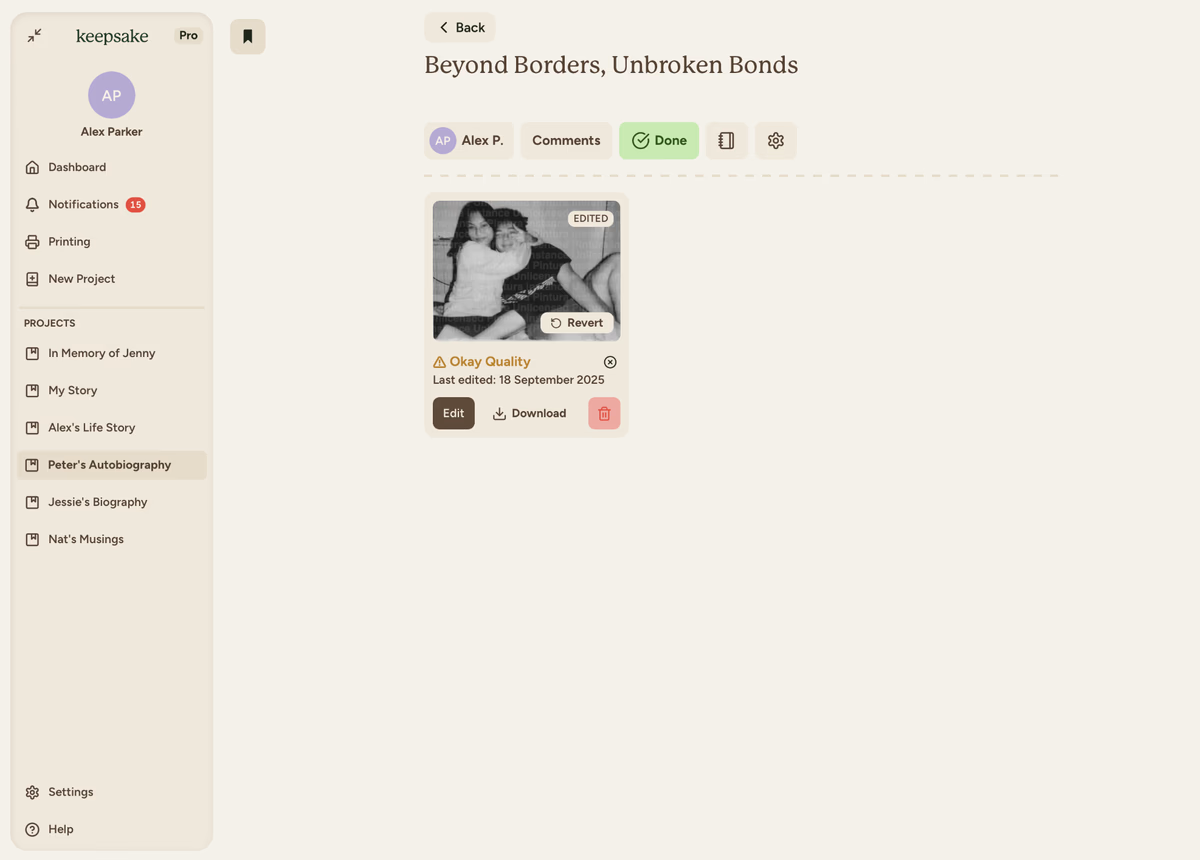
Click the 'Revert' button
Click the Revert button that appears on edited photos
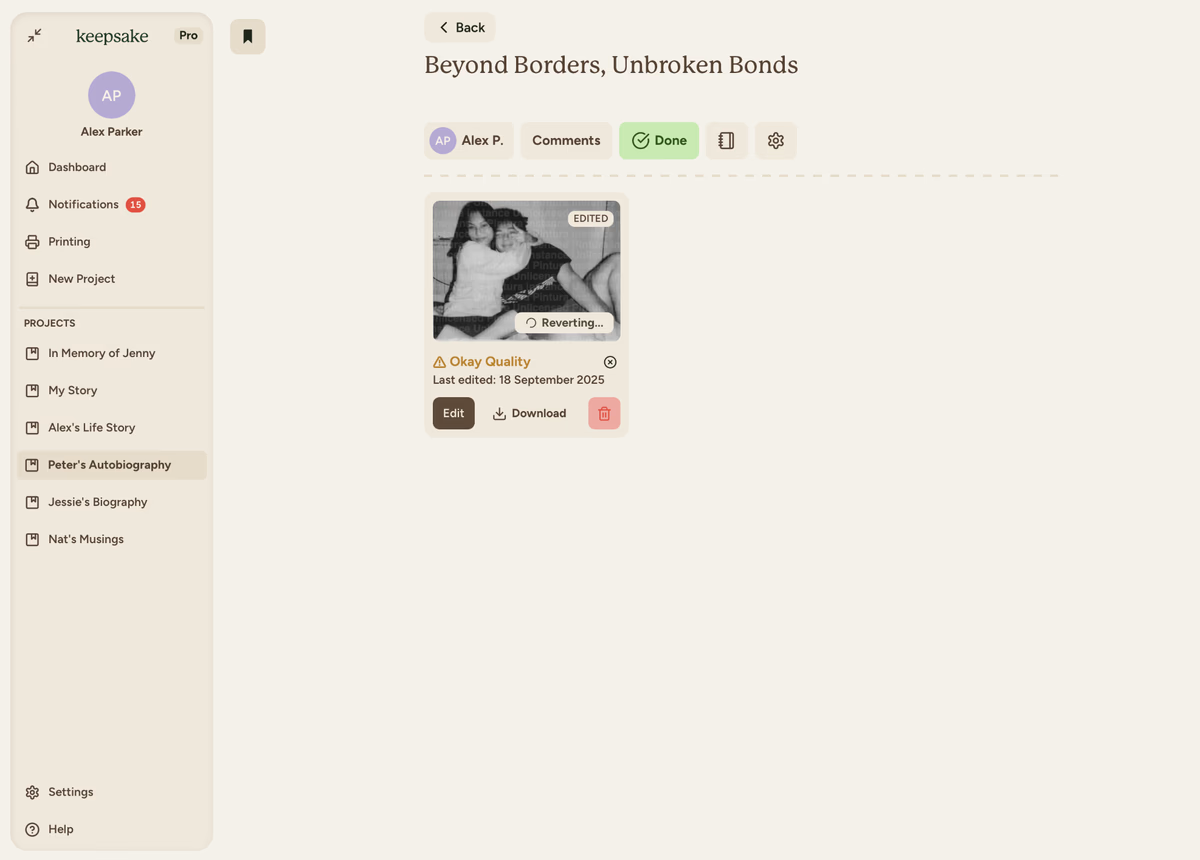
Original photo is restored
Your original photo is restored with all edits removed
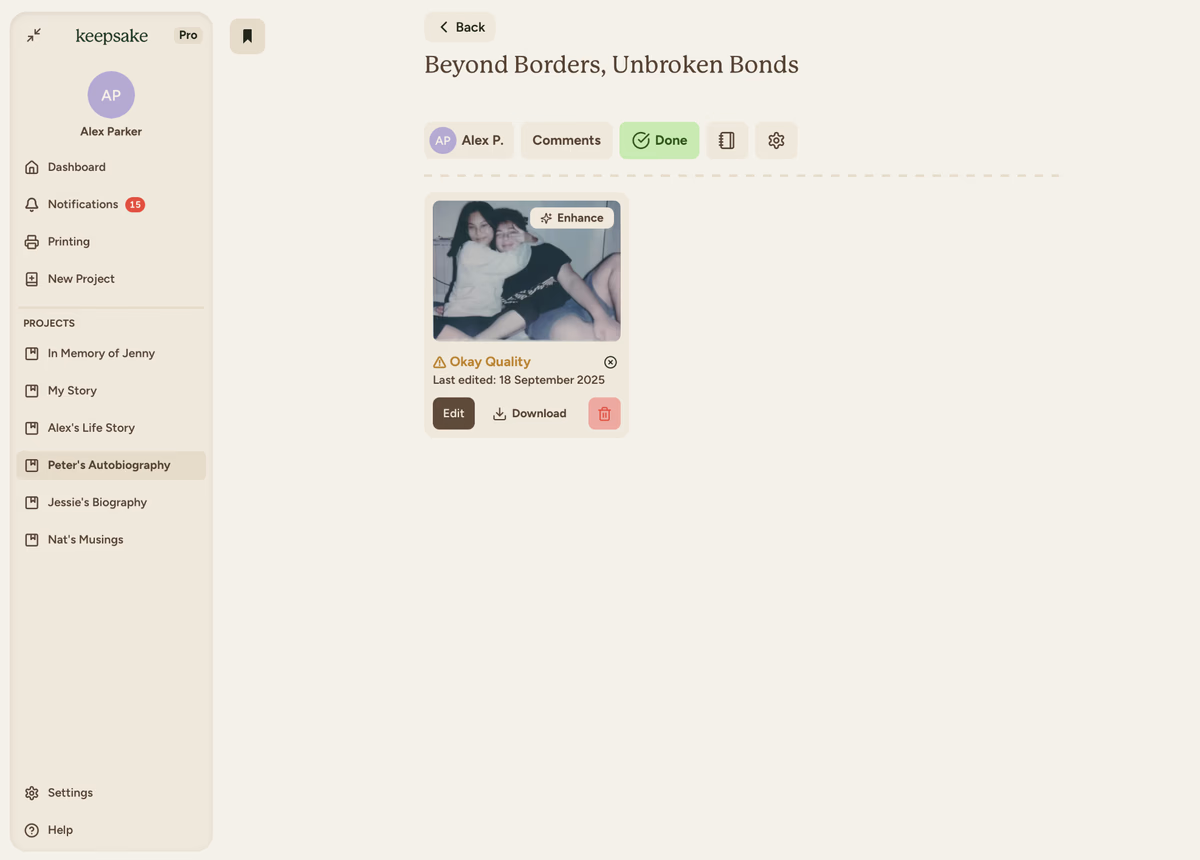
What Gets Reverted
When you revert a photo, all changes are removed:
- AI enhancements back to the original resolution and quality
- Cropping full original image is restored
- Filters and adjustments brightness, contrast, etc. are reset
- Rotations image returns to original orientation
Before You Revert
Reverting is permanent. You can't undo a revert, so save a copy if you want to keep the edited version.
Save the Edited Version
Save via the editor
Right-click the photo and choose "Download Image" to save the edited version to your device.
Save from the gallery
Use the "Download" button next to the edit button to save the current edited version.
When to Revert Photos
Faces look unnatural, details are wrong, or the enhancement made the photo look worse than the original.
You cropped out something important and want the full image back.
Multiple adjustments made the photo look worse, and you want to start fresh.
You prefer the original look or want consistency across your photos.
The edited version has artifacts, strange patterns, or looks overly processed.
If you need more assistance with this topic please contact support at support@keepsakeproject.co.
Was this helpful?
Need more help? Contact our support team