Selecting Chapters and Entries for Your Book
Learn how to choose which content from your project gets included in your printed book using Keepsake's flexible content selection system
Not everything in your project needs to go into your printed book. Keepsake's content selection system gives you complete control over what gets printed.
Starting the Selection Process
When you begin creating a book from your project, you'll encounter a warning if no completed entries are found. This means you need entries marked as Done before you can proceed with printing.
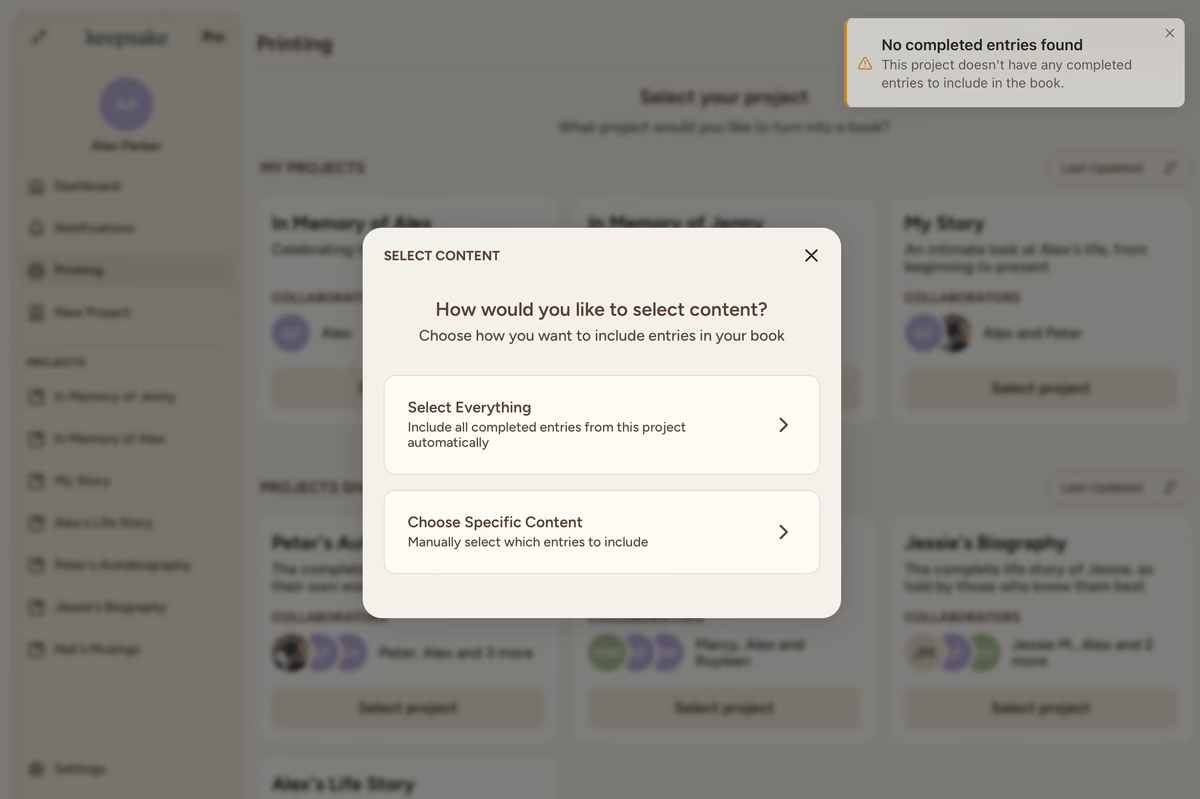
The Two Selection Methods
Automatic Selection
What This Does
Includes all completed entries from your project automatically, maintains your project's original chapter order, and requires no manual selection work.
Perfect for:
- Comprehensive family histories
- When you want everything included
- Quick book creation without customisation
- First-time book printing
Using the Content Management Interface
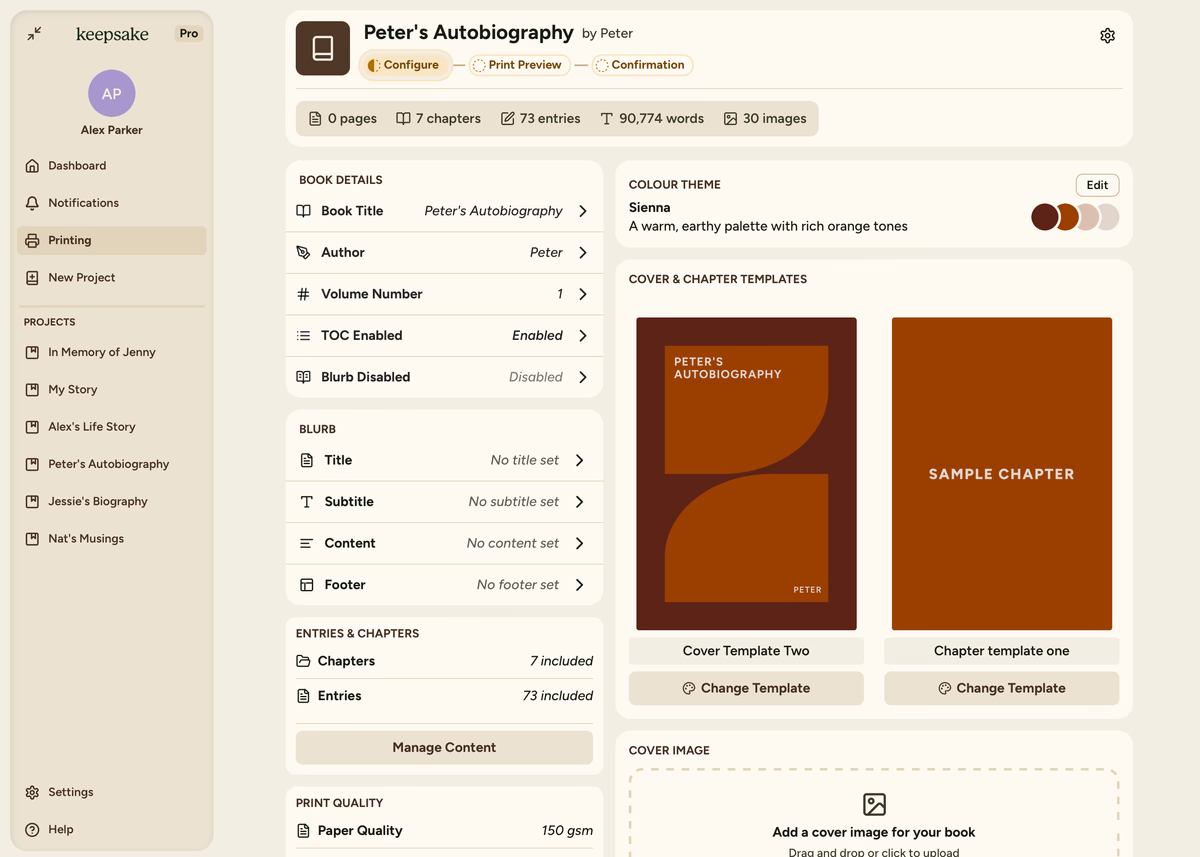
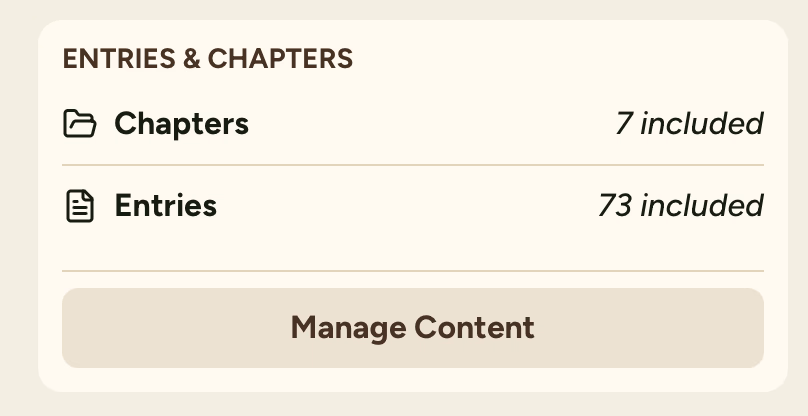
The Manage Content section provides detailed information for making informed selections:
Chapter Information
- Chapter names with entry counts
- Example: "Challenges & Growth: 4 Entries"
- Expandable chapter views
- Chapter-level selection checkboxes
Entry Details
- Individual entry titles and word counts
- Author names for each entry
- Entry-level selection checkboxes
- Content preview information
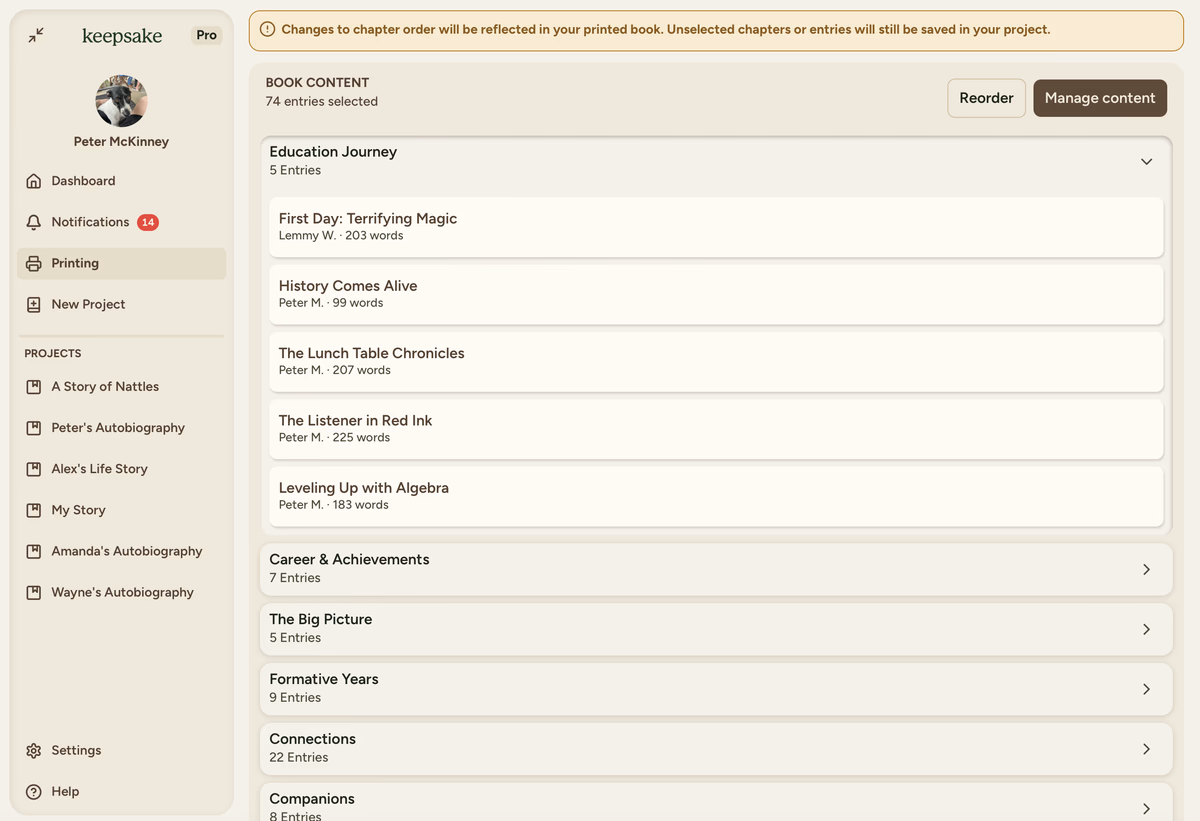
Selection Tips
Use chapter checkboxes
Tick entire chapters using the chapter-level checkboxes for quick bulk selection
Expand for detail
Expand individual chapters to see and select specific entries within them
Quick selection tools
Use the Select All Entries or Add All Content buttons to include all entries or all entries and chapters quickly
Preview before finalising
Review your selection using the preview to ensure you're happy with what's included
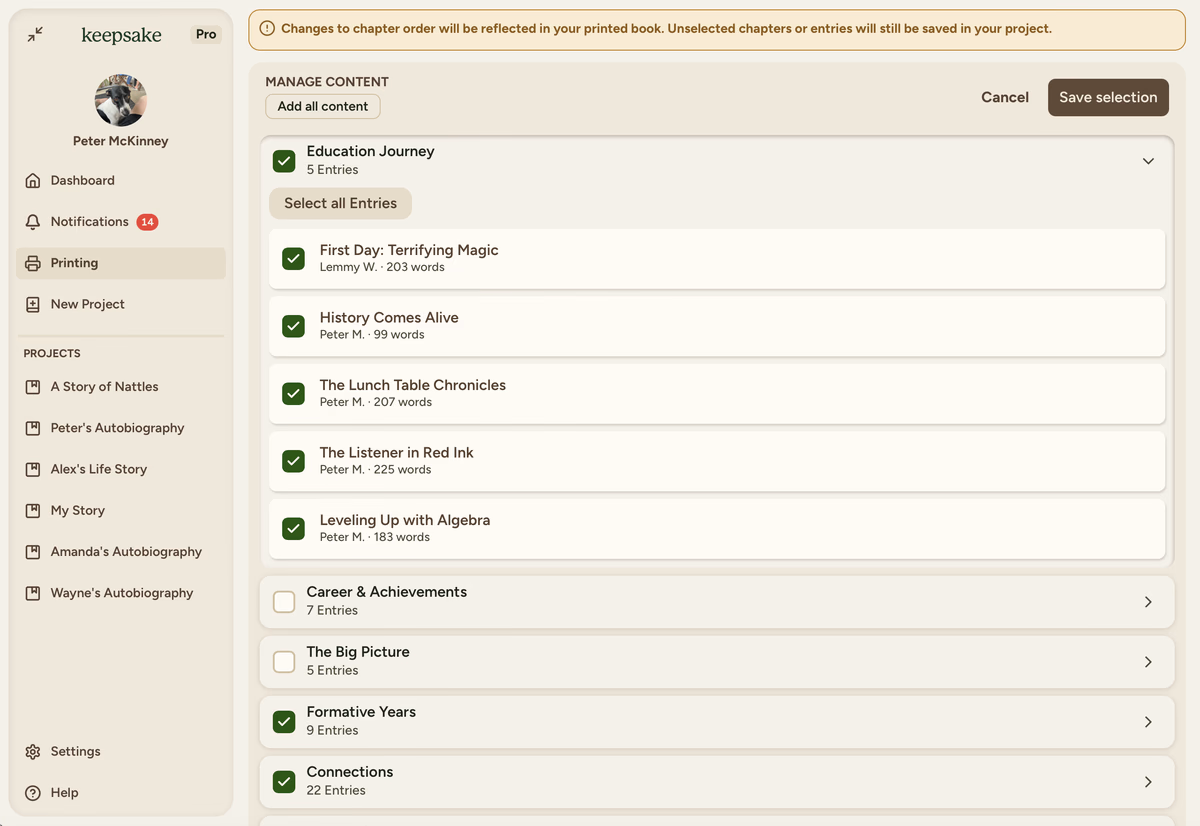
Important Things to Remember
Unselected chapters or entries will still be saved in your project. Changes to chapter order will be reflected in your printed book. To arrange your selected content, see our guide on reordering book content.
What This Means
No Content Loss
Unselected content isn't deleted, just excluded from this particular book
Multiple Books
You can create multiple different books from the same project
Project Intact
Your digital project remains completely unchanged
Reviewing Your Selection
Before printing, you'll see a comprehensive summary:
Selection Summary
- Total Chapters + Entries selected
- Estimated Page Count for planning
- Word Count Totals for content overview
- Image Count for visual balance
Pro Tip
Use this summary to ensure your book feels balanced - too few images might feel text-heavy, while too many could overwhelm the stories.
Troubleshooting
The content selection appears when you create a new book from your project. Look for the Manage Content section in your book configuration area.
You need entries marked as Done before they appear in the selection interface. Check your project and mark relevant entries as done first.
Make sure you clicked Save or Apply Changes after making your selections. The system won't remember unconfirmed selections.
Yes! You can return to the content management interface anytime before printing to modify your selections. Your book preview will update accordingly.
No, your original digital project stays exactly the same. Content selection only affects what goes into this specific printed book.
If you need more assistance with this topic please contact support at support@keepsakeproject.co.
Was this helpful?
Need more help? Contact our support team