Change Password
Learn how to change your Keepsake account password through account settings or reset a forgotten password
We recommend updating your password regularly and using a unique password for your Keepsake account. Consider using a password manager to keep track of secure passwords.
Changing Your Existing Password
Navigate to Settings
Click on the Settings menu in the bottom of the left sidebar
Go to Password & Security
Find and click on Password & Security in the settings menu
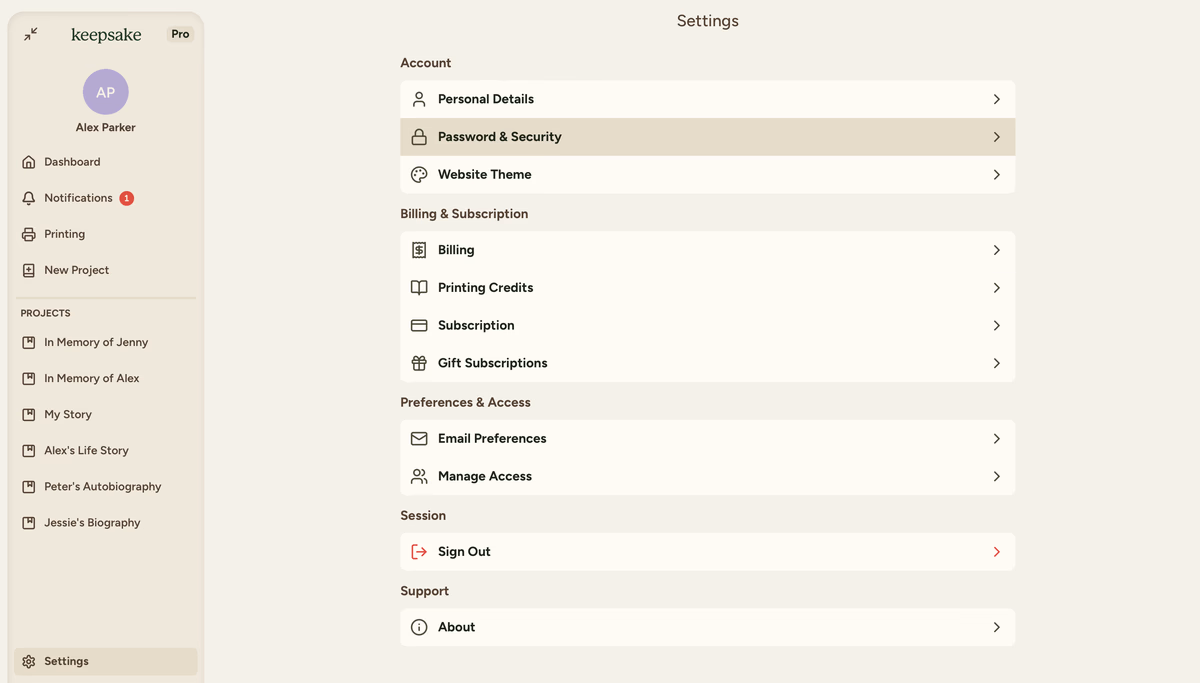
Click Change Password
Select the Change Password option
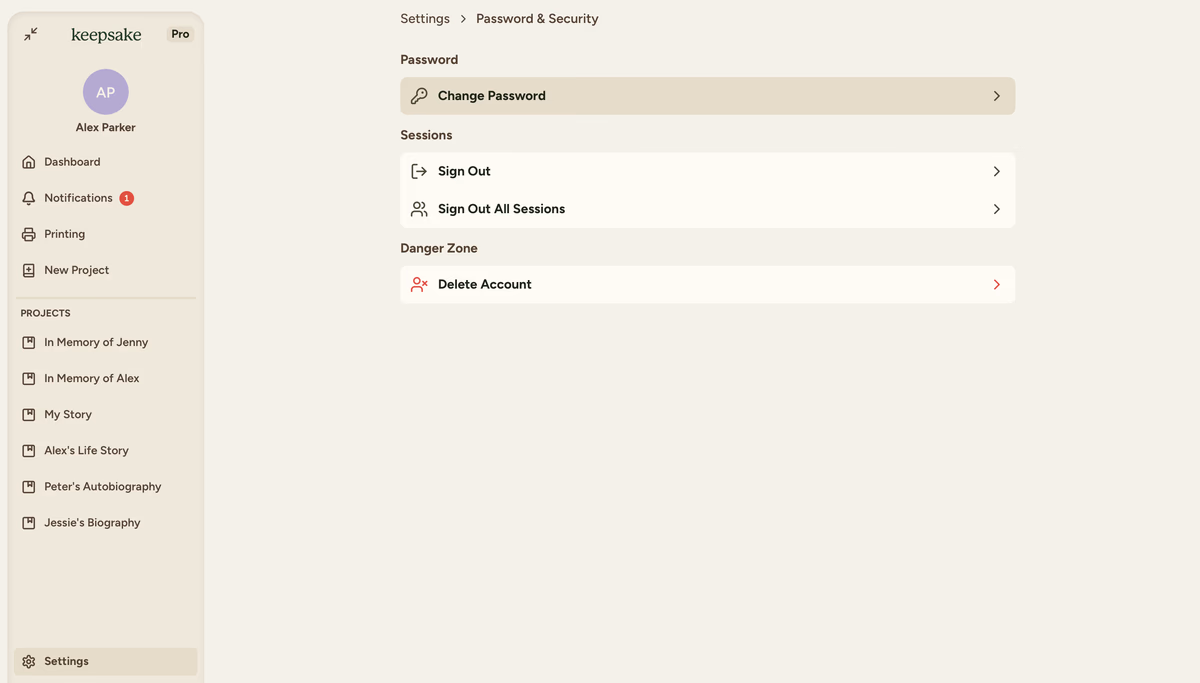
Confirm password change
Select the Send Email button to confirm and send the reset email
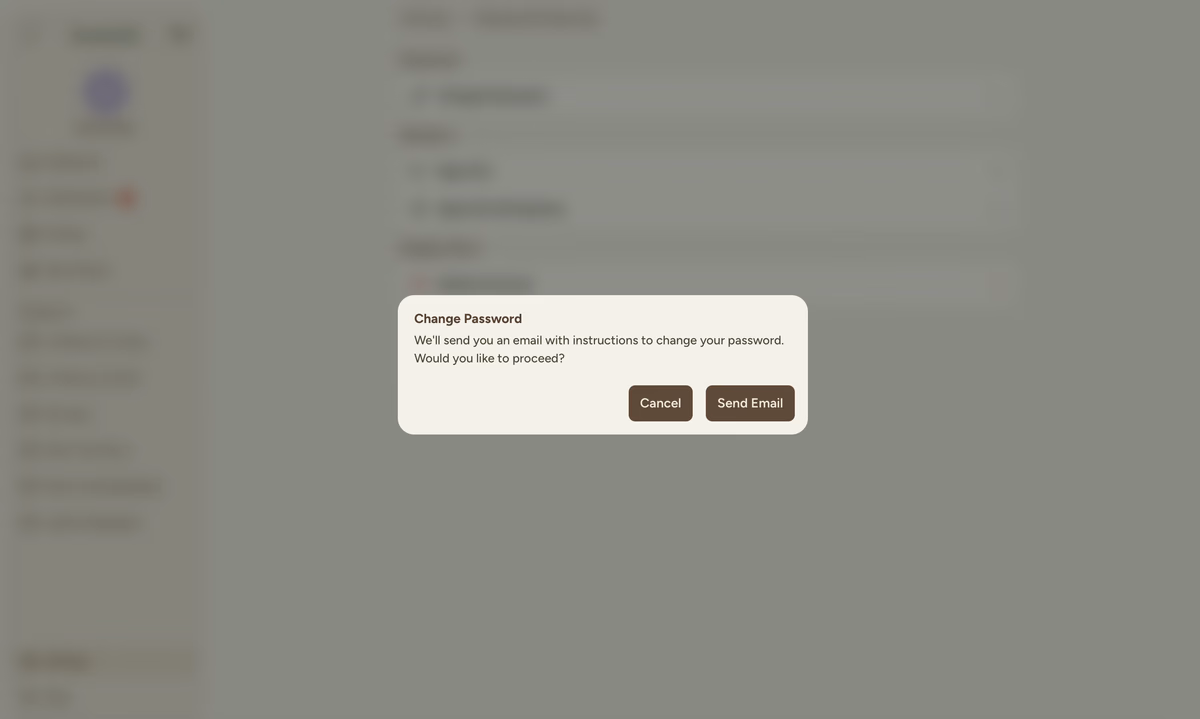
Check your email
We'll send you an email with instructions to reset your password. The email will arrive within a few minutes.
Click the reset button
Open the email and click the Reset your Password button. This link expires in 1 hour for security reasons.
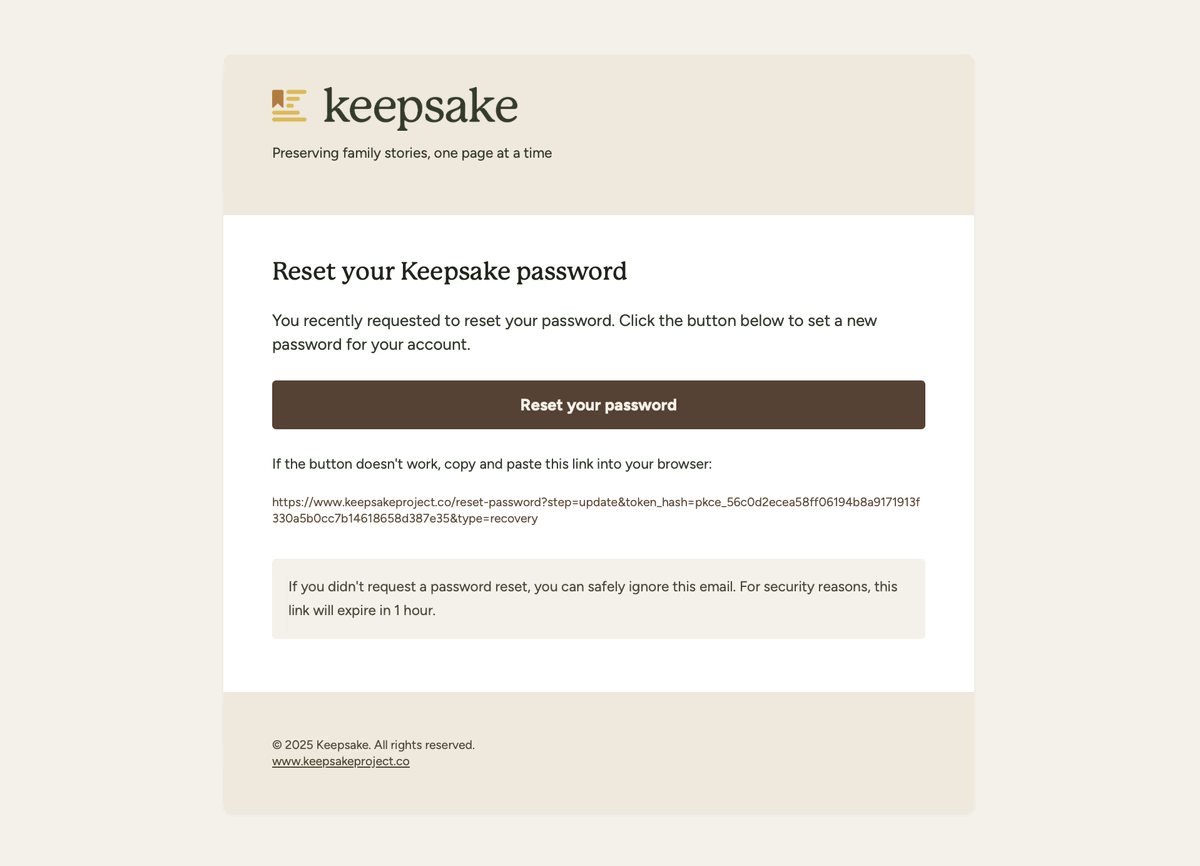
Create your new password
Enter your new password twice to confirm it, then click Update Password
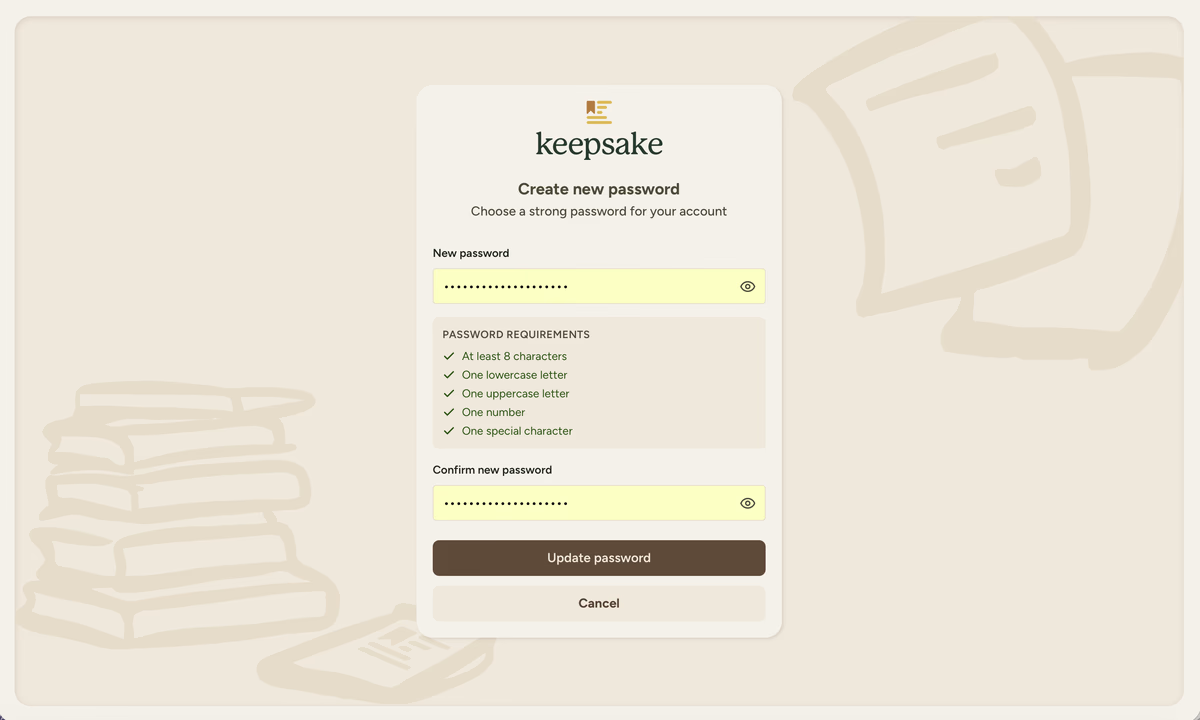
Sign in with new password
You will see a confirmation page to confirm your new password. You can now use this to login to Keepsake
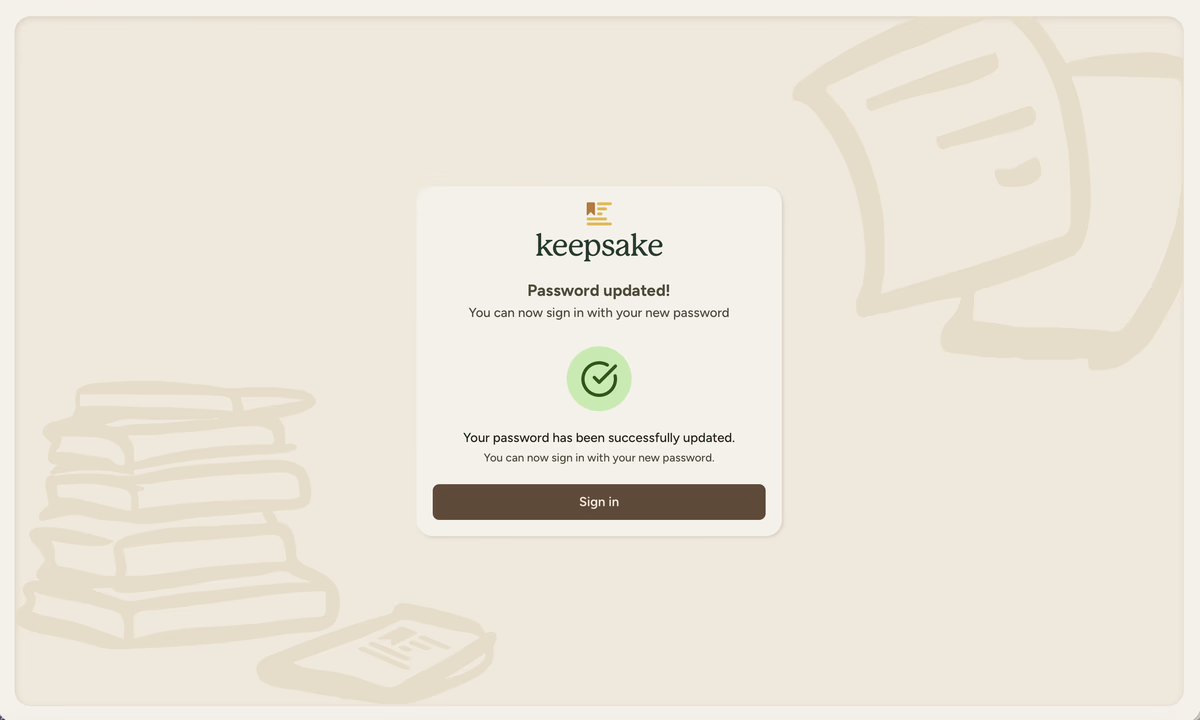
Forgot Your Password?
If you can't remember your current password, you can reset it from the login page:
Go to the login page
Click Forgot Password
Select the Forgot Password? link below the login form
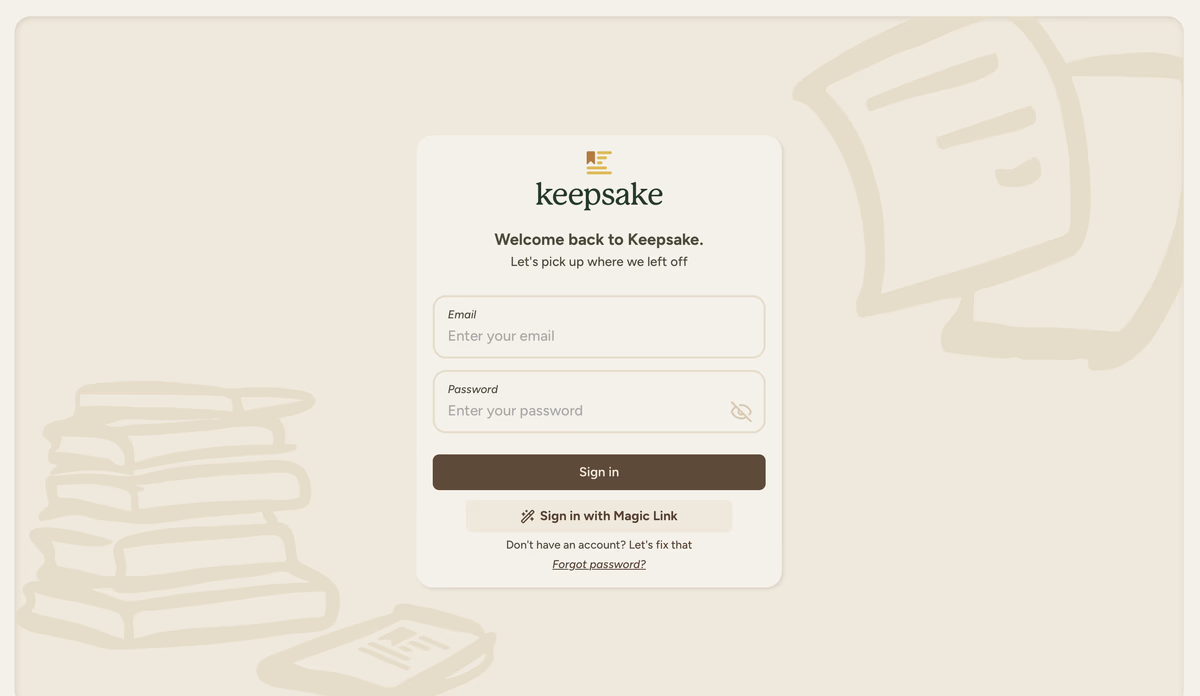
Enter your email
Type in the email address associated with your Keepsake account
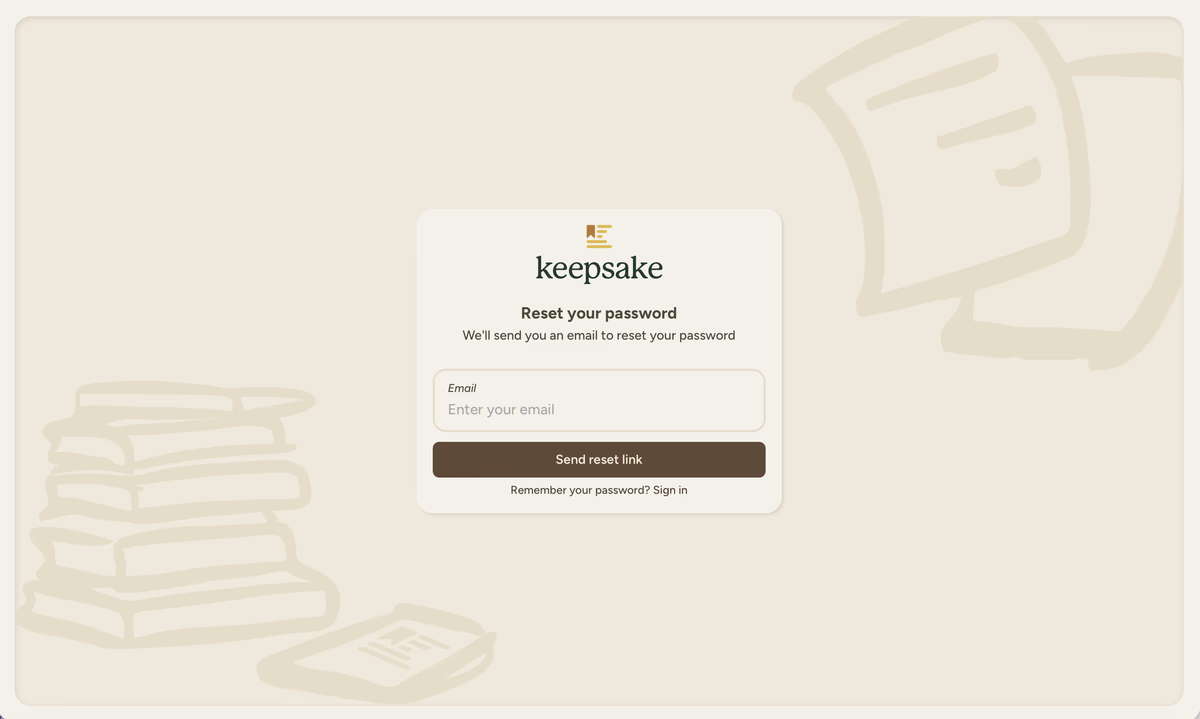
Follow email instructions
Check your inbox for the password reset email and click the button to create a new password
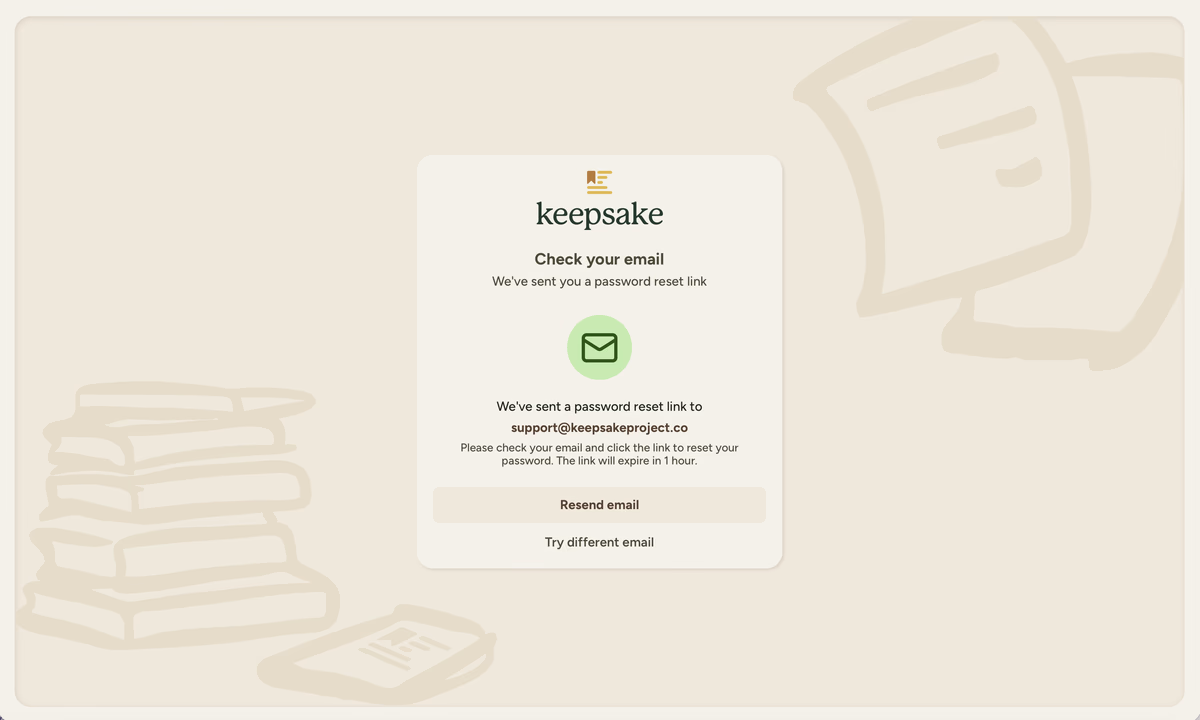
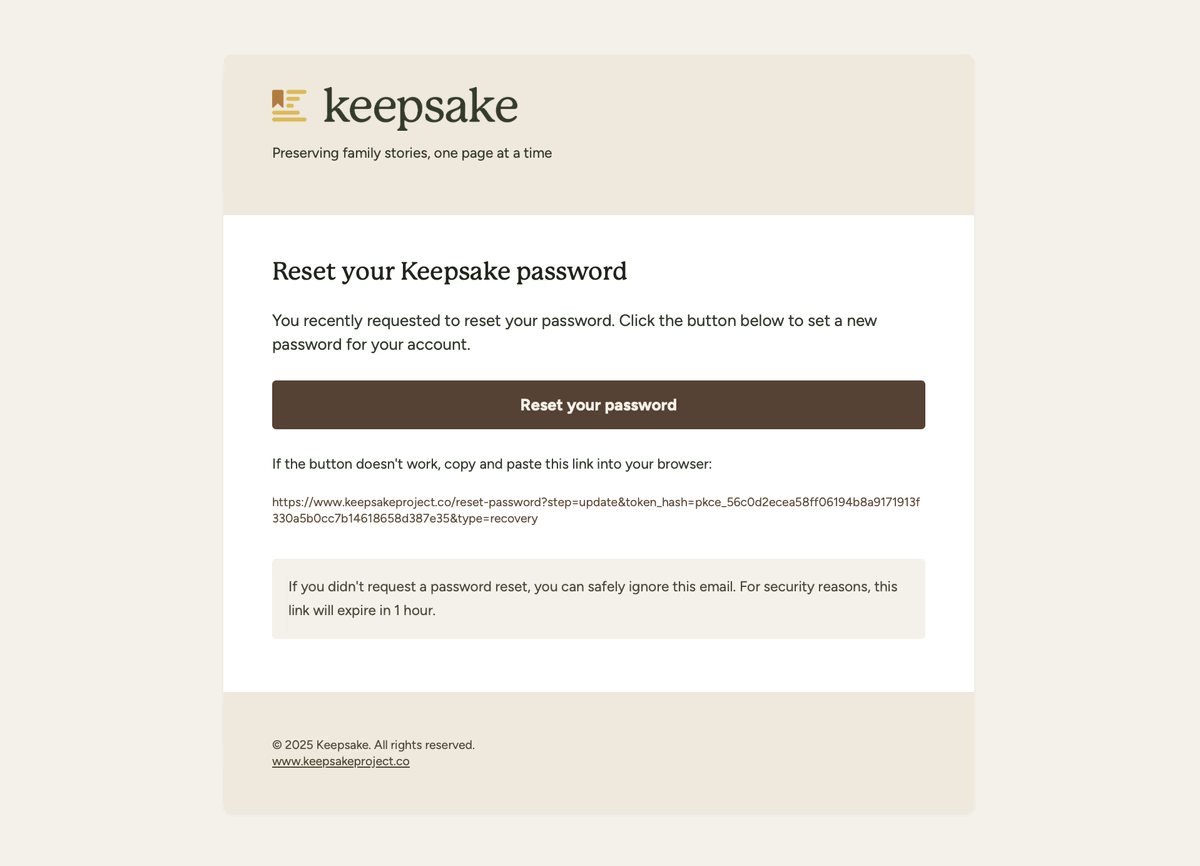
Troubleshooting
Check your spam or junk folder. If you still can't find it, try requesting another reset email. Make sure you're checking the correct email account.
Password reset links expire after 1 hour for security. Simply request a new password reset and use the link immediately.
Try any email addresses you commonly use. If you're still having trouble, contact support and we'll help you identify your account.
If you need more assistance with this topic please contact support at support@keepsakeproject.co.
Was this helpful?
Need more help? Contact our support team