Manage Subscription
View subscription details, update payment methods, and manage your Keepsake subscription through the billing portal
Your subscription details and management options are split between Keepsake settings and the Stripe billing portal. Most changes require accessing the billing portal.
Viewing Subscription Details
Go to Settings
Click Settings at the bottom of the left sidebar
Navigate to Subscription
Click on Subscription in the Billing & Subscription section
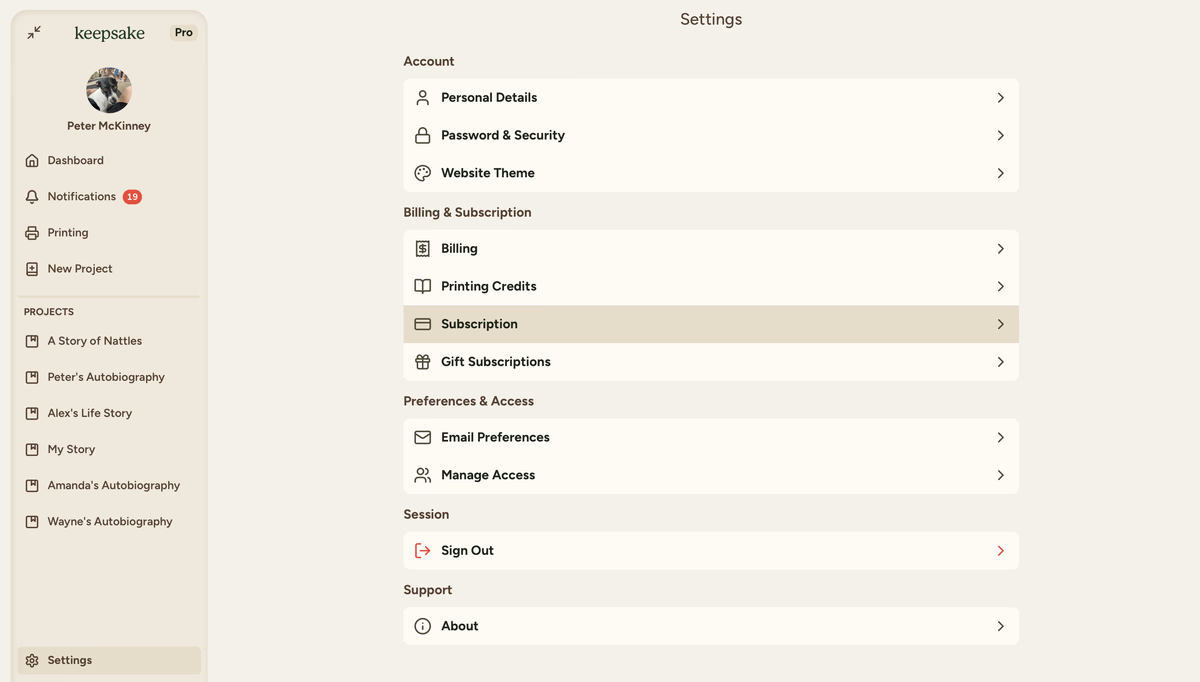
Review your subscription
View your subscription type, renewal date, print credits, and billing informations

Key Subscription Information
Your subscription page displays important details at a glance:
Joining Date
See when you first started your Keepsake subscription
Print Credits
Track your available print credits for ordering physical books
Next Billing Date
View when your subscription will automatically renew
Customer Information
Update your personal details and account information
If someone has gifted you a Keepsake subscription, you'll see a special notice at the top of your subscription page:
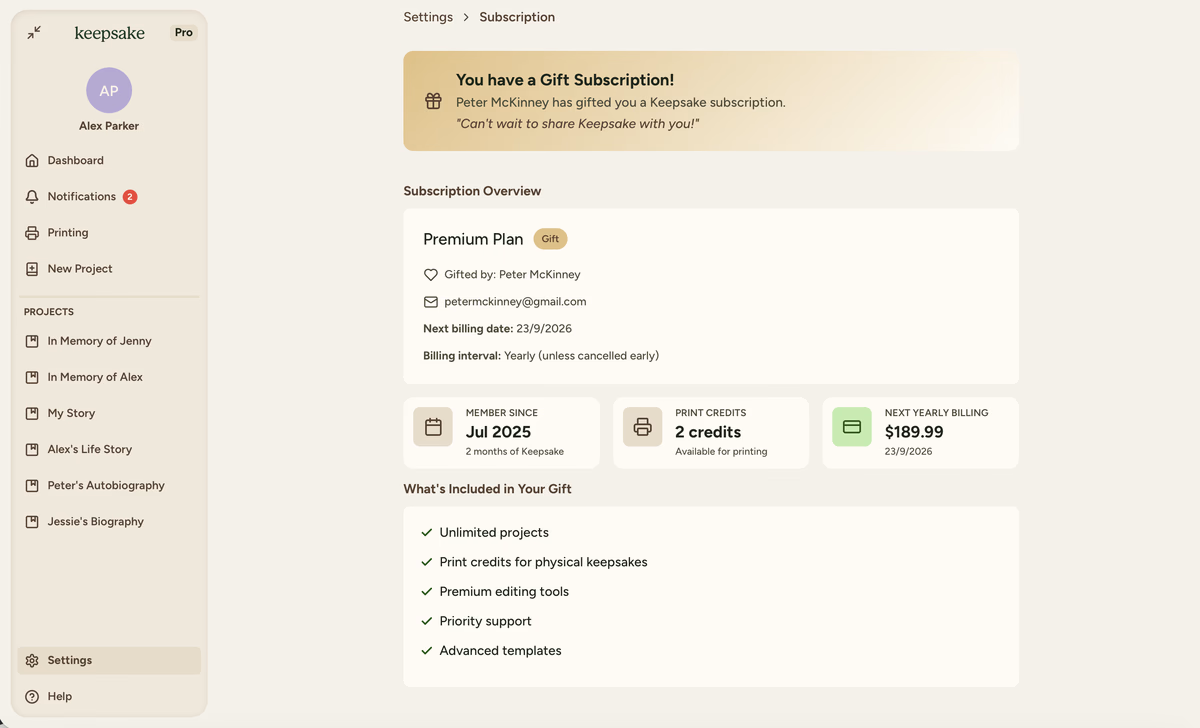
Shared subscriptions cannot be cancelled by the recipient. Only the person who purchased the subscription can manage it through their account.
Accessing the Billing Portal
For most subscription changes, you'll need to access the Stripe billing portal:
Go to Billing
From Settings, click on Billing
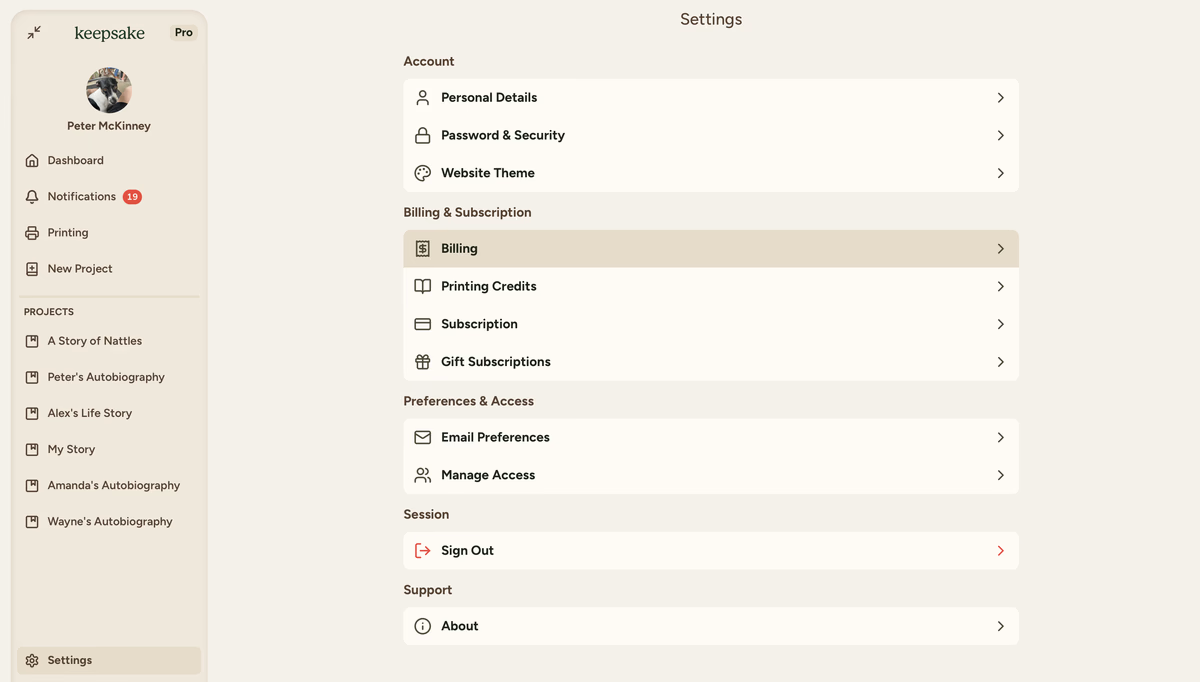
Open Billing Portal
Scroll to the bottom and click Open Billing Portal
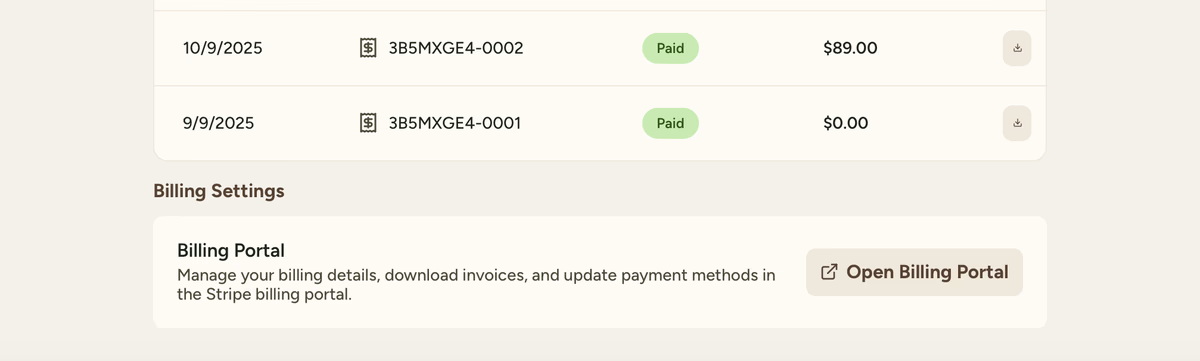
Manage in Stripe
You'll be redirected to Stripe's secure portal where you can manage all billing aspects
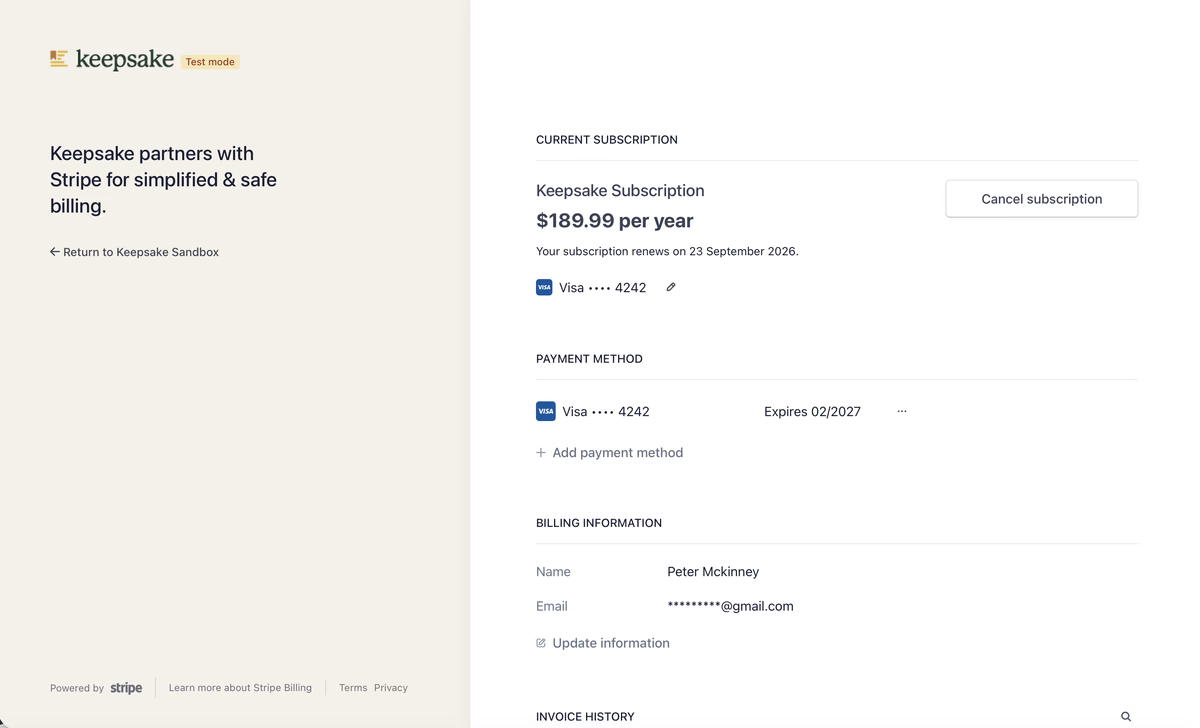
Updating Your Payment Method
To change the card used for your subscription:
Open Billing Portal
Access the Stripe billing portal as described above
Edit payment method
Click the pencil icon next to your current payment method
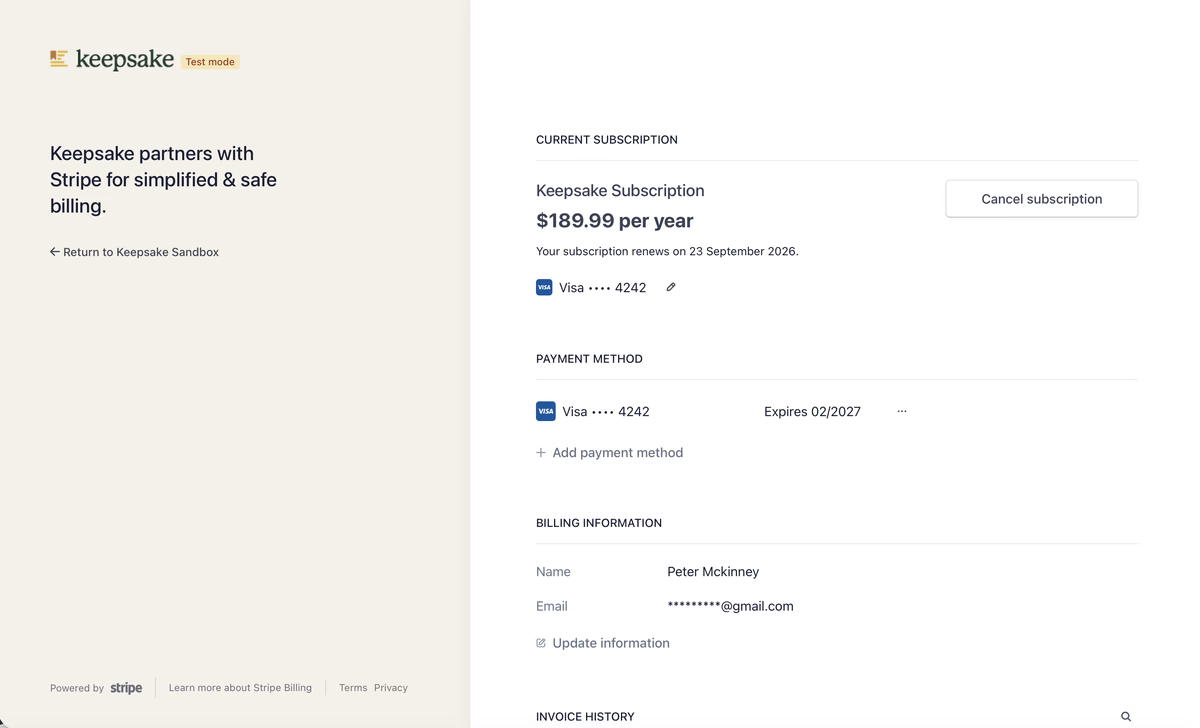
Add new payment method
Select Add payment method box under the existing card details
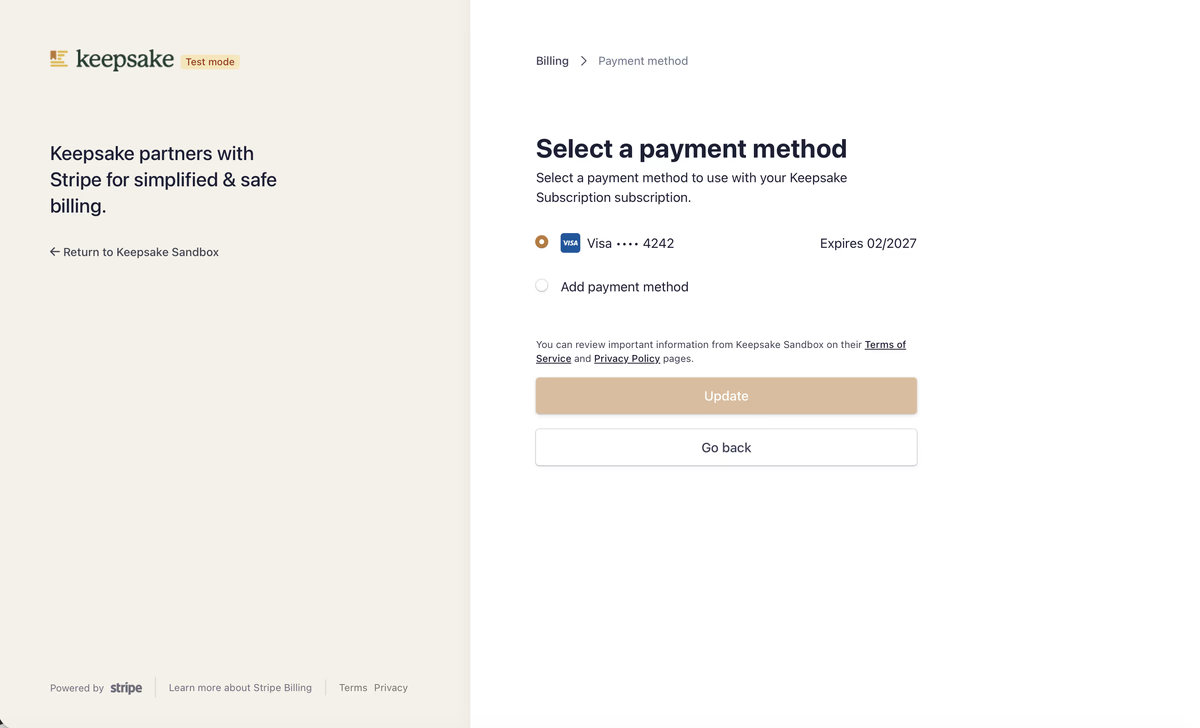
Enter card details
Input your new card number, expiration, CVC, and country or use Apple Pay
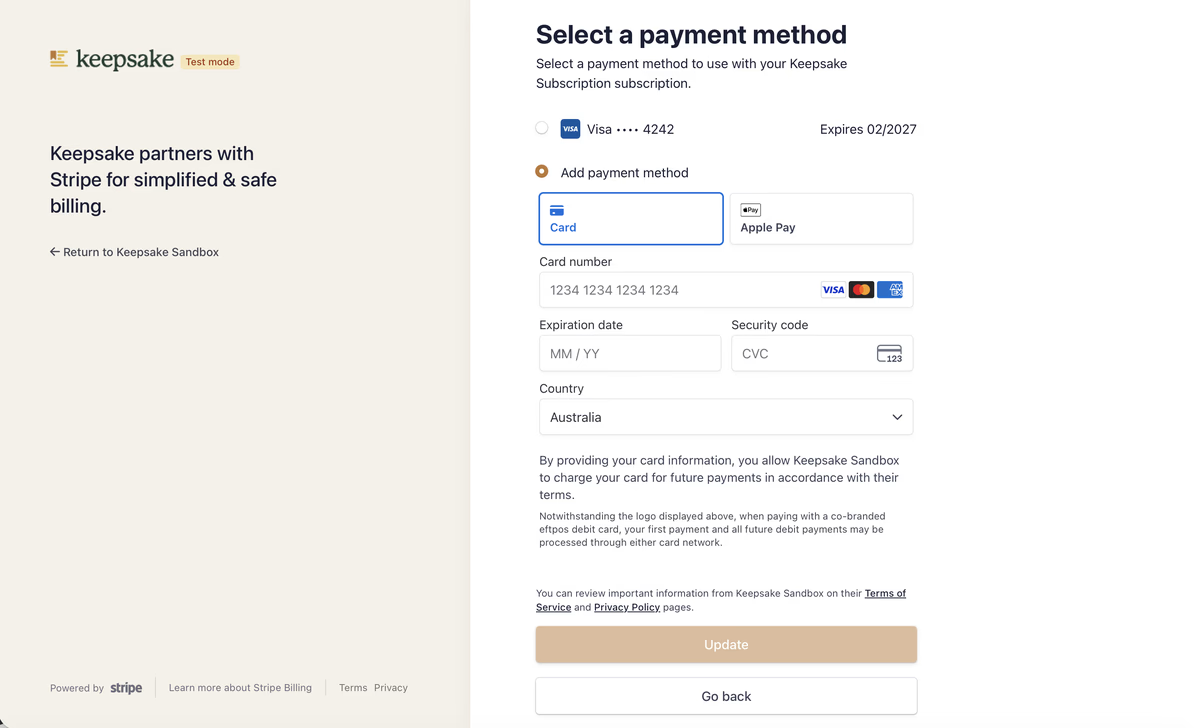
Update payment
Click Update to save and confirm your new payment method. You can now use this card to pay for your subscription or print credits.
Updating Billing Information
To update your name, email, address, or phone number for billing:
Open Billing Portal
Navigate to Settings > Billing > Open Billing Portal
Locate Billing Information
Scroll down to the Billing Information section in the portal
Click Update Information
Click the Update Information under Billing Information to edit your details
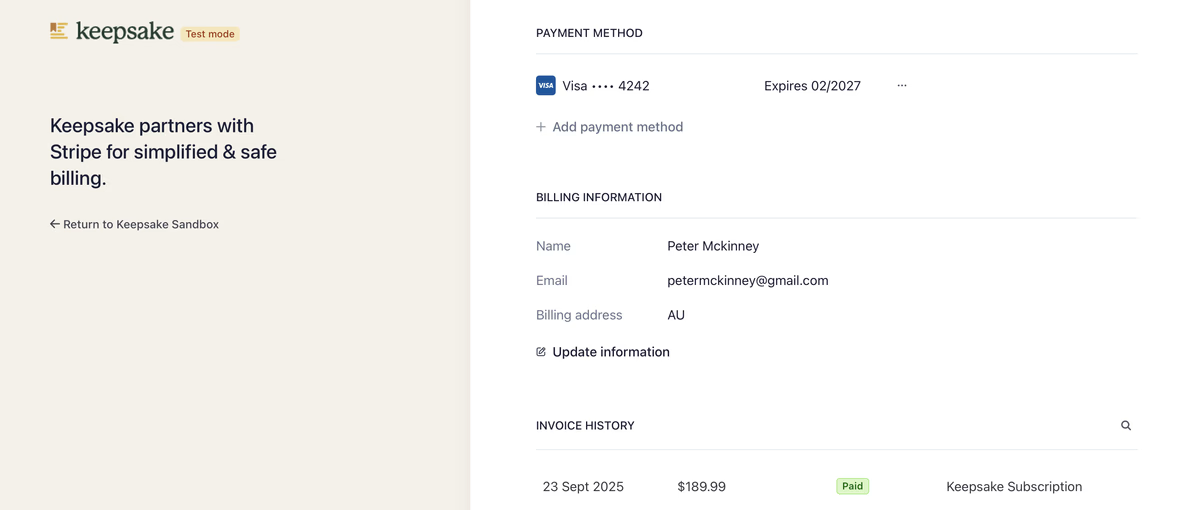
Update your information
Modify your name, email, address details, or phone number as needed
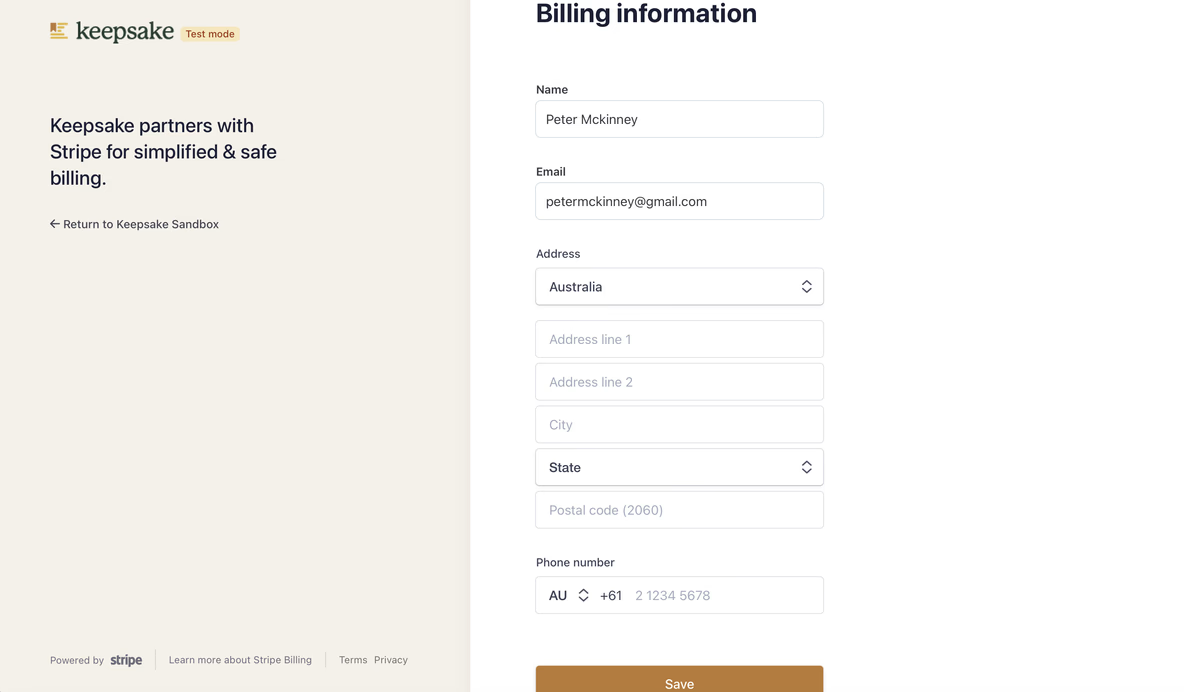
Save changes
Click Save to update your billing information and confirm details are correct. This will update the details that appear on your invoices.
Changing Subscription Types
You cannot directly upgrade or downgrade between annual and monthly plans. You must cancel your current subscription first, then purchase the new subscription type.
To change from monthly to annual (or vice versa):
Cancel your current subscription
See our cancellation guide for detailed steps on how to cancel
Wait for the current billing period to end
Your subscription will remain active until the end of your paid period
Purchase your new preferred subscription type
Once cancelled, you can subscribe to the annual or monthly plan that suits your needs. You will not lose any projects or entries if your plan lapses.
What's Included in Your Subscription
Unlimited Projects
Create as many projects as you like
Print Credits
Annual subscriptions include print credits for physical books
Collaboration
Invite unlimited family members to contribute to your projects
Priority Support
Get faster response times from our Australian support team
For a full breakdown of subscription pricing and features, see our pricing guide.
Common Questions
Your next billing date appears in the Subscription Overview section when you go to Settings > Subscription.
Subscription pausing isn't currently available. You can cancel and resubscribe later when you're ready to continue.
Your projects remain safe and viewable. You just won't be able to add new content until you resubscribe.
Update billing information through the Stripe billing portal. This is separate from shipping addresses for book orders.
If you need more assistance with this topic please contact support at support@keepsakeproject.co.
Was this helpful?
Need more help? Contact our support team